Choose what happens when you close the lid on your Samsung PC

Some people prefer their PCs to completely shut off when they close the lid, while others prefer them to go to sleep. We have good news because on a Windows 10 or Windows 11 PC, you can choose what happens whenever your PC's lid closes.
PC lid settings
Note: You can also customize what the Power button does using the same method.
There a couple of different options to choose from when it comes to your PC's lid. Although they're similar, they have big impact on your power usage.
Click start, begin typing Change what closing the lid does, and then click it when it appears.
You can choose from the following options for when the PC is running on battery or is plugged in:
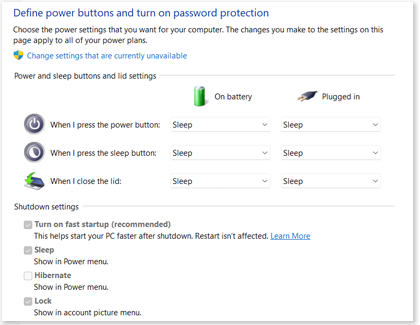
Do nothing: Closing the lid will not do anything to your PC. It will remain on.
Sleep: This option puts your PC to "sleep" when the lid is closed. It uses a minimal amount of power but allows the PC to instantly wake up when you open the lid. Sleep mode also saves your current work and running programs.
Hibernate: This option make your PC "hibernate" when the lid is closed. It's similar to Sleep but uses far less battery. It is designed for longer periods away from the PC, and will take longer to "wake up," but it will still save your current work and running programs.
Shut down: This will make the PC completely shut down when the lid is closed, so it will use virtually no battery. Make sure to manually save your work and running programs before shutting down.
Other answers that might help
-
Mobile 8 AM - 12 AM EST 7 days a week
-
Home Electronics & Appliance 8 AM - 12 AM EST 7 days a week
-
IT/Computing 8 AM - 9 PM EST 7 days a week
-
Text Support 24 hours a day 7 Days a Week
Contact Samsung Support


