How to use the camera's pro mode on Samsung Galaxy phones
Pro mode gives you complete control over your photographs and videos. Manually control ISO, shutter speed, and exposure levels, express your own style with filters and alter white balance settings to fit diverse lighting situations. To learn how to use Pro Mode on your Galaxy phone, refer to the instructions below.

Note: Before you try out the below recommendations as to your solutions, be sure to check if your device's software and related apps are updated with the latest version.
Prior to following the below guide, it is important to understand that some camera settings and modes may not be available on your Galaxy device, as this will depend on your camera specifications and software version.
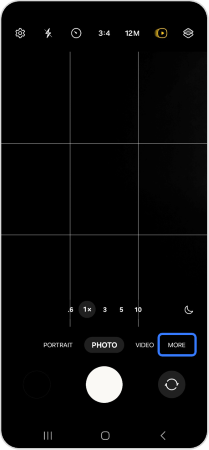

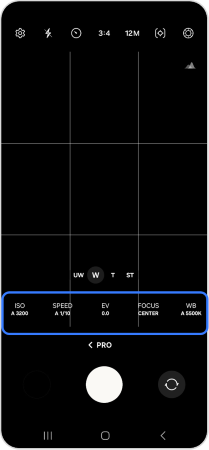
Available options:
![]() ISO: Select an ISO value. This controls camera light sensitivity. Low values are for stationary or brightly lit objects. Higher values are for fast-moving or poorly lit objects. However, higher ISO settings can result in noise in photos or videos.
ISO: Select an ISO value. This controls camera light sensitivity. Low values are for stationary or brightly lit objects. Higher values are for fast-moving or poorly lit objects. However, higher ISO settings can result in noise in photos or videos.
![]() Aperture & Shutter Speed: Adjust the shutter speed. A slow shutter speed allows more light in, so the photo or video becomes brighter. This is ideal for photos or videos of scenery or photos or videos taken at night. A fast shutter speed allows less light in. This is ideal for capturing photos or videos of fast-moving subjects.
Aperture & Shutter Speed: Adjust the shutter speed. A slow shutter speed allows more light in, so the photo or video becomes brighter. This is ideal for photos or videos of scenery or photos or videos taken at night. A fast shutter speed allows less light in. This is ideal for capturing photos or videos of fast-moving subjects.
![]() Standard: Adjust colour temperature, Tint, Contrast, Saturation, Highlight and Shadows individually.
Standard: Adjust colour temperature, Tint, Contrast, Saturation, Highlight and Shadows individually.
![]() Manual Focus: Change the focus mode. Drag the adjustment bar towards
Manual Focus: Change the focus mode. Drag the adjustment bar towards or

![]() White Balance: Select an appropriate white balance so images have a true-to-life colour range. You can set the colour temperature.
White Balance: Select an appropriate white balance so images have a true-to-life colour range. You can set the colour temperature.
![]() Exposure: Change the exposure value. This determines how much light the camera’s sensor receives. For low-light situations, use a higher exposure.
Exposure: Change the exposure value. This determines how much light the camera’s sensor receives. For low-light situations, use a higher exposure.
Please Note: If the shutter speed is set to Manually, you cannot set ISO setting to Auto, you are also unable to change exposure value. The exposure value will change and be displayed based on the shutter speed setting.
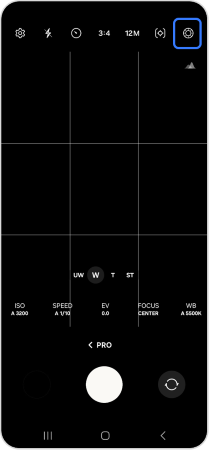
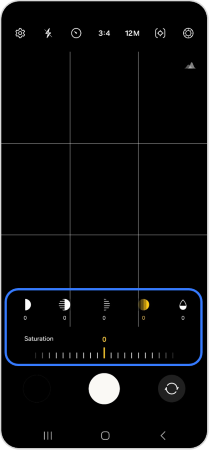
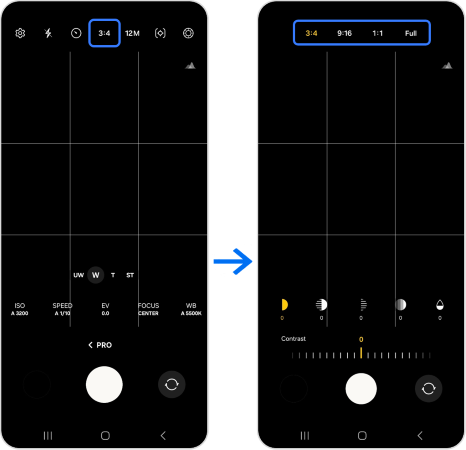

Note:
- Images are captured using the Galaxy S24 Ultra, settings and steps available may vary depending on your Galaxy device and camera specifications.
- If you still need more assistance, please call our contact center and our helpful agents will help you.
Thank you for your feedback!
Please answer all questions.