Explore the advanced features of your Samsung Bespoke AI Laundry Combo

Unlock the full potential of your laundry routine with the Samsung Bespoke AI Laundry Combo. This innovative appliance combines a washer and dryer into one efficient unit, designed to save you time and energy. From automatic detergent dispensing to customizable settings and smart controls, this guide will walk you through the advanced features that make the Bespoke AI Laundry Combo a standout choice for modern households. Enhance your understanding of how this appliance can transform your daily chores by providing convenience and superior care for your garments.
Note: For comprehensive details on operation and maintenance, please refer to the user manual.

Say goodbye to the hassle of measuring detergent and fabric softener for every wash. The Flex Auto Dispense System simplifies your laundry process by automatically delivering the precise amount of detergent and fabric softener needed for each load. This not only saves you time but also ensures you use just the right amount of additives, preventing waste and optimizing cleaning performance. The system conveniently holds enough detergent and fabric softener for up to 25 loads. If you opt to use detergent alone, the capacity extends to accommodate up to 47 loads.
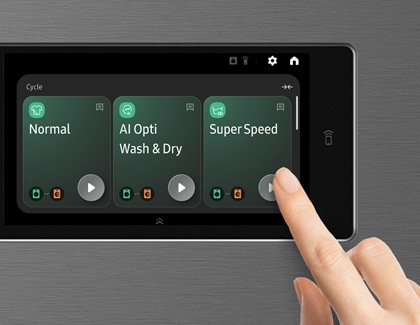
Experience unparalleled efficiency with the Bespoke AI Laundry Combo’s Super Speed cycle, designed to complete a full wash and dry in just 98 minutes. The cycle first washes a full load of laundry in 28 minutes using a powerful stream of water to ensure deep penetration of detergent into the fabrics. Following this, the machine dries the load in 70 minutes, utilizing advanced heat pump technology. As a highlight, the door automatically opens at the end of the cycle, releasing any residual moisture to prevent mold growth and odor.
Forget the hassle of transferring wet clothes or dealing with door seal residues. Plus, enjoy the added benefit of energy-efficient drying, which consumes less power compared to traditional dryers.
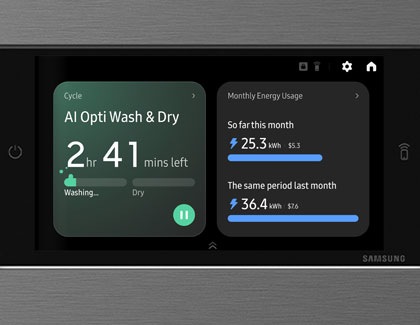
Unlock precision and efficiency with the AI Opti Wash & Dry feature of the Samsung Bespoke AI Laundry Combo. This intelligent system utilizes advanced sensors to continually adjust water and detergent levels during the washing and drying cycles. By assessing the weight and soil level of your laundry, it ensures that exactly the right amount of resources are used, optimizing both performance and sustainability. This adaptive technology maintains ideal conditions throughout the cycle, guaranteeing a thorough and efficient clean every time.
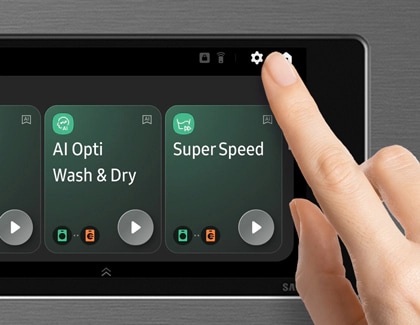
Navigate the diverse settings of your Laundry Combo unit through the Settings menu. Simply tap the Settings icon, choose between General or Washer, and explore the various options to customize your appliance’s functionality.
General options and settings:
- Samsung account: Log into your Samsung account or create a new account.
- Connections: Enable Wi-Fi, Smart Control, Easy Connection, and Bluetooth.
- Lock: Lock the control panel and door to prevent children from accidentally starting the unit. Press and hold Unlock for 3 seconds to turn off the lock function.
- Sounds: Set the Sound mode, Sound theme, Volume, and Voice style.
- Home device notifications: Enable or disable notifications for SmartThings.
- Display: Set the Brightness and Font size.
- Screen and style: Set the Screen saver and Screen theme.
- Bixby: Set the Voice wake-up and Sound feedback options.
- Microphone: Enable or disable the microphone.
- Language: Change the system language.
- Date and time: Automatically or manually adjust the date, time, and time format.
- Temp unit: Set the temperature unit.
- Liquid unit: Set the liquid unit.
- Accessibility: Set the TalkBack and Visibility enhancement settings.
- Software update: Download and install the latest software versions.
- Support: Check the user guide or begin remote support service.
- Reset: Reset the unit’s network settings or all settings.
- About device: Check the unit’s information.
Washer options and settings:
- Drum Light: Turn on the interior drum light.
- Auto dispensers: Set the Dispenser mode, Detergent type, Concentration, and Amount.
- Pump Clean: Clean the detergent or softener residue buildup in the pump. You can select from Auto dispenser, Flex auto dispenser, or Auto dispenser/Flex auto dispenser.
- Auto Open Door: Set the door to automatically open after a wash cycle is complete.
- AI Pattern: Save frequently used cycles and settings.
- My cycles: Create a personalized list of cycles.
- Freeze protection: Protect the drum from freezing during winter months.
- Calibration: Run a calibration test.
- Delay End: Set the unit to finish the load at a later time. You can select a delay time between 1 minute and 24 hours.
Leverage the convenience of remote operation with the Smart Control feature by connecting your Laundry Combo unit to the SmartThings app on your phone or tablet.
Automatic detection
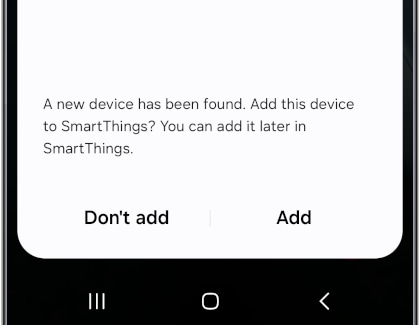
Manual addition
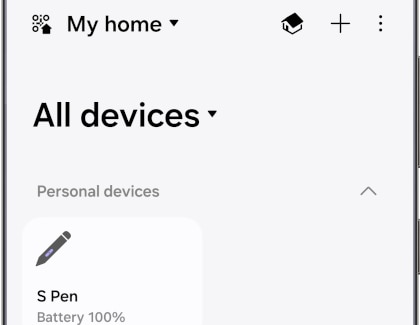
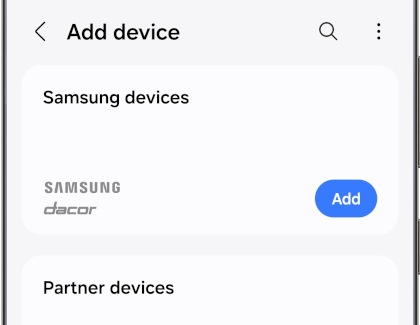
Note: If you choose Add next to “Samsung devices”, you will need to select Washer or Dryer on the next screen.

Enhance your laundry experience with the Auto Door Open feature. Automatically activated at the end of each cycle, the door of your Samsung Bespoke AI Laundry Combo unit opens to release any trapped humidity or moisture. This smart functionality prevents mold formation on the door seal and ensures that your clothes remain fresh and odor-free, even if you're not immediately available to unload them.
Thank you for your feedback!
Please answer all questions.
The coding for Contact US > Call > View more function. And this text is only displayed on the editor page, please do not delet this component from Support Home. Thank you
