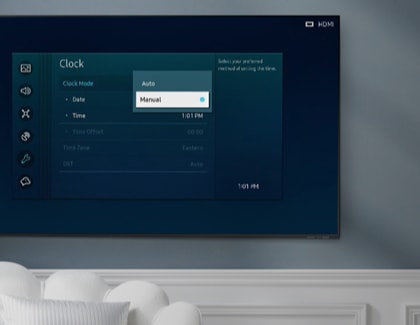Set the clock on your Samsung TV
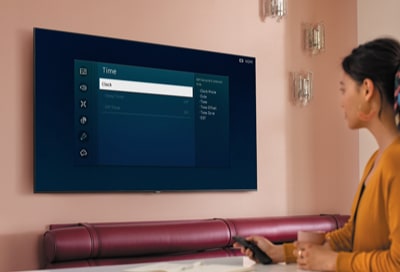
Not only does your TV let you watch all your favorite shows, it can also tell you the time. When it's connected to the internet, you can make your TV automatically set the time and adjust itself during Daylight Savings Time. Or, you can always set the clock manually if desired.
Note: The provided information refers to Samsung Smart TVs sold in Canada. The available settings and options may differ for devices sold in other countries. You must set the clock manually if the power cable is disconnected, the TV is not connected to the internet, broadcast signals are not received, or if the Clock Mode is changed from Auto to Manual.
Note: This function only works when the TV is connected to the internet or with an antenna.
If you don't want to bother with setting the time, just make the TV set it for you.
- Using the remote, navigate to and select Settings, select General, and then select System Manager.
- Select Time, and then select Clock. Select Clock Mode, and then select Auto to set it automatically.

- You can also change the time in Auto mode by selecting Time Offset and choosing your desired time lapse. However, if you enable Auto mode, you may not be able to adjust the Time Zone or DST (Daylight Savings Time).
- If you disabled DST when you went through the initial setup on your TV, you will have to turn it on by navigating to Settings, and then selecting General.
- Select Reset, and then select On or Auto.
If you prefer to manually set the time on your TV, there's an option for that too.
- Using the remote, navigate to and select Settings, then select General, and then select System Manager.
- Select Time, and then select Clock.
- Select Clock Mode, and then select Manual.
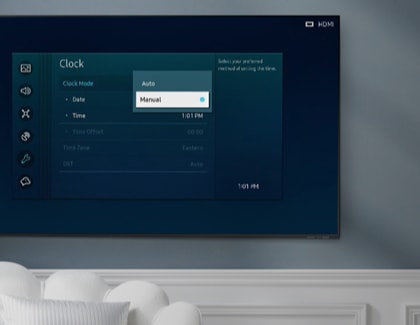
- Now you can enter the current time. Select the Date and Time using the directional buttons on the remote.
Note: The Clock must be set up in order to use the Off Timer function.
You can set your TV to power off at a predetermined time, so there's no need to remember to turn it off.
- Using your TV’s remote, navigate to and select Settings, and then select General.
- Select System Manager, and then select Time.
- Select Off Timer.
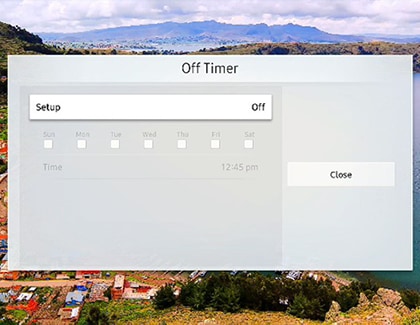
Do you like to fall asleep with the TV on? Make sure it turns off by setting the Sleep Timer. You can set the timer for up to 180 minutes. When the timer ends, the TV will turn off.
- Using your TV's remote, navigate to and select Settings, and then select General.
- Select System Manager, and then select Time.
- Select Sleep Timer and set the desired amount of time.
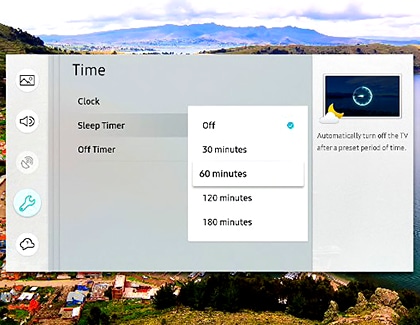
Thank you for your feedback!
Please answer all questions.
The coding for Contact US > Call > View more function. And this text is only displayed on the editor page, please do not delet this component from Support Home. Thank you