Unable to control or see devices registered in the SmartThings app
Last Update date : Feb 25. 2022
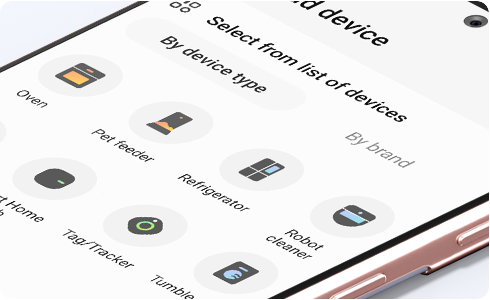
If SmartThings is suddenly unable to find your devices, please check the settings of your Wi-Fi AP:
1. If your Wi-Fi AP is configured to support the 5Ghz frequency band only, please change the Wi-Fi AP settings to support the 2.4Ghz band as well.
2. Check whether the AP name is hidden.
If you continue to experience the same problem even after replacing your Wi-Fi AP or performing these checks, re-register your devices:
1. Delete your previous devices from SmartThings
2. Re-register the device following the initial device registration procedure
Thank you for your feedback!
Please answer all questions.
RC01_Static Content : This text is only displayed on the editor page













