How to pair two Bluetooth headphones to a Samsung Smart TV
Connect your Bluetooth headphones to your Samsung Smart TV and you can enjoy TV shows without disturbing those around you. If you want to increase the volume and play games with your friends late at night, try using the Dual Audio function of your Samsung Smart TV. Two Bluetooth devices can be connected to Samsung Smart TVs at the same time, making Samsung TVs more convenient to use.
Introducing the Dual Audio function
The Dual Audio function allows you to pair two Bluetooth devices to one TV. This means that you can have two sets of Bluetooth earphones or two Bluetooth speakers paired at the same time. Enjoy your Samsung Smart TV even more when you can share the experience.

Note:
- The Dual Audio function is available on Samsung Smart TVs manufactured from 2022.
- Click the link to learn how to connect Bluetooth headphones to a TV manufactured before 2022.
Check the following before connecting to a TV
Check 1. Bluetooth headphones made exclusively for mobile devices cannot be connected to your Samsung Smart TV.
Check 2. Bluetooth devices can be blocked by walls, corners, or furniture, which can lead to poor compatibility.
Check 3. The connection between the Bluetooth device and your TV may be disrupted if the distance between the device and TV is too great.
Note: Each Bluetooth headphone model has different functions and may perform differently. Please refer to the user guide of the product you are trying to use for specific details.
Option 1. Quick Settings
Step 1. Press the Color/Number button on the remote.
Step 2. Press the 'up' on the Directional Pad to open the Quick Settings menu.
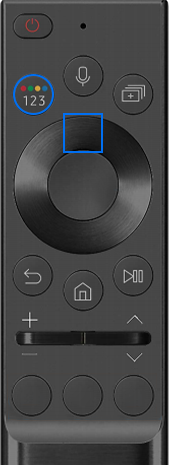
Step 3. Go to the Bluetooth Speaker List.
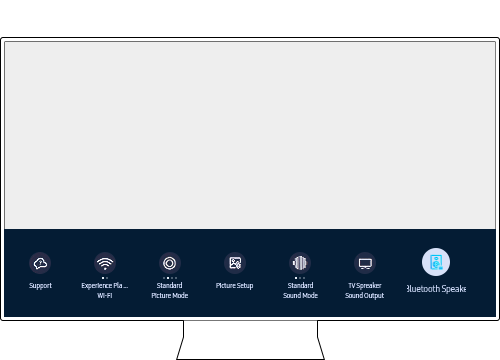
Step 4. Press the pairing button on the Bluetooth devices you want to connect to.
Step 5. Connect devices paired in the Bluetooth Speaker List one by one. Select Multi Connect when connecting the second device.
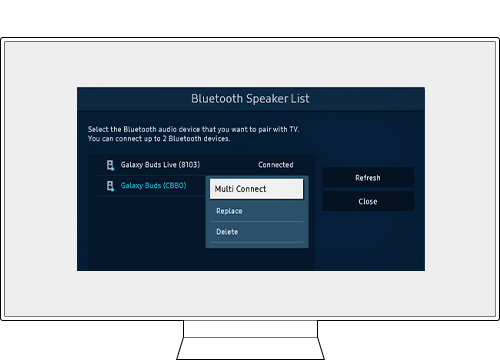
Option 2. Settings menu
Step 1. Press the Home button and navigate to Menu.
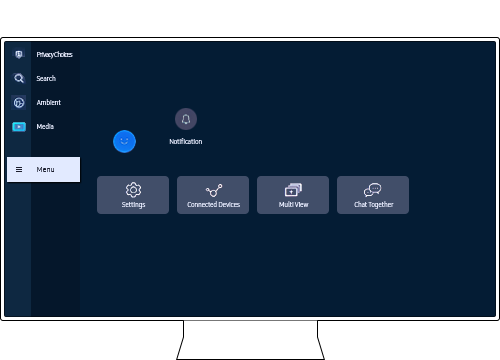
Step 2. Select Settings and navigate to the Bluetooth Speaker List.
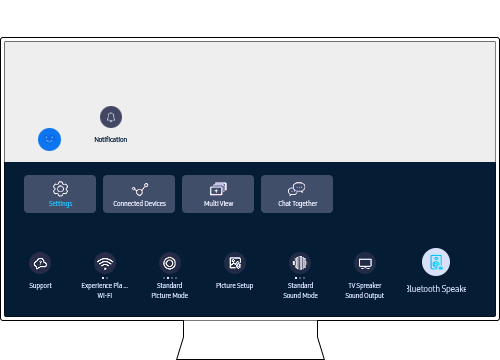
Step 3. Press the pairing button on the Bluetooth devices you want to connect to.
Step 4. Connect devices paired in the Bluetooth Speaker List one by one. Select Multi Connect when connecting the second device.
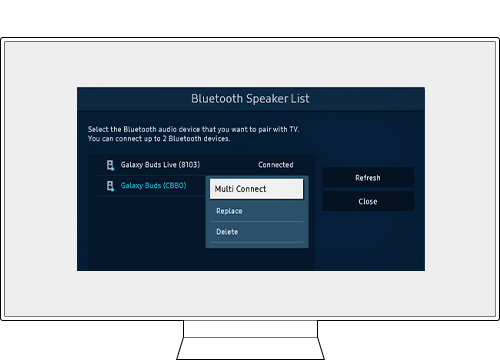
Note:
- The Dual Audio function is available on Samsung Smart TVs manufactured from 2022.
- This function is limited to Bluetooth audio devices (Bluetooth speakers/soundbars, Bluetooth headsets/earphones).
- Bluetooth Standard Protocol Support Devices (Bluetooth A2DP Profile) must be used.
Once paired Bluetooth headphones are turned on, a pop-up will appear on the TV screen asking whether to play the sound. When it is connected, the volume can be adjusted with the TV remote control. When your TV and an audio device are connected via Bluetooth, the sound from your TV will automatically be played on the audio device selected. If the sound output of the TV does not change automatically, please change the setting to Bluetooth in the Sound Output menu of the TV.
•Select Home > Settings > Sound > Sound Output > Bluetooth Speaker List
When the Bluetooth headphones are powered off, the sound output setting will automatically change to the TV speakers.
Note: If you use wireless Internet, using a Bluetooth device and Wi-Fi in the same frequency band may cause the device to be disconnected and connected during use.
Note:
- If you are having trouble with your Samsung Smart TV, you should always check to see if there are any software updates available as these may contain a fix for your problem.
- Device screenshots and menus may vary depending on the device model and software version.
Thank you for your feedback!
Please answer all questions.
RC01_Static Content : This text is only displayed on the editor page