Use SeeColors Mode on your Samsung Smart TV
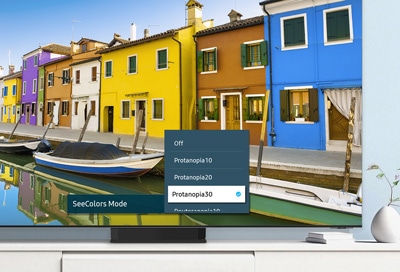
SeeColors Mode on 2023 Samsung Smart TVs allows you to customize the screen’s colors using various settings based on different types of color vision deficiency (CVD). Not only does this feature improve the viewing experience by automatically adjusting the red, green, and blue levels so you can easily distinguish separate colors, it also lets you select your preferred color mode.
Note: SeeColors Mode is supported on 2023 Neo QLED, QLED, and OLED TVs, as well as 2023 Smart Monitors and Gaming Monitor model G95SC.

To begin using SeeColors Mode on your Samsung Smart TV, please follow the steps below:
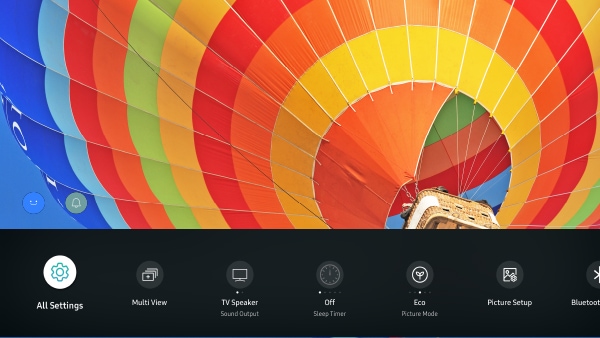
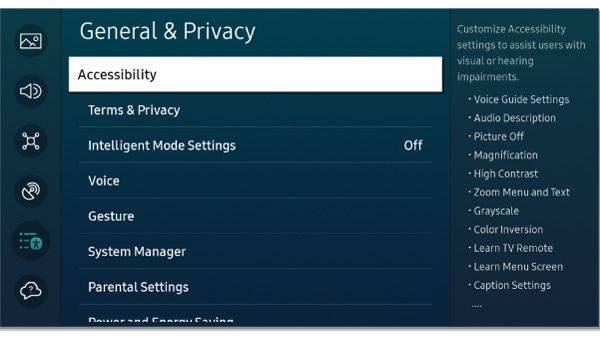
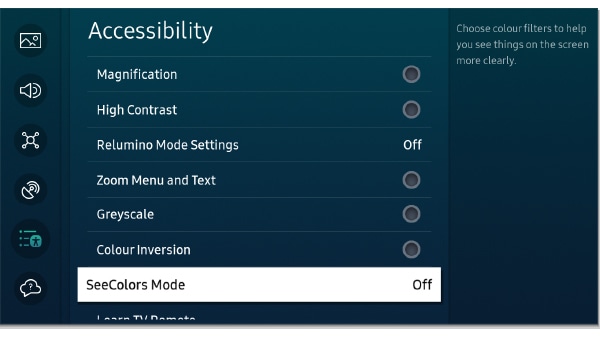
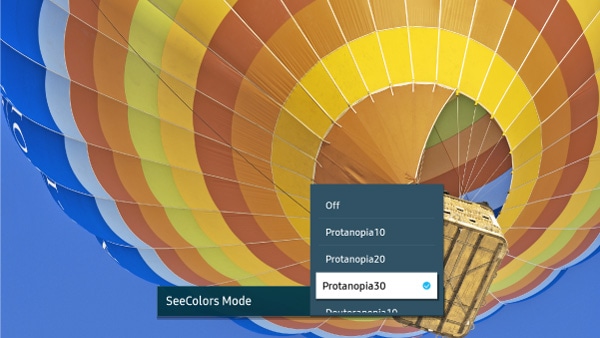
Note: Select Off to turn off SeeColors Mode.
Notes:
- Some menus may be disabled when using SeeColors Mode.
- You can also access the Accessibility shortcuts by pressing and holding the Volume button on your remote control.
Thank you for your feedback!
Please answer all questions.
RC01_Static Content : This text is only displayed on the editor page