How to use the Galaxy A80 rotating camera
The Galaxy A80 captures the world around you as you see it. With a revolutionary pop-up rotating camera, this model has succeeded in taking the leap between the selfie and live streaming.
The triple camera set slides and rotates to catch the scene around you. With Galaxy A80’s camera shooting in both directions, you won’t miss any of your moments.
The triple camera set consists of a:
- Main camera: 48 MP, F2.0
- Ultra-Wide camera: 8MP, F2.2, 123° angle
- 3D Depth camera: for Live focus
The added value of having a rotating camera is that now you can use the same camera modes for both selfies and photos.
In fact, the camera pops-up and automatically rotates every time you activate the Selfie mode, so that you can now take even wider selfies with your friends using the Ultra-Wide angle.
This means that you have the Live focus feature for images and videos, available when using the camera in either direction thanks to the 3D Depth sensor.
Please note: For videos, the resolution sizes available may differ depending on whether you are using the front or rear function.
How to switch between rear and front camera positions
Please note: You can open the camera also from the lock screen, by sliding the Camera icon in the lower-right corner.
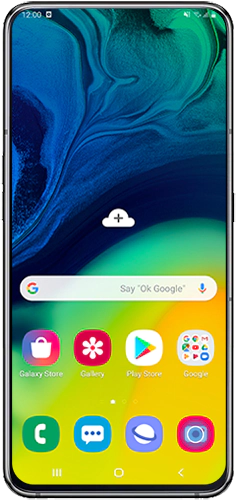
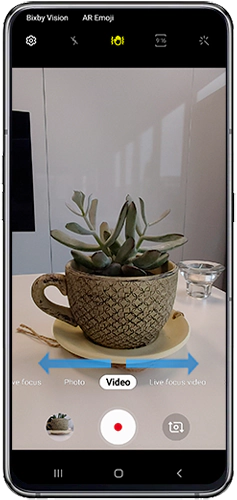

Please note: The camera lens won’t rotate if you’re recording a video at the same time.
Thank you for your feedback!
Please answer all questions.