What to do if Spotify stops playing when the screen is locked
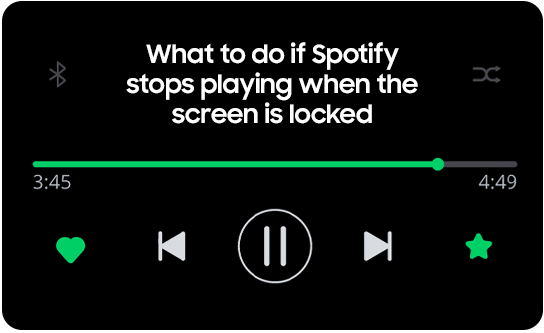
If you find the Spotify app on your mobile stops playing when the device screen sleeps or locks, you should try the below steps.
The Sleeping apps feature saves battery by preventing certain apps from running in the background. Check that Spotify has not been added to your Sleeping apps list.
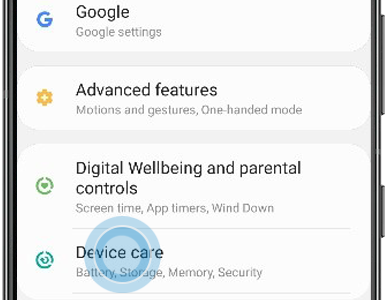
Please note: this option may look different depending on your device. On some devices you will see the option Battery and device care. Find out more about device care and how to use it.
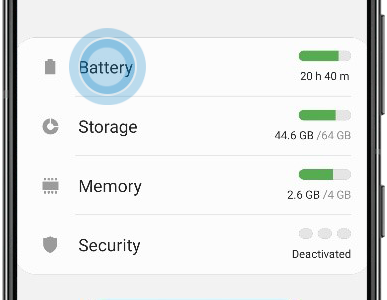
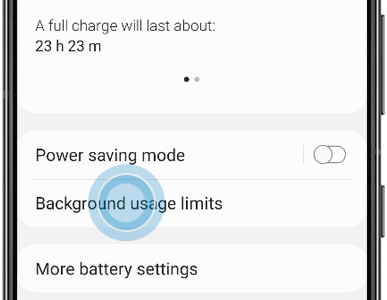
Please note: this option may look different depending on your device. On older versions of Android you will see the option App power management.
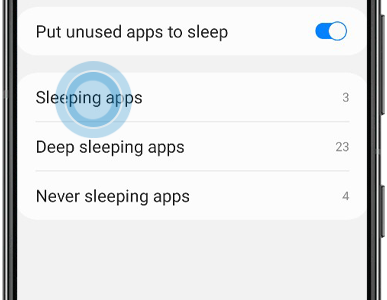

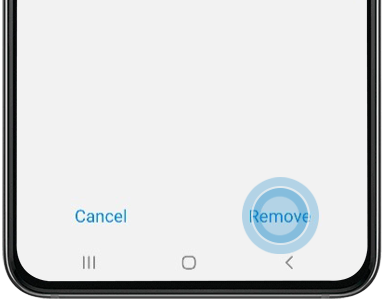
Samsung’s default music widget is a pop-up toolbar that enables you to control media playing on your device. Deactivating it could solve the problem with Spotify.
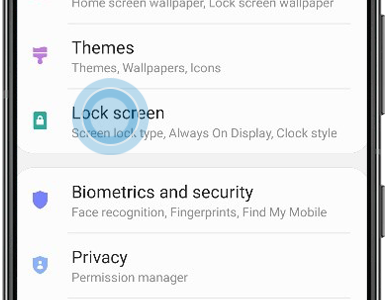
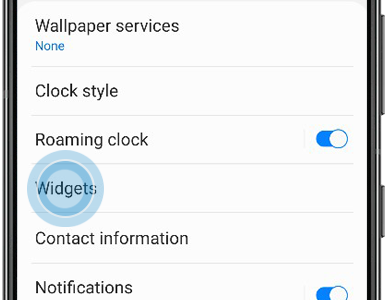
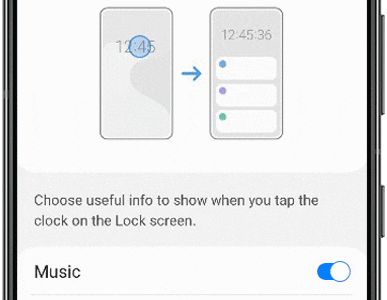
Optimise battery usage monitors and restricts how much battery is used by some apps, in order to save power. These settings could be affecting Spotify. You can check the settings here:
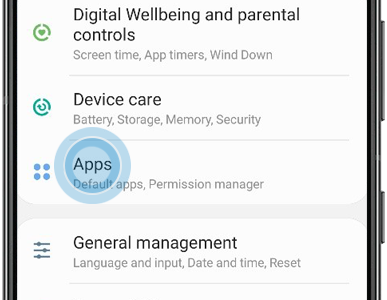
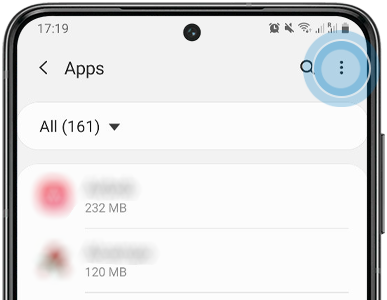
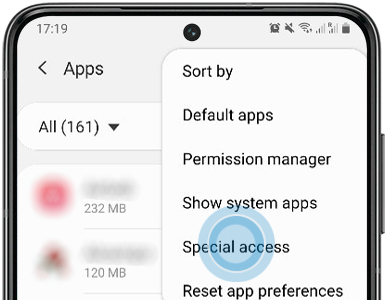
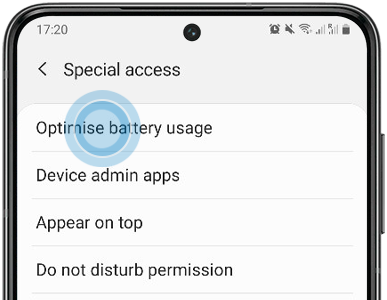
Find Spotify, then tap the switch to deactivate Battery optimisation
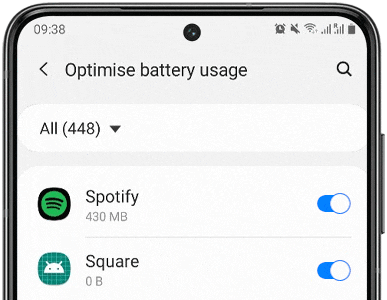
If none of the above solutions solve the problem, you may be able to fix the issue by reinstalling the Spotify app. Uninstalling and reinstalling the app will clear the cache and ensure you have the latest version of the app, but you will not lose data such as playlists and recently played tracks.
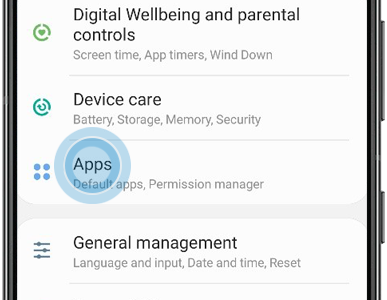
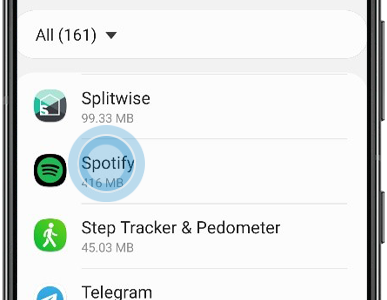
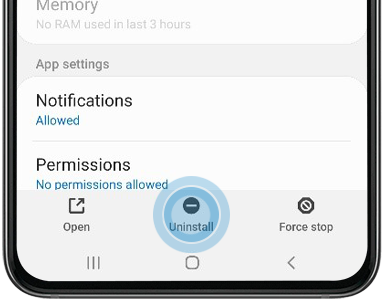
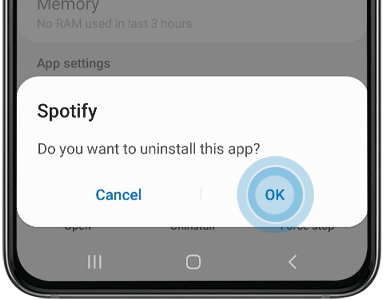
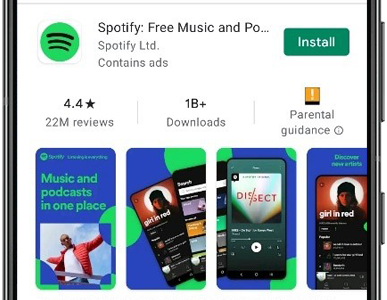
Have something to add? Join the Samsung Community discussion here.
Thank you for your feedback!
Please answer all questions.