Galaxy Note 9: How to unlock the screen using S Pen?
If the screen is locked while the S Pen is connected, you can unlock the screen by pressing the S Pen button. (Default OFF)
Please follow the steps listed below:
Navigate to Apps screen > Tap Settings > Tap Advanced features > Tap S Pen > Tap Unlock with S Pen remote > Select Unlock with S Pen remote > Tap OK
Pictorial representation of the above settings is as follows:
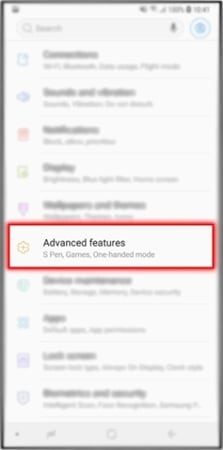
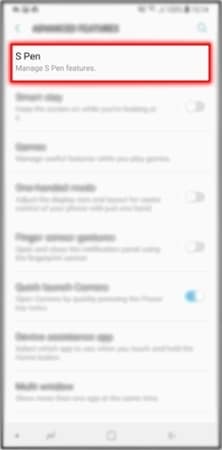
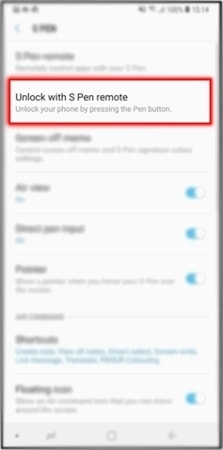
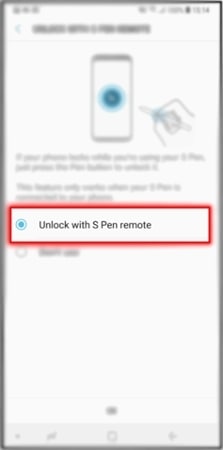
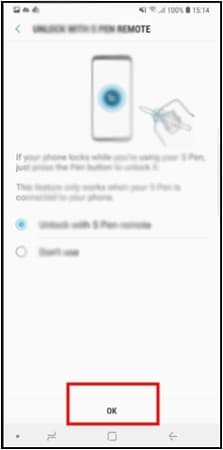
Note:
ㆍ The Unlock with S Pen remote feature is available only when the screen lock method is set.
ㆍ To use this feature, the S Pen must be connected to your device.
Thank you for your feedback!
Please answer all questions.
RC01_Static Content : This text is only displayed on the editor page





