How to Import Images from a USB Device to Frame TV?
Last Update date : Oct 29. 2020
Transfer your favorite images and works of art from a USB drive to display them beautifully on your Frame TV.
1
To turn on The Frame, press POWER on the One Remote.
![How to Import Images from a USB Device to Frame TV?]()

2
By default, The Frame will turn on in TV mode.
3
To switch to Art mode, press POWER on the One Remote.
4
Press Down on the directional pad until you see Samsung Collection.
![How to Import Images from a USB Device to Frame TV?]()
![How to Import Images from a USB Device to Frame TV?]()


5
Press Right on the directional pad to access My Collection.
6
Select My Collection.
![How to Import Images from a USB Device to Frame TV?]()

7
Navigate to and select the desired USB device.
![How to Import Images from a USB Device to Frame TV?]()

8
All of the images on the USB drive are displayed. To view an image, highlight it and press Select.
![How to Import Images from a USB Device to Frame TV?]()

9
To save images from your USB drive to your Frame, press Up and then select Save.
![How to Import Images from a USB Device to Frame TV?]()

10
Highlight and select the images you want to save to your Frame.
![How to Import Images from a USB Device to Frame TV?]()
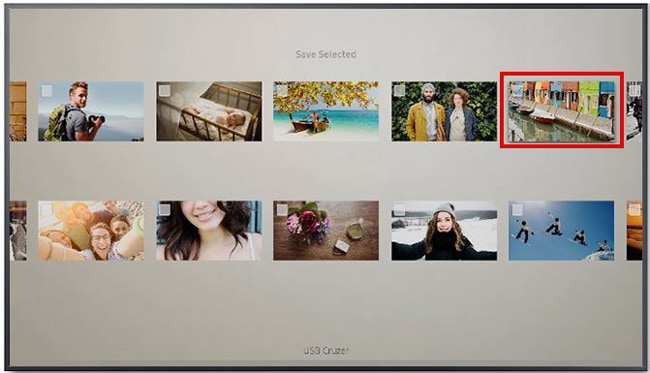
11
Press Up and select Save Selected.
![How to Import Images from a USB Device to Frame TV?]()
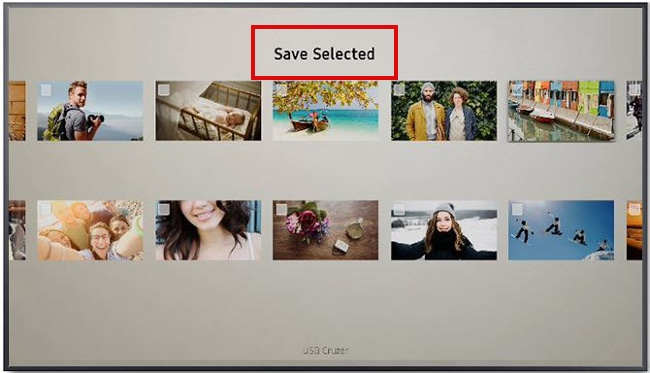
12
Please wait while the image is being saved.
![How to Import Images from a USB Device to Frame TV?]()

Thank you for your feedback!
Please answer all questions.
RC01_Static Content : This text is only displayed on the editor page





