How Do I Deactivate the Find My Mobile Service
It is possible to deactivate the "Find My Mobile" option. It can be done from your device settings or by logging out of your Samsung account.
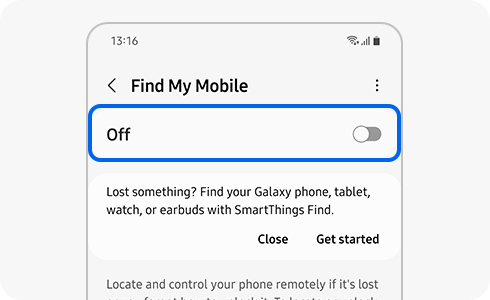
You can turn off the “Find My Mobile” function two different ways. You can deactivate it in your device settings or by removing the device from your Samsung account.
Please note: If you turn off the “Find My Mobile” setting, it will appear in the device list on the website. However, it will not work on the device even if you enable the function on the website.
If you want to deactivate the “Find My Mobile” service, follow the next steps:
- To deactivate through “Settings”:
- To deactivate through your account:
Please note: If you log out of your Samsung account, you will not be able to use certain Samsung services on your mobile device.
Thank you for your feedback!
Please answer all questions.
RC01_Static Content















