What is the 'Block during game' Game Booster Setting
If you’re receiving calls, messages and app notifications when playing gaming apps, you can turn on the "Block during game" feature in Game Booster. In the app, you can block specific features of the device that may interfere with your gameplay.
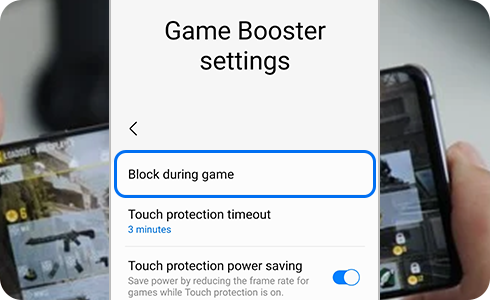
“Block during game” will block certain notifications whenever you have a game opened, so you won't have to worry about being interrupted. However, keep in mind that some notifications cannot be blocked and will always appear during games.
Please note: Check if your device's software and related apps are updated to the latest version to avoid experiencing any problems when following the recommendations below.
How to set up Block during game feature
You can set up the “Blocking during game” feature while playing a game.
Please note: By turning on the switch next to “Notifications”, you will prevent certain notifications and alerts from appearing when you're playing a game. Remember that not all alerts will be blocked, such as alarms and certain app notifications, for example those from Facebook Messenger.
Thank you for your feedback!
Please answer all questions.
RC01_Static Content











