How to upgrade Samsung NX Mini Camera?
How to use i-Launcher?
• Turn off the camera
• Connect the camera to your computer with the USB cable

Please note:
• Before installing the program, ensure that the PC is connected to a network
• You must plug the small end of the USB cable into your camera. If the cable is reversed, it may damage your files. The manufacturer is not responsible for any loss of data
• Turn on the camera
• When the pop-up window prompts you to install i-Launcher, select Yes
- If a pop-up window prompting you to run iLinker.exe, run it first
- When you connect the camera to a computer with i-Launcher installed, the program will launch automatically
• Follow the on-screen instructions to complete the installation
- An i-Launcher shortcut will appear on the computer
Please note: Opening i-Launcher
Windows OS: Start > All Programs > Samsung > i-Launcher
Mac OS: Application > Samsung > i-Launcher
• You can connect the camera to your computer
• Opening Samsung i-Launcher > Select Firmware Upgrade menu
* Automatically Upgrade window open if new firmware registered.
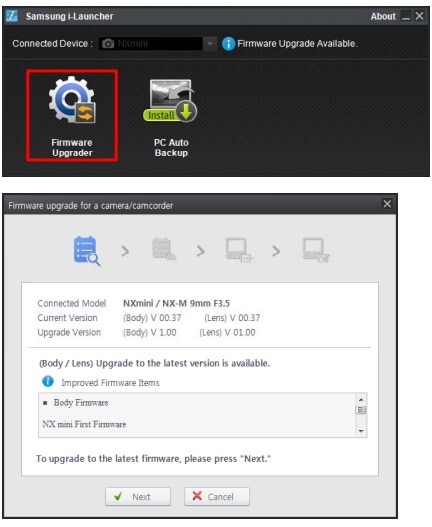
• You can check precautions
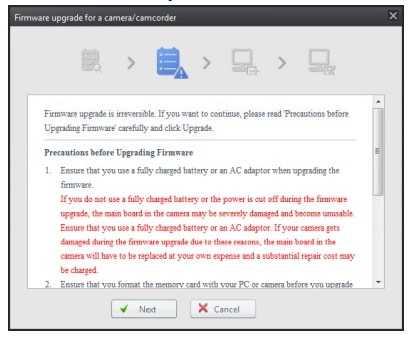
• Firmware download start
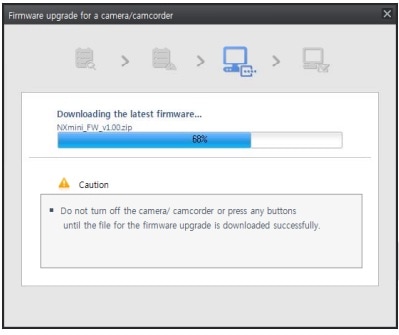
• Once the transfer is complete, click the Close button

• Terminate the USB cable connection
• Turn the camera on
• Select MENU > Setting > Device information
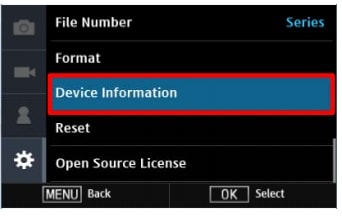
• Select Firmware Update > Select Body Firmware
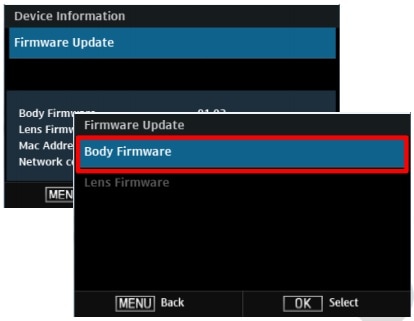
• Update will start follow below sequence
- Firmware version checking, Press Yes > Upgrade start
- Processing > You can see the updating status
- Power-off (Upgrade Finished) > NX mini Auto power-off
Please note:
• Use the full charged battery
• Suggested memory card format before upgrade start
• During the updating process: Do not cut off the power / Do not remove the battery
- It causes the cannot power-on or the severe damage
• Finish upgrade: all menu will be reset
Thank you for your feedback!
Please answer all questions.
RC01_Static Content



