How to copy a disk with recovery on Samsung Windows 8 PC?
Last Update date : Jul 13. 2022
Connecting a storage device with less capacity
1
Connect an external storage device to the PC
![Connect an external storage device to the PC]()

2
In the Windows start screen, right click on an empty area
3
Click Apps in the screen
4
Click Recovery in the Samsung folder
![Select Recovery in Samsung Folder]()
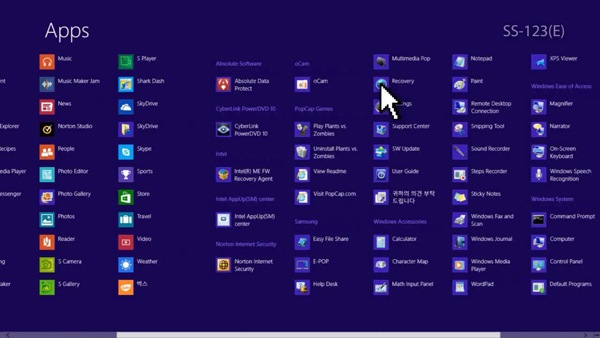
5
Click Disk copy
![Click Disk copy]()
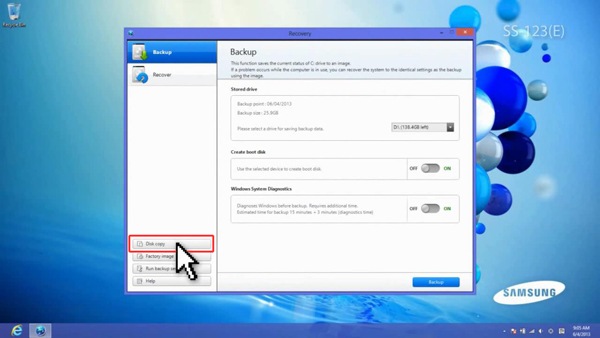
6
Select Recovering disk to factory settings and click Disk copy
![Select Recovering disk to factory settings and click Disk copy]()
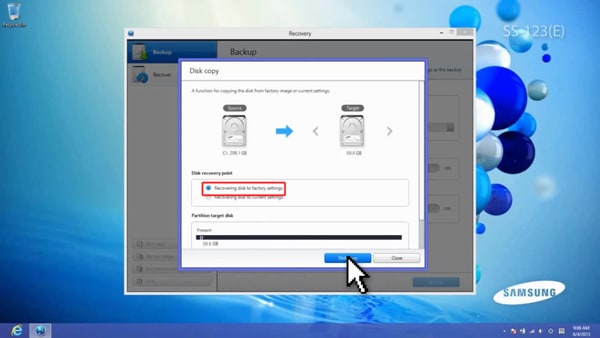
7
Start disk copy
Connecting a storage device with equal or greater capacity
1
Connect an external storage device to the PC
![Connect an external storage device to the PC]()

2
In the Windows start screen, right click on an empty area
3
Click Apps in the screen
4
Click Recovery in the Samsung folder
![Select Recovery in Samsung Folder]()
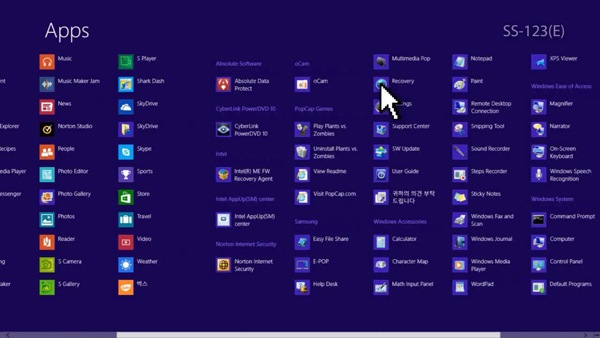
5
Click Disk copy
![Click Disk copy]()
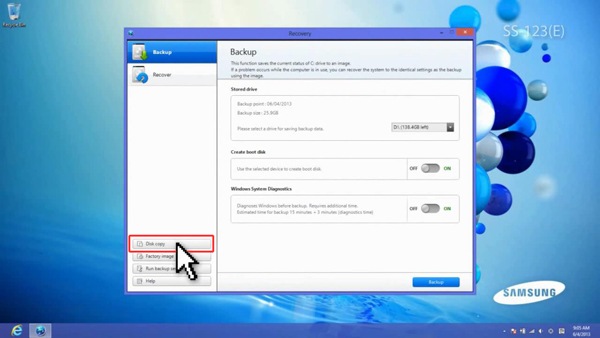
6
Select Recovering disk to current settings and click Disk copy
![Select Recovering disk to factory settings and click Disk copy]()
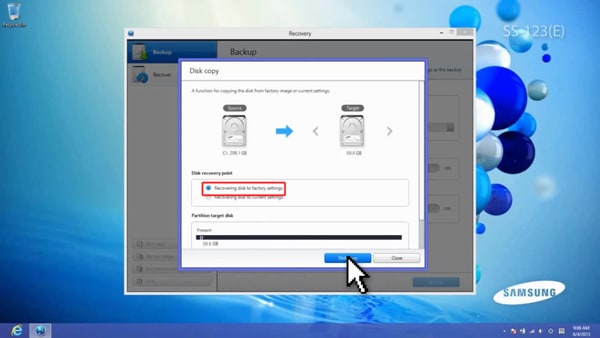
7
Start disk copy
Thank you for your feedback!
Please answer all questions.
RC01_Static Content



