How to reset the settings if Apps are not in Win8 Store?
Last Update date : Jul 13. 2022
How to display Samsung Picks on the Windows 8 Store
1
On the Windows 8 Start Screen, right click on empty space
![Right click on an empty space]()
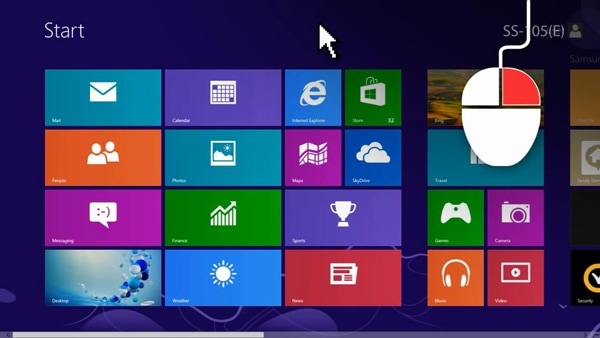
2
Choose All Apps in the bottom right corner of the screen
![Choose All Apps]()

3
Click Command Prompt in the Windows System folder
![Click Command Prompt in the Windows System folder]()
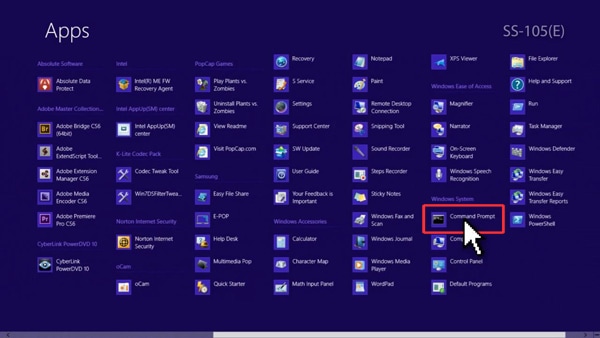
4
In the Command Prompt, type ‘wsreset’ then press enter
![Type wsreset]()

5
Once ‘The cache for the Store was cleared’ message appears, press the back arrow on the screen
![Once 'The cache for the Store was cleared' message appears, press the back arrow on the screen]()

How to change settings to find more Apps from your Windows Store
1
Click Store on the Windows 8 Start Screen
2
Press Windows 8 logo key + C key to open Charm Bar
![Press Windows 8 logo key + C key to open Charm Bar]()

3
Click Settings
![Click Settings]()
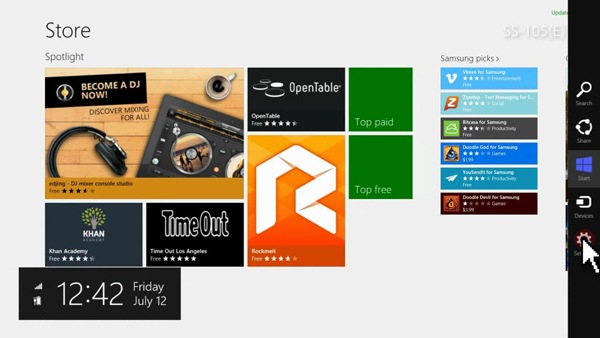
4
Click Preferences
![Click Preferences]()
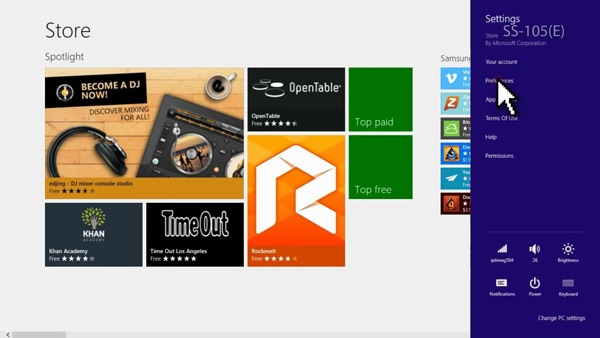
5
Move the slider below the text 'Make it easier to find apps in my preferred language' from ‘Yes’ to ‘No’.
![Move the slider below the text 'Make it easier to find apps in my preferred language' from ‘Yes’ to ‘No’]()
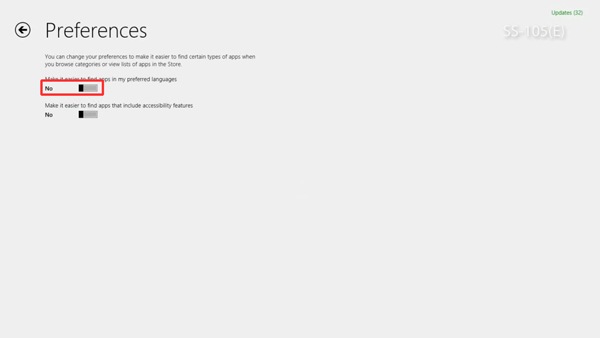
6
Press Esc key or back button to exit from Preferences
Thank you for your feedback!
Please answer all questions.
RC01_Static Content



