How to install/remove or format memory card on Galaxy J2?
Your device’s memory card capacity may vary from other models and some memory cards may not be compatible with your device depending on the memory card manufacturer and type.
• Some memory cards may not be fully compatible with the device. Using an incompatible card may damage the device or the memory card, or corrupt the data stored in it
• Use caution to insert the memory card right-side up
• The device supports the FAT and the exFAT file systems for memory cards. When inserting a card formatted in a different file system, the device will ask to reformat the card or will not recognize the card. To use the memory card, you must format it
• Frequent writing and erasing of data shortens the lifespan of memory cards
• When inserting a memory card into the device, the memory card’s file directory appears in the My Files > SD card folder

Before removing the memory card, first unmount it for safe removal. On the Apps screen:
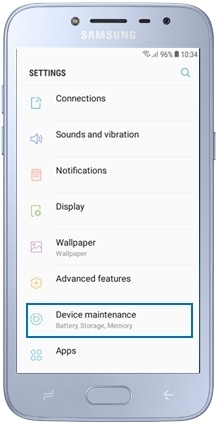




Please note:
• Do not remove external storage, such as a memory card or USB storage, while the device is transferring or accessing information, or right after transferring data. Doing so can cause data to be corrupted or lost or cause damage to the external storage or device. Samsung is not responsible for losses, including loss of data, resulting from the misuse of external storage devices.
A memory card formatted on a computer may not be compatible with the device. Format the memory card on the device.
Before formatting the memory card, remember to make backup copies of all important data stored in the memory card. The manufacturer’s warranty does not cover loss of data resulting from user actions.
To format the memory card on the device, please see the steps below:
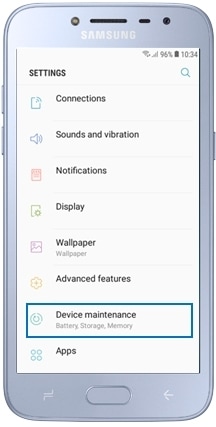
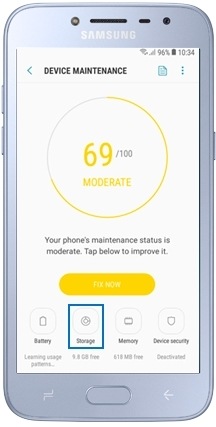

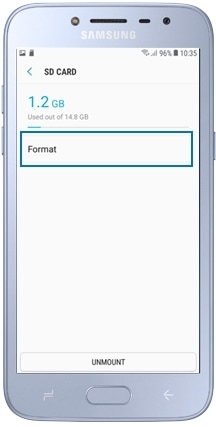
Thank you for your feedback!
Please answer all questions.
RC01_Static Content



