How to restart Samsung Mobile Device?
If your device freezes sometimes or is unresponsive, press and hold the Power button and the Volume down button down simultaneously for more than 7 seconds to restart it.

Please note: Location of Volume and Side Keys may differ from illustration depending on model.
Perform a soft reset
To restart your Galaxy device, press and hold the Power button and the Volume down button simultaneously for more than 7 seconds.
If your device is still unresponsive, you may try one of the methods below:
Check your device in Safe mode
Third-party apps may be the cause of your device becoming unresponsive. Since all third-party apps are disabled in Safe mode, you can check if a third-party app is the reason why your device keeps freezing. First, enable Safe mode to see if your phone becomes unresponsive. If your device does not freeze in Safe mode, it means a third-party app is the cause of the issues you are experiencing.
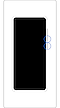

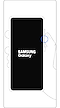

If your device has started becoming unresponsive recently, identify apps that you have downloaded lately and remove them in Safe mode. Follow the steps below.
You can switch from Safe mode to normal mode by following the steps below.
Step 1. Press and hold the Volume down key and the Side key simultaneously.
Step 2. Select Restart.
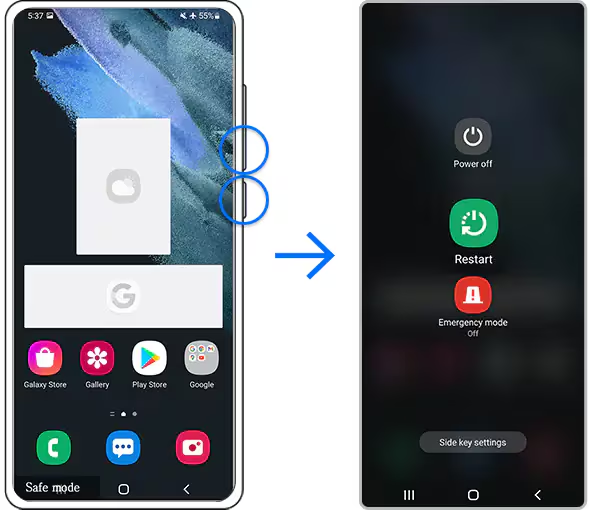
If your screen keeps freezing or you continue to experience issues with your device, you can try performing a Factory data reset. A Factory data reset will restore your device to its original settings and will completely erase all of your data.
Note:
- Before performing a Factory data reset, make sure you have your device's data backed up. Data deleted during a Factory data reset cannot be restored.
Thank you for your feedback!
Please answer all questions.
RC01_Static Content





























