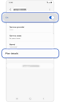How to run eSIM self-diagnostics for the Galaxy Watch series
eSIMs provide a convenient alternative to physical SIM cards for accessing mobile networks, particularly when traveling abroad. However, you may occasionally encounter problems while utilising eSIMs. Follow the guide below for self-diagnostics testing of your Galaxy Watch's eSIM to identify potential issues.

Update the software
Make sure the software on your phone and your Galaxy Watch are updated to the latest version.
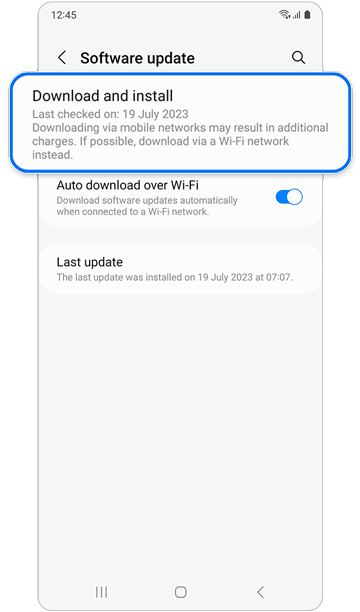
Galaxy phone: Go to Settings > Software update > Download and install.
Note: Depending on your carrier or model, you may need to tap Check for software updates > Install now
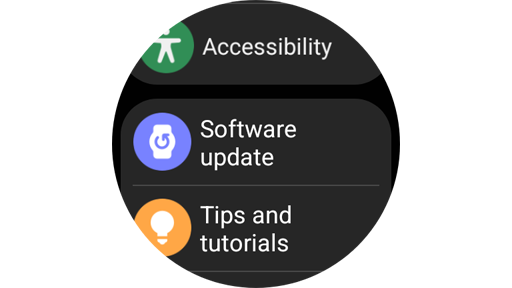
Galaxy Watch: Go to Settings > Software update > Download and install.
Run eSIM self-diagnostic test
You can diagnose the eSIM function of your Galaxy Watch using the Samsung Members app on your phone.
Note: Self Diagnostics is available on the Galaxy Watch4 and above.
Verify your eSIM profile and Galaxy Watch mobile plan
If the eSIM self-diagnostics fails, please ensure that the eSIM profile has been activated on your mobile plan and added on your Galaxy Watch Wearable app.
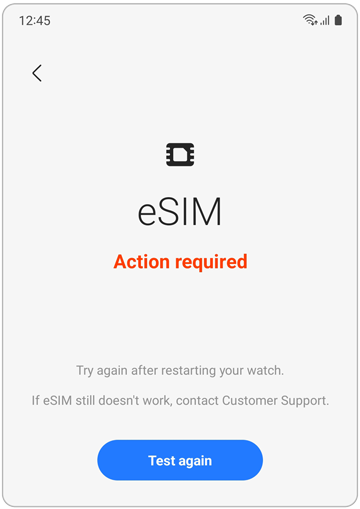
To verify if your Galaxy Watch's mobile plan is activated and the eSIM is added, please follow these steps:
* Please note that the carriers shown in the image may vary by region.
Note: If these self-diagnostics do not solve the issue with your eSIM, contact your service provider for further assistance.
Thank you for your feedback!
Please answer all questions.
RC01_Static Content