Touch screen is not working while using certain Apps
If your touch screen is not responding properly, check whether the Magnification gestures option in the Accessibility setting is being turned on.
Magnification gesture option is a menu for the visually impaired, and when this feature is enabled you can zoom in and out by triple tapping the screen.
If Magnification gestures option turned on, the whole touch response can be slower on your device due to time margin required for the operation of triple touching.
To disable the Magnification gestures, follow these steps:

Please note: For older models, select Accessibility in My device

Please note: Skip this step for older models
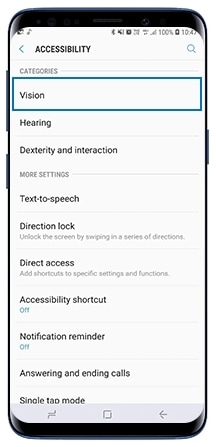
Please note: Tap Magnification gestures for older models

Please note: For older models, skip this step and swipe the slider to deactivate the function directly

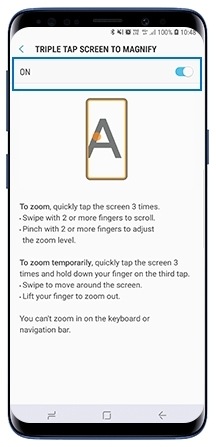
If problem still persists after deactivating the Magnification gestures function, contact our Call Centre for further assistance.
Thank you for your feedback!
Please answer all questions.
RC01_Static Content



