Unlock your PC or tablet with your watch and Samsung Flow
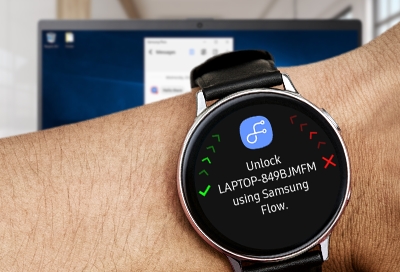
When your hands are full, you might have some trouble typing in a password on your PC or entering a PIN on your tablet. Why not unlock your device using your watch? Yep, you can do that using Samsung Flow. You just need to set everything up first.
Download and install Samsung Flow on your watch
Note: The Galaxy Watch has Samsung Flow pre-installed. It may not be available on all Galaxy devices.
After you install Samsung Flow on your watch, you'll be ready to control your PC or tablet from your wrist.
Press the Home key, and then navigate to and open Galaxy Store. Tap Search, and then search for and select Samsung Flow. Tap Install to download it on your watch.
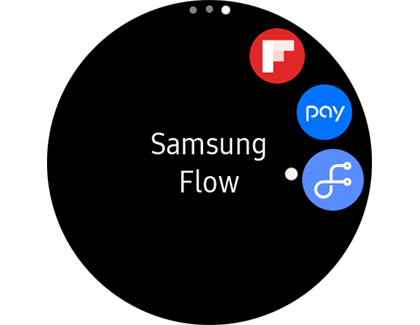
Pair your watch to your PC or tablet
You're almost there - it's time to pair your watch and get everything connected.
Open the Samsung Flow app on your watch, read the introduction, and then tap the arrow.
Tap Manage devices, and then tap Add new device +. Read the displayed information; a lock screen is required to use Samsung Flow on the watch. If you agree, tap OK.
Tap Type, select your preferred lock type, and then enter your credentials. Tap Use for, and then choose Screen and payments
From there, lock your watch, and then unlock it with the new screen lock. Reopen Samsung Flow, tap Manage devices, and then tap Add new device +.
On your watch, a prompt will appear asking whether to allow it to be shown to other bluetooth devices, tap the checkmark to allow. Make sure Samsung Flow is open on your PC or tablet and click start to begin the search for devices.
Select your watch from the list of available devices, and then tap the checkmark on the watch. From there, follow the on-screen instructions to finish pairing the devices. Some PCs or tablets may require you to enter your security credentials again to verify your identity.
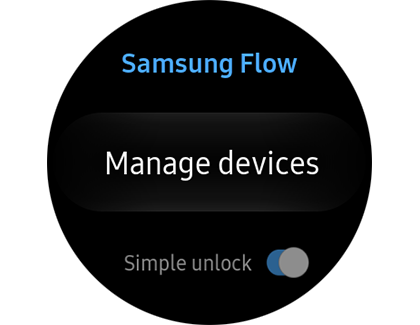
Unlock your PC or tablet using your watch
Once your watch is paired, you can use it to unlock your PC or tablet!
To do this, turn on your PC or tablet, and allow it to connect with your watch. While connecting, you may be prompted to allow your PC or tablet to connect with your watch. To allow this, tap the checkmark.
On the pairing screen you will see an option to Always allow. If selected, you will not be prompted to allow access in the future – your devices will pair automatically.
If left unchecked, a screen with a green checkmark and red X will appear. Tap the green checkmark or rotate your bezel counterclockwise to unlock your PC or tablet.
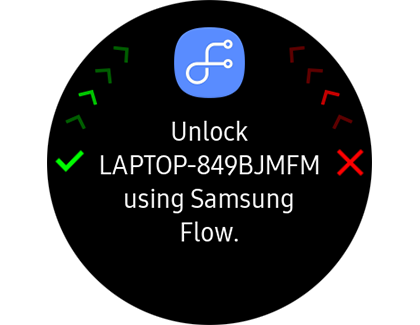
Other answers that might help
-
Mobile 8 AM - 12 AM EST 7 days a week
-
Home Electronics & Appliance 8 AM - 12 AM EST 7 days a week
-
IT/Computing 8 AM - 9 PM EST 7 days a week
-
Text Support 24 hours a day 7 Days a Week
Contact Samsung Support


