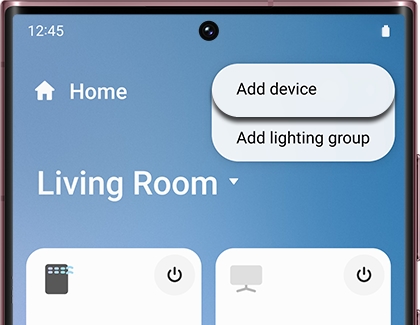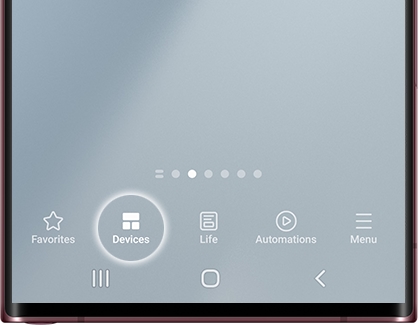Use SmartThings to control your Samsung dryer remotely
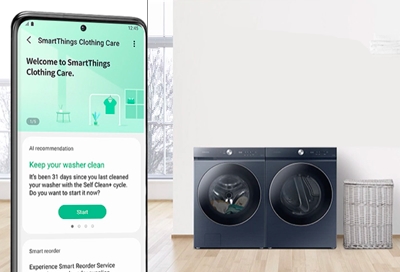
Even if you aren’t home when the dryer is running, it doesn’t mean you can’t check up on your laundry. Make sure your clothes come out perfect each time by using the SmartThings app on your phone or tablet. You can view notifications and alerts about your dryer’s progress, download new cycles to use, and keep an eye on things with Smart Control. You can find SmartThings compatible dryers on our website.
Add your dryer to SmartThings
Setting up your dryer with SmartThings has tons of benefits, like receiving notifications about your dryer’s progress and status. All you need to do is add your dryer to the app and then turn on notification alerts.
Navigate to and open the SmartThings app, and then tap the Devices tab. Tap the Home icon, and then select your desired location for the dryer.
Tap Add (the plus sign), and then tap Add device.
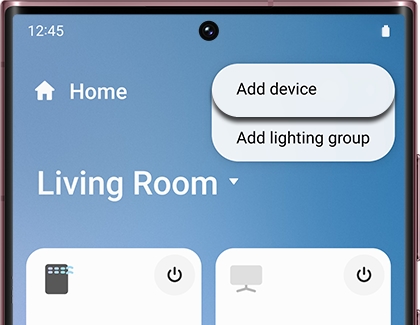
Select By brand, and then tap Samsung. Tap Dryer, and then select your dryer.
Note: You can also tap Scan under Scan QR code or Scan for nearby devices to find your dryer.
Tap Start to begin adding your dryer to the app. Follow the on-screen instructions to complete the setup.
After the dryer has been added, tap Menu (the three horizontal lines), and then tap the Settings icon.
Tap Notifications, and then tap the switch next to your dryer to turn on notifications.
Download new cycles with SmartThings
On certain models with SmartThings, you can download special cycles right to your dryer. You'll know if your model supports this if it has a DOWNLOADED cycle option. You can replace this cycle using SmartThings and swap it out for other cycles like Sanitize, Eco Normal, Small Load, and Wrinkle Away.
Navigate to and open the SmartThings app, and then tap the Devices tab. Tap the Home icon, and then navigate to the location with your dryer. Select your dryer.
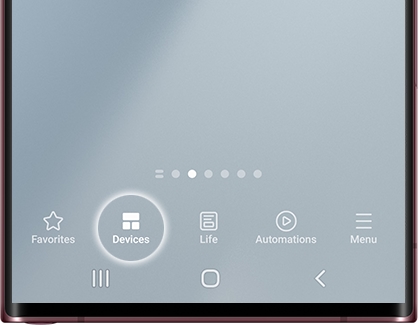
Select DOWNLOAD. You can choose from TOWELS, SANITIZE, SHIRTS, JEANS, WOOL, ECO NORMAL, SMALL LOAD, LOW TEMP., RACK DRY, and WRINKLE AWAY.
After selecting your preferred cycle, press the Power button on your dryer.
Turn the Cycle Selector to DOWNLOADED, choose your desired downloaded cycle, and then press and hold Start/Pause (Hold to Start) to begin the cycle.
Monitor your dryer with Smart Control
If you need to check on your clothing when you’re at the office or running errands, you can use the Smart Control feature.
Note: Smart Control may not be available on all dryer models. Please see your user manual for specific details.
Navigate to and open the SmartThings app, and then tap the Home icon. Select the location with your dryer, and then select your dryer. The dryer’s current status will display. From here, you can check the type of cycle that is running and when it's expected to complete.
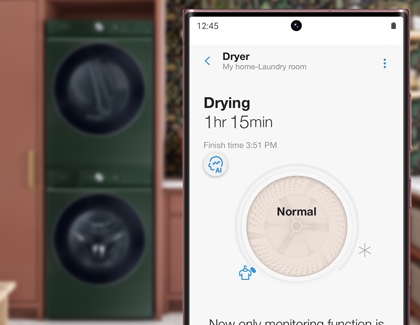
Other answers that might help
-
Mobile 8 AM - 12 AM EST 7 days a week
-
Home Electronics & Appliance 8 AM - 12 AM EST 7 days a week
-
IT/Computing 8 AM - 9 PM EST 7 days a week
-
Text Support 24 hours a day 7 Days a Week
Contact Samsung Support