How to use Samsung Wallet to make a payment
Samsung Wallet is an easy and safe way to make a purchase with your phone or your watch. Learn more about how this useful feature works below.
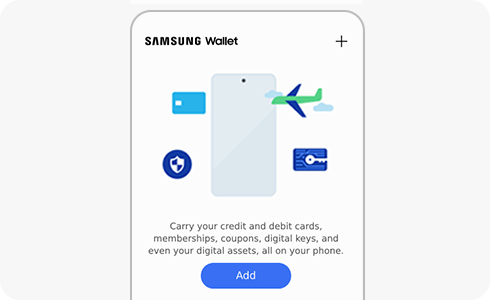
If you have added at least one card to Samsung Pay, you can access Samsung Wallet by swiping up from the bottom of the display on the home screen, the lock screen. You can also access Samsung Pay when the phone is locked, and the display is off. To make a payment using Samsung Pay, here is what you need to do:
Can I use my Samsung Wallet abroad?
You can use a Samsung Wallet device to make payments when traveling abroad if the card issuer allows the physical card to be used abroad. The same currency exchange rates and fees will still apply. For further details, contact the card issuer.
Once your card is added to Samsung Pay, it will be activated by the payment card network (e.g., Visa, MasterCard, or American Express) and the card issuer On average, activation will take place 5-10 minutes after any additional verification requirements have been met, such as entering your one-time password (OTP). During that time, you will be unable to use your card in Samsung Pay. Your card will display a notice and you will receive a notification when the card has been activated.
Please note: An active internet connection is required to add a card in Samsung Pay.
Thank you for your feedback!
Please answer all questions.