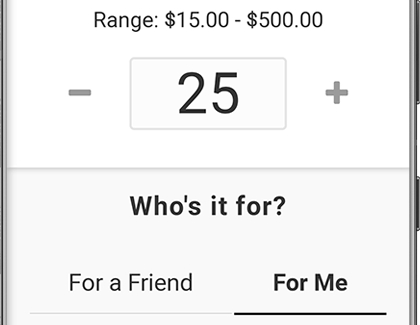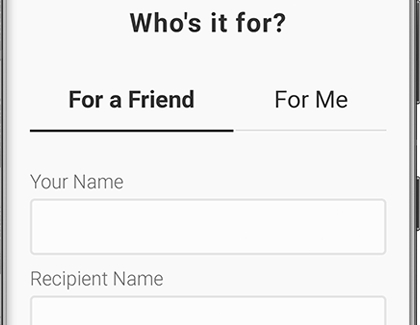Purchase a gift card in Samsung Pay
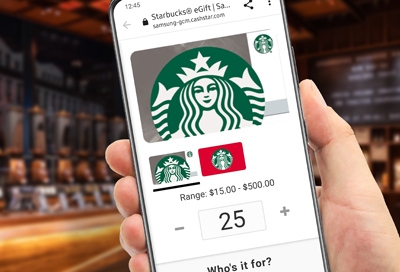
With Samsung Pay, you're all set for every birthday and holiday. You can purchase gift cards for yourself or for a friend from many different merchants. To make things even better, you can add an unlimited amount of gift cards to a Samsung Pay account. Or, you can load a physical gift card you already bought.
Purchase a gift card for yourself
If you feel like spoiling yourself, buy a gift card using Samsung Pay and use it on whatever you want.
Navigate to and open Samsung Pay, tap Menu (the three horizontal lines), and then tap Gift card store.
Use the search bar to find the gift card you want. Or, you can view the available gift cards by swiping up and down.
Select your desired gift card, and select your desired dollar amount.
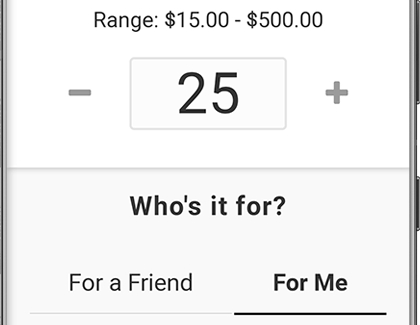
Tap For me, and then tap Add to Cart.
On the next page, tap Check Out. Make sure Samsung Pay is selected at the top, and then tap Pay with SAMSUNG Pay at the bottom.
You may also need to tap PIN or IRIS, and then enter the required security information. If you have fingerprint security set up, simply place your finger on your phone's fingerprinter scanner.
Your purchase will be confirmed and your gift card will be available in Samsung Pay. It will also be sent to you in an email. Now, you can use the gift card to make purchases.
Purchase a gift card for a friend
Never second-guess a birthday gift for anyone again. You can buy a digital gift card through Samsung Pay and send it to a friend.
Navigate to and open Samsung Pay, tap Menu (the three horizontal lines), and then tap Gift card store.
Use the search bar to find the gift card you want. Or, you can view the available gift cards by swiping up and down.
Select your desired gift card, and select your desired dollar amount.
Then, tap For a Friend, and enter their information. Tap Add to Cart.
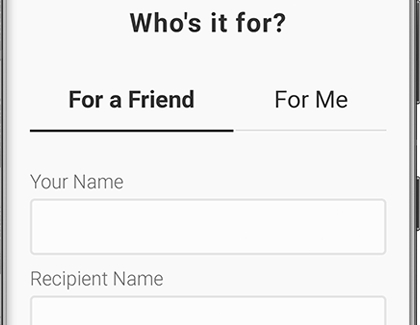
On the next page, tap Check Out. Make sure Samsung Pay is selected at the top, and then tap Pay with SAMSUNG Pay at the bottom.
You may also need to tap PIN or IRIS, and then enter the required security information. If you have fingerprint security set up, simply place your finger on your phone's fingerprinter scanner.
If they use Samsung Pay, your friend will receive the gift card in their Samsung Pay app. It will also be sent to them in an email.
If you purchased a gift card for someone who doesn't use Samsung Pay, they'll receive the gift card in an email. They'll be able to redeem their gift card by using the provided link and printing a copy of the gift card. Or, they can download Samsung Pay on a compatible phone.
Other answers that might help
-
Mobile 8 AM - 12 AM EST 7 days a week
-
Home Electronics & Appliance 8 AM - 12 AM EST 7 days a week
-
IT/Computing 8 AM - 9 PM EST 7 days a week
-
Text Support 24 hours a day 7 Days a Week
Contact Samsung Support