How to fix a flickering or flashing Galaxy Android Phone Screen
If your device's screen is flickering, there are a few measures you may take to determine whether the problem is software or hardware. Flickering is frequently caused by a software problem, such as app malfunctions or software glitches.
To effectively secure your device, ensure that it is running the most recent operating system and has the most recent security updates installed.

Consider the following check-lists:
Is your device's screen shattered or cracked? If your screen has been damaged, this could be causing it to flicker.
You can have your device inspected in person at a Samsung support center, or you can schedule a repair to get your screen repaired.
Safe mode can be used to resolve potential problems caused by third-party applications.
Safe mode uses only the core programs to run the device; therefore, it can be utilized to determine if a third-party application is causing the issue.
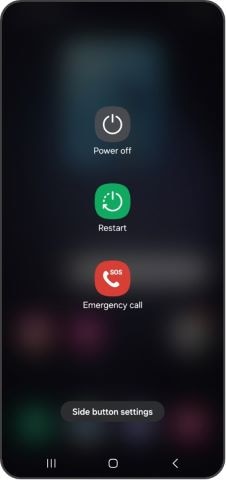

- If the flickering disappears when your smartphone is in Safe Mode, the problem can be caused on by a flaw in one of the installed apps. Uninstall the problematic software after identifying it. The most recent program you downloaded before the problem occurred should be the first thing you delete. until the flickering ceases, repeat. If a program is not the problem, you can always reinstall it.
Try changing your brightness settings and turning off adaptive brightness if your screen is still flickering.
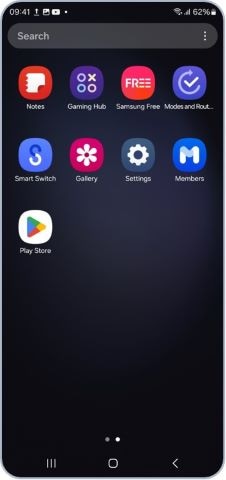
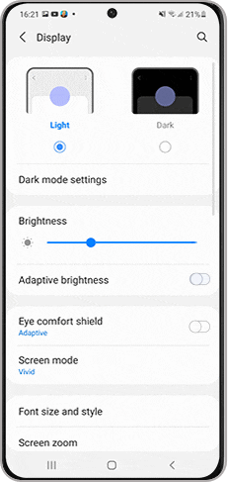
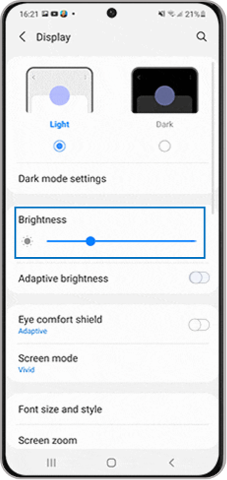
Restarting the device is often the quickest and easiest way to resolve software issues.
- via Power Key: Press and hold the Power key, and then tap Restart. Tap Restart again to restart your device.
- via Notification panel: Swipe down from the top of the screen to open the Quick settings panel > Power icon, > Restart > Restart.
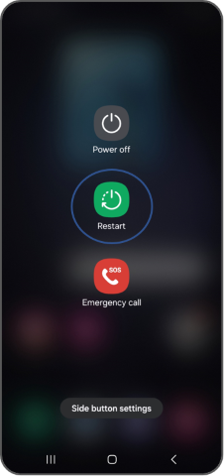
Note: If you have any questions after verifying the above-mentioned check-list, please call our contact center to get help with your inquiry. Our helpful agents will be there to help you.
Thank you for your feedback!
Please answer all questions.