How to add your Samsung Soundbar to the SmartThings app
Welcome to the guide on how to add your Samsung soundbar to the SmartThings app. With the SmartThings app, you can easily control your Samsung soundbar and other smart devices in your home. This guide will walk you through the simple steps to register your soundbar with the app and start enjoying the convenience of controlling your soundbar with your phone or tablet. Whether you're looking to adjust the volume, switch inputs, or play your favorite music, the SmartThings app has got you covered.
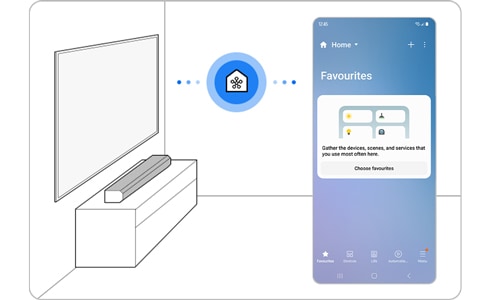
What should you be aware of before proceeding?
Ensure that the requirements for connection are met before connecting your mobile device to your Samsung Soundbar. Here are the following prerequisites that need to be considered:
Mobile device operating system
Check your mobile device's operating system to make sure it is compatible with the SmartThings app. The app works with Android 8.0 or higher and iOS 12.0 or higher.
Wi-Fi network
Make sure both devices are connected to the same Wi-Fi network. To connect your mobile device to the Wi-Fi network, go to Settings > Connection > Wi-Fi, and select the network you want to connect to. A password will be required if you are connecting to a secure network.
SmartThings app
Download and install the SmartThings app from the Galaxy Store or Google Play Store. You can search for the app using the keyword "SmartThings".
Samsung account
Sign into a Samsung Account before using the SmartThings app. Your Samsung phone must be signed in to the same Samsung Account as your Samsung Soundbar for pairing to be successful.
Note: If you have a Samsung phone, you can add your Samsung Account in the Settings app, and it will automatically add the soundbar to your account when you add the device to SmartThings.
When you open the SmartThings app on your mobile device, it should automatically detect any nearby Samsung Soundbar and display a registration pop-up window.
Note: Please wait until the registration process is completed.
If your Samsung Soundbar is not detected automatically by the SmartThings app on your mobile device, you can manually register it with the app.
Notes:
- To resolve any issues with your Samsung soundbar, it's important to check for available software updates as they may include a solution for your problem.
- Device screenshots and menus may vary depending on the device model and software version.
Thank you for your feedback!
Please answer all questions.
The coding for Contact US > Call > View more function. And this text is only displayed on the editor page, please do not delet this component from Support Home. Thank you

















