Update the firmware of your Samsung SSD

Firmware is a small, yet crucial, software program stored within a device's memory, specifically a semiconductor chip like a NAND chip. It contains vital code and commands that allow a device to operate. Manufacturers often release firmware updates to enhance the device's performance, reliability, and quality. For Samsung SSDs, firmware updates are available through the Samsung SSD Magician software, which comes on a CD with your SSD purchase. If you no longer have the CD, you can download the Magician software directly from the Samsung website.
Note: This information pertains to Samsung SSDs sold in Canada.
The Samsung Magician software is a comprehensive tool designed to help users manage their Samsung memory products, which include internal SSDs, portable SSDs, memory cards, and USB flash drives. It provides a user-friendly interface for firmware updates and drive optimization, ensuring your drive operates at its best.
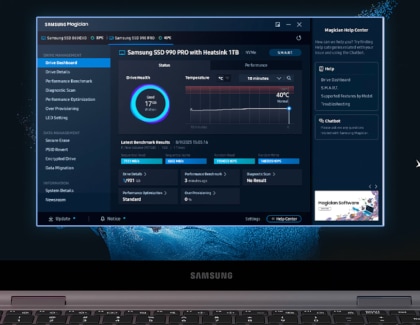
Depending on the specific Samsung memory model, the Magician software offers a variety of features, including System Compatibility, Performance Benchmark, Performance Optimization, Over Provisioning, Secure Erase, and Data Security. These tools are integral for maintaining your drive's optimal performance and longevity.
Notes:
- Samsung Magician 8.1 is compatible with Windows 10 (32-bit/64-bit), macOS High Sierra, and Android 5.1 or newer. For Windows 8.1 or earlier versions, please use Magician 7.3. Linux is not currently supported.
- Internal SSDs are not supported on macOS or Android.
- While some features may be available for OEM SSDs manufactured by Samsung and SSDs from other brands, the Magician software is specifically designed and optimized for Samsung-branded storage products.
Samsung periodically releases firmware updates to enhance SSD performance, compatibility, and overall user experience. It's recommended to update your firmware whenever a new version is available.
Step 1. Launch the Magician software and select Update in the lower-left corner of the interface.
Tip: If an update is available, an icon marked "N" (for New) will appear next to “Update”.
Step 2. If new firmware is available for your Samsung SSD, a message stating "New Version (Version Number)" will appear next to the “Update” button. Click on Update to proceed.
Step 3. Follow the on-screen instructions to complete the firmware update process.


Caution:
- Do not turn off your computer during the firmware update process.
- A system reboot is typically required to complete the firmware update.
Checking your firmware version
You can easily check your current firmware version using the Magician software. Simply open the program and select "Update" in the lower-left corner. The software will indicate if your firmware is up to date and the current version will be displayed next to your device.
Precautions for data stored on the drive
Although updating firmware should not affect the data on your SSD, it's prudent to back up your data to another storage device before proceeding with a firmware update. This precautionary step helps mitigate any potential risks.
Driver requirements
Samsung SSDs do not require separate device drivers. They are designed to work as plug-and-play devices, meaning your system should automatically recognize the SSD once it's connected.
Thank you for your feedback!
Please answer all questions.
The coding for Contact US > Call > View more function. And this text is only displayed on the editor page, please do not delet this component from Support Home. Thank you
