Watch Samsung TV Plus on Galaxy phones and tablets
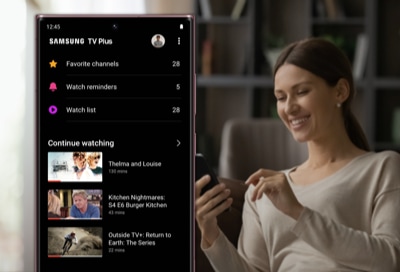
Samsung TV Plus is Samsung's free, ad-supported streaming video service. You can find news, sports, movies, music, kids and family entertainment, and more! Now it's available wherever you want because it's on your phone!
Note: The information provided applies to devices sold in Canada. Available screens and settings may vary for smartphones sold in other countries. Internet access is required to stream. Initial download required for Galaxy devices. Samsung TV Plus mobile is only available in the USA and Canada.
Check the list below to see if your device is compatible with Samsung TV Plus:
Galaxy S10, S20, S21, S22, S23, and S24 devices
Galaxy Note10 and Note20 series
Z Fold and Z Flip series
Galaxy Tabs
Note: Samsung TV Plus is also available on many of our TVs.
You can select from three tabs in the Samsung TV Plus app if you’re looking for the perfect binge-worthy show. Just open the app on your phone and tap News, Live TV, or On demand at the bottom of the screen.
- News: You’ll find live and recent news. Swipe up and down to view the available channels, and tap one to begin watching.
- Live TV: You’ll have access to all the live channels that are available in the app. You can scroll up and down to see the available channels, or left and right to see the schedule for each channel. If you tap on a channel's logo, you can view detailed information about the shows and the upcoming schedule, as well as set reminders for programs.
- On demand: Browse the current on demand movies and shows by category, such as Most Popular Movies and Staff Favorites. You can also tap the categories under Browse Collections for more options. Tap a movie or show to view its information and start watching!
Keep in mind that some features are only supported if you log in with a Samsung account. These include:
Continue Watching
Recent channels and Favorite channels
Watch list and watch reminders
Edit channels
You can edit channels in Samsung TV Plus so you only see your favorites.

Thank you for your feedback!
Please answer all questions.
The coding for Contact US > Call > View more function. And this text is only displayed on the editor page, please do not delet this component from Support Home. Thank you
