Perform a reset on your Samsung smartwatch

If you decide to give your smartwatch to a family member (how sweet!), or if you just want a fresh start, you should reset the watch. All of your personal data will be removed and the smartwatch will restore back to its default settings, so you will not have to worry about personal info still being on it. You can reset your watch using the Settings or Reboot mode on the smartwatch, or with the Galaxy Wearable app on your connected phone.
Note: Information provided applies to devices sold in Canada. Available screens and settings may vary for smartwatches sold in other countries. When you reset a LTE smartwatch that has active service, you may need to contact your service provider to reactivate service for the watch again.
Whether you plan to keep your watch or give it to a friend, you should back up your data before you perform a reset or recovery. This ensures your data can be restored after it is reset.
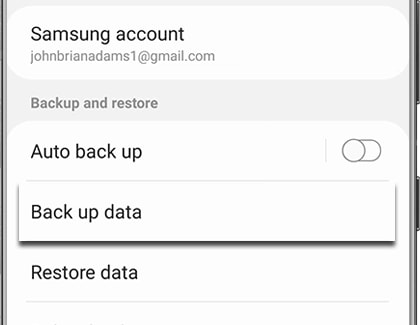
If necessary, turn off Reactivation lock. This lock only needs to be turned off if you plan to sell or give the phone away. Otherwise, the new owner may not be able to unlock the watch.
In the event you do give the smartwatch away after the reset, be sure to unpair the Bluetooth connection between the watch and your phone. Just navigate to and open the phone's Settings, and then tap Connections. Tap Bluetooth, tap the Settings icon next to the watch, and then tap Unpair.
Note: You will need to use the Galaxy Wearable app to reset the original Galaxy Fit. Please see the section entitled "Reset the smartwatch using the Galaxy Wearable app" (below) for more information.
Depending on your smartwatch, the reset methods may be a little different:
- On most Samsung smartwatches, navigate to Settings. Swipe to and tap General. Swipe to and tap Reset. Tap the checkmark and follow any on-screen instructions to start the reset.
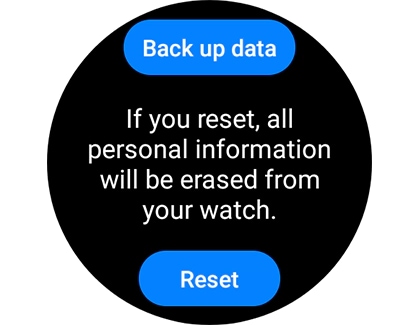
- The Galaxy Fit2 can be reset from the smartwatch. Tap the Home key, and then swipe down to open the Quick settings panel. Swipe all the way to the right, and then tap the More options icon (the three vertical dots). Tap the Reset icon at the bottom, and then tap the check mark to confirm the reset.
- For a Gear S2, swipe to and tap Gear info from Settings. Then, tap Reset Gear, tap Factory reset, and then tap Done.
Note: The Galaxy Fit can only be reset using the Galaxy Wearable app or when you connect the watch to a different phone.
- Galaxy and Gear smartwatches
Open the Galaxy Wearable app on your connected phone. Next, tap Watch settings (you can skip this step on some watch models). Tap General, tap Reset, and then tap Reset again to confirm.
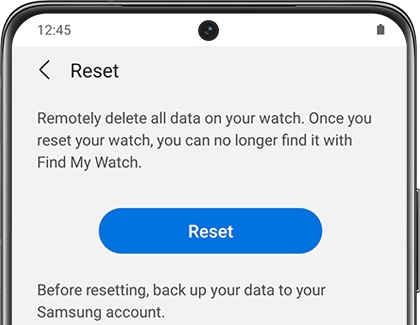
- Galaxy Fit and Galaxy Fit2
Open the Galaxy Wearable app on your connected phone. Tap About band, tap Reset band, and then tap Reset to confirm.
Note: You will need to use the Galaxy Wearable app to reset the original Galaxy Fit. Please see the section entitled "Reset the smartwatch using the Galaxy Wearable app" (above) for more information.
Maybe you want to reset your smartwatch, but you forgot your screen lock PIN. In that case, you can perform a recovery to reset the watch.
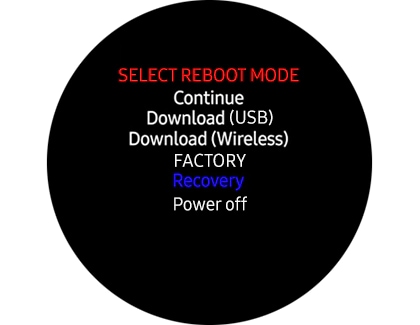
Note: If you stay idle while on the Reboot menu, the watch will start up normally.
Thank you for your feedback!
Please answer all questions.
The coding for Contact US > Call > View more function. And this text is only displayed on the editor page, please do not delet this component from Support Home. Thank you
