

NFC
Easy Tap,
Easy Life
About NFC
Your device allows you to read near field communication (NFC) tags that contain information about products. You can also use this feature to make payments and buy tickets for transportation or events after downloading the required apps.
!The battery contains a built-in NFC antenna. Handle the battery carefully to avoid damaging the NFC antenna.
!The battery contains a built-in NFC antenna. Handle the battery carefully to avoid damaging the NFC antenna.
Before using this feature
- Check the location of the NFC antennas on your device and the other device.
- Ensure that the NFC feature is activated on your device and the devices you want to connect to.
- Ensure that the device’s screen is unlocked. Otherwise, the device will not read NFC tags or receive data.
Using the NFC feature
Use the NFC feature to send images or contacts to other devices, and read product information from NFC tags. If you insert a SIM or USIM card that has a payment feature, you can use the device to make payments conveniently.
On the Apps screen, tap Settings → NFC and then drag the NFC switch to the right.
Place the NFC antenna area on the back of your device near an NFC tag. The information from the tag will appear.
On the Apps screen, tap Settings → NFC and then drag the NFC switch to the right.
Place the NFC antenna area on the back of your device near an NFC tag. The information from the tag will appear.
Making a purchase with the NFC feature
Before you can use the NFC feature to make payments, you must register for the mobile payment service. To register or get details about the service, contact your service provider.
- On the Apps screen, tap Settings → NFC, and then drag the NFC switch to the right.
- Touch the NFC antenna area on the back of your device to the NFC card reader.
- To set the default payment app, tap Tap and pay and select an app. The Payment services list may not be included in payment apps.
!The Payment services list may not be included in payment apps.
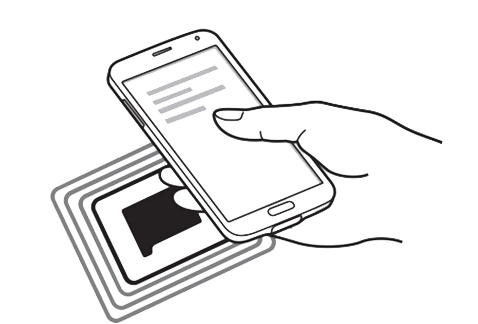
NFC detection area
NFC
detection area#

Samsung Galaxy Z Fold5 5G

Samsung Galaxy Z Fold4 5G

Samsung Galaxy Z Fold3 5G

Samsung Galaxy Z Fold2 5G
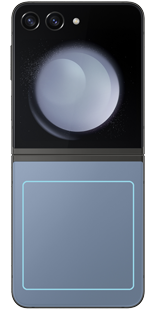
Samsung Galaxy Z Flip5 5G
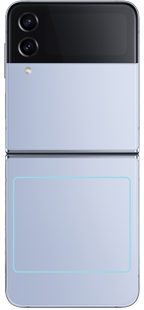
Samsung Galaxy Z Flip4 5G
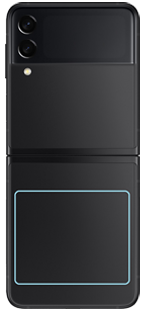
Samsung Galaxy Z Flip3 5G

Samsung Galaxy Z Flip 5G
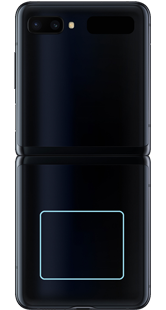
Samsung Galaxy Z Flip LTE
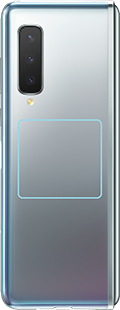
Samsung Galaxy Fold
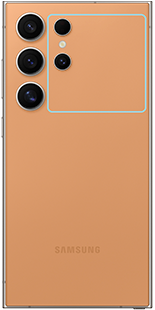
Samsung Galaxy S24 Ultra
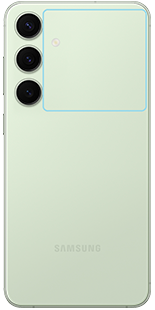
Samsung Galaxy S24+
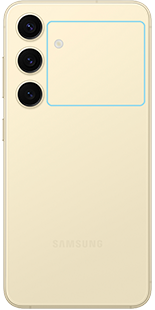
Samsung Galaxy S24

Samsung Galaxy S23 FE 5G
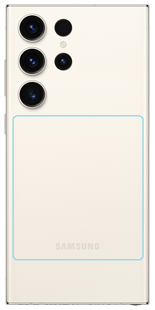
Samsung Galaxy S23 Ultra
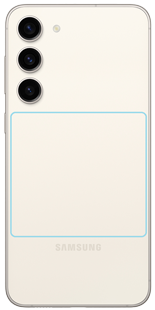
Samsung Galaxy S23+
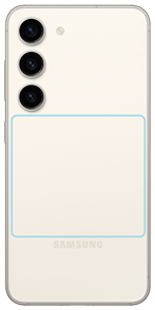
Samsung Galaxy S23

Samsung Galaxy S22 Ultra

Samsung Galaxy S22+

Samsung Galaxy S22
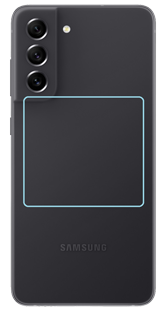
Samsung Galaxy S21 FE 5G
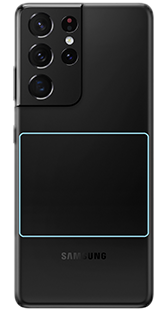
Samsung Galaxy S21 Ultra 5G

Samsung Galaxy S21+ 5G

Samsung Galaxy S21 5G

Samsung Galaxy S20 FE
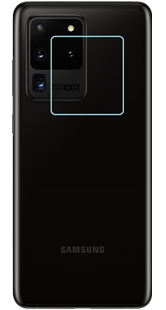
Samsung Galaxy S20 Ultra
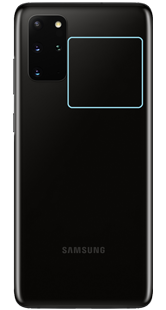
Samsung Galaxy S20+

Samsung Galaxy S20

Samsung Galaxy S10+

Samsung Galaxy S10
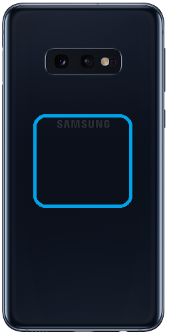
Samsung Galaxy S10e

Samsung Galaxy Note20 Ultra 5G

Samsung Galaxy Note20 5G

Samsung Galaxy Note10 Lite

Samsung Galaxy Note10+

Samsung Galaxy Note10

Samsung Galaxy A55 5G

Samsung Galaxy A54 5G
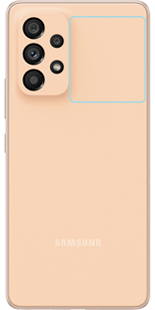
Samsung Galaxy A53 5G

Samsung Galaxy A52 5G

Samsung Galaxy A42 5G

Samsung Galaxy A35 5G
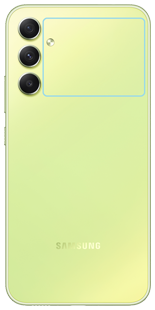
Samsung Galaxy A34 5G
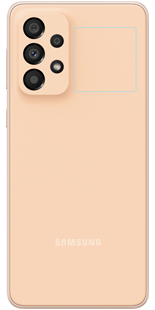
Samsung Galaxy A33 5G
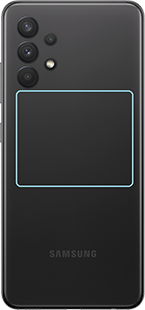
Samsung Galaxy A32 5G
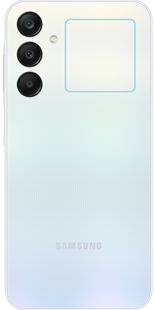
Samsung Galaxy A25 5G

Samsung Galaxy A23 5G
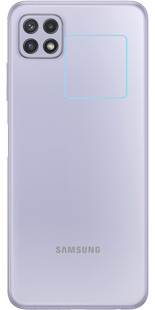
Samsung Galaxy A22 5G
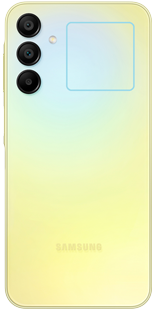
Samsung Galaxy A15 5G

Samsung Galaxy A14 5G
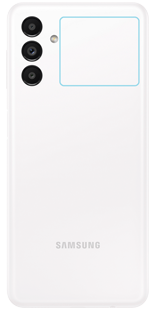
Samsung Galaxy A13 5G

Samsung Galaxy A80
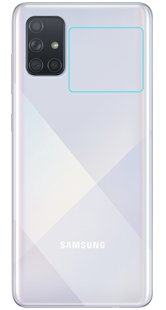
Samsung Galaxy A71
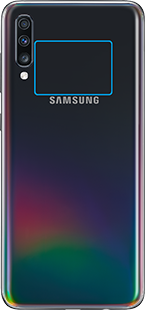
Samsung Galaxy A70

Samsung Galaxy A60
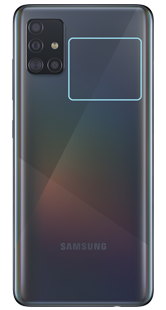
Samsung Galaxy A51

Samsung Galaxy A50s
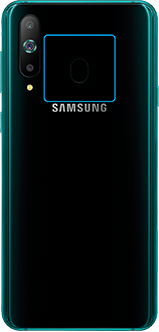
Samsung Galaxy A8s

Samsung Galaxy M34 5G
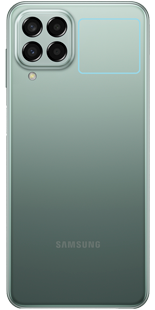
Samsung Galaxy M33 5G
# The above only shows NFC-enabled devices launched in 2019 or later.
* Please upgrade your device to the latest software for Octopus Mobile SIM service.
* Please upgrade your device to the latest software for Octopus Mobile SIM service.
- Please hold your Octopus steadily at a varied distance if cannot be read.
- Please use Octopus Mobile SIM in SIM card slot 1 with SIM1 configured as "enabled" via phone's settings.
- Subject to network, data and messaging services.
- Please use official battery for Octopus Mobile SIM payment.
- Please use official covers or case when using Octopus Mobile SIM payment.