How to create a copy of your hard drive using Recovery?
Last Update date : Apr 23. 2018
Copying Disk Using Recovery
IMPORTANT: In order to perform a Copy, the Hard Drive or SSD you are copying to must have, at minimum, the same amount of free space as the amount of data you are copying. Ex. If you are copying 60GB of data, the second Hard Drive or SSD must have 60GB of free space.
Copying to a New Jard Drove or SSD
1. Connect the hard disk drive or SSD, that you wish to copy to, to your computer.
2. On the Start Screen, type 'Recovery'. Select Recovery from the search options.
3. In the Recovery screen, click Disk copy from the main menu.
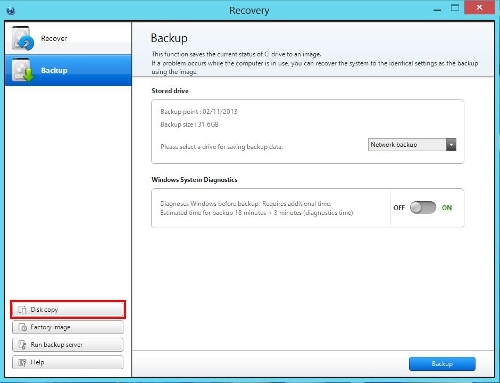
4. Under 'Disk recovery point' you can select one of two options:
• Recovering disk to factory settings - Sets the data to the original out-of-box defaults.
• Recovering disk to current settings - Stores the current settings of the hard drive.
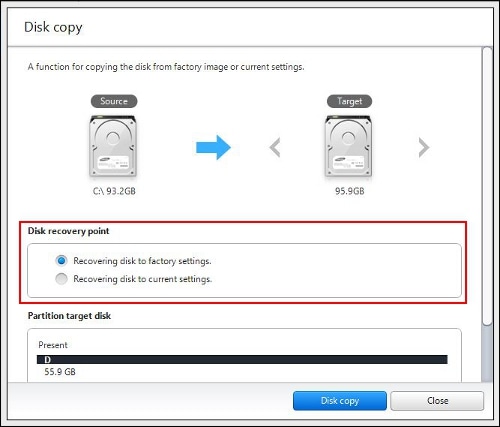
5. Once you have selected your recovery settings, click Disk copy. The system will restart.
6. The system boots into Recovery Mode and the recovery start message appears. Click OK to start the disk cop y process. The length of time the process takes to complete is dependent on the amount of information you are copying.
7. When the disk copy is finished and the Restart System message appears, click OK to restart the system.

Thank you for your feedback!
Please answer all questions.
RC01_Static Content : This text is only displayed on the editor page