Appendix Galaxy S9/S9+ FAQ (Hong-Kong version)
Camera
My Emoji is a feature that allows users to create a 3D avatar that resembles them by using a selfie camera. After that, identifying different features of a face, such as the eyes, nose, mouth, cheeks, and forehead based on a selfie saved, it creates a 3D face replica that resembles you by using a big data-based Machine Learning algorithm. Thus My Emoji may be similar in case the appearance resembles. If you want to distinguish your Emoji from others, you can decorate your hair style, clothes, and accessories.
The camera image quality of the smartphone may vary depending on the each user’s environment, such as the camera setting value, lighting source, shooting conditions and so on. Moreover if different shooting modes were used on S9/S9+ and previous models, it is hard to compare exactly. For example, on some internet communities, Galaxy S8 image was taken on Auto mode and Galaxy S9 image was captured by the manual mode (pro mode) which the user manually adjusts the aperture and ISO value. We can clearly illustrate improved points in the S9/S9+ camera as the following:
- A hardware standpoint : the application of Dual Aperture (F1.5 and F2.4) will ensure brighter and clearer photos.
- A software standpoint : Multi Frame Noise Reduction* technology is used to improve the low-light camera performance even further. The S8 or Note8 could only combine three images in the AP. The S9/S9+ first combines four photos in the exclusive memory built into the image sensor, and then combines another three photos, produced by combining four photos each, into one (up to 12 Images are combined).
* Multi Frame Noise Reduction Technology : Noise reduced by 25 - 30% compared to the previous models by combining a total of 12 images into one.
The background blur may not be applied properly in the following conditions.
• The device or the subject is moving.
• The subject is thin or transparent.
• The subject has a similar color or pattern to the background.
• The subject or background is plain.
Galaxy S9/S9+ is equipped with dual (F1.5, F2.4) aperture. In dark environments (approx. 100 lux or lower), the F1.5 aperture, which can minimize noise by letting in more light, is used, while in bright environments (approx. 100 lux or higher), the aperture will automatically switch to the F2.4 aperture. This allows you to take photos that are sharp even in the corners.
As such, F1.5 aperture should be getting more light to take clear images in dark places. Therefore the image quality may be slightly blurred compared to taking photos by F2.4 aperture, depending on how much light passes through the lens.
If you do not want to use F1.5 aperture in dark areas, please capture the photo in Pro Mode. In Pro Mode, regardless of the luminosity, you can choose between F1.5 and F2.4 aperture.
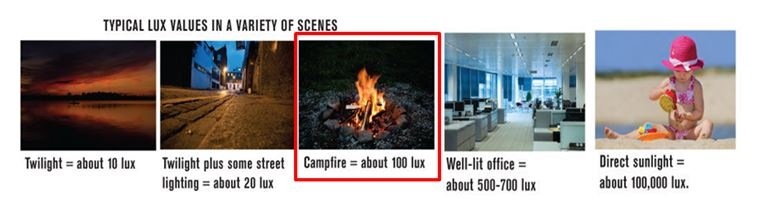
Pictures/Images are for reference only.
The above product description was updated in March and April 2018 and for reference only.
When recording videos or using the streaming feature for extended periods, or when using features/apps that require more power, the device and its battery may temporarily heat up due to increased battery consumption.
Also, using a higher resolution for videos will result in videos of higher quality but the higher resolution may cause to heat up the device and battery faster. To prevent any damage from device overheating, the device will stop recording automatically at 5 minutes (for UHD 60bps) or 10 minutes (for UHD 30bps) after recording and it is an intended normal operation.
Notification
App icon badge can be affected by the following settings. Please check whether your settings have been enabled or not.
In case Samsung Experience Home has been enabled, please enable it again after disabling.
If badges appear on App list icon whereas badges have not been displayed on Home screen app icon, please remove app icon on the Home screen and add again.
Screen Images are subject to change and for reference only.
Recently, Samsung had been notified that some S9/S9+ users installed 3’rd party Launcher on their S9/S9+ have experienced these symptoms. This is caused by the application itself. In this case, we recommend using preloaded applications on the device.
Anyway, regarding this, developers of the applications will release improved applications to resolve these symptoms. If notification about application update appears on your device, please update it to the latest version. Samsung is working closely with 3’rd party application developers to make the application update at the earliest possible to prevent any inconvenience that customers might experience.
If you cannot receive any notification even though 3’rd party Launcher has not been installed on your S9/S9+ device, please check the item shown below is enabled or not.
- Settings > Apps > More > Special access > Notification access > Enable Samsung Experience Home
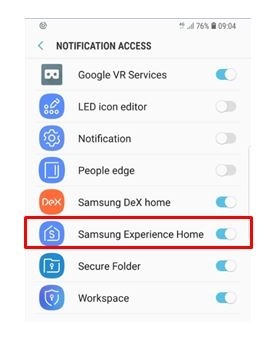
The Screen Image is subject to change and for reference only.
The above product description was updated in March and April 2018 and for reference only.
Samsung Electronics H.K. Co., Ltd. is not obligatory for charges, losses and/or changes due to application update and/or firmware update of Samsung devices, including but not limited to additional mobile data and/or charges, loss of application log/history and/or operational changes of Samsung devices after installing the update.
Call/Message
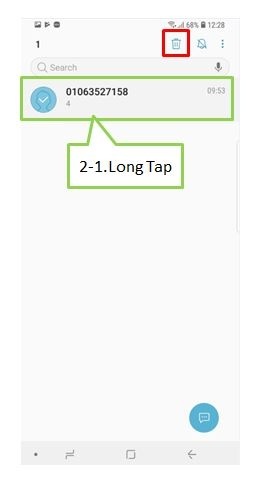
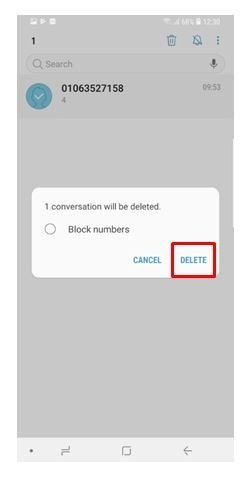
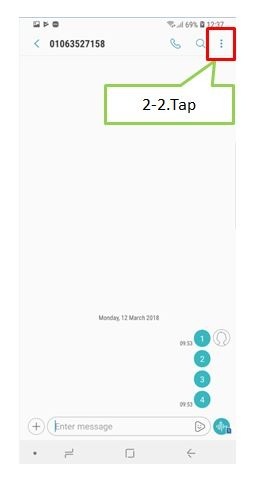
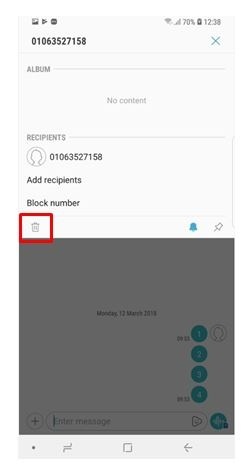
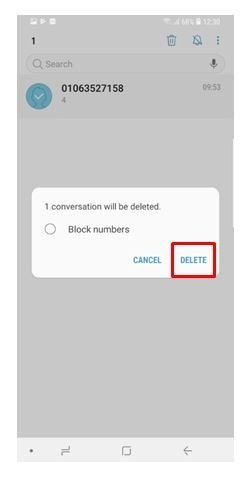
Screen Images are subject to change and for reference only.
If there is some noise when you are using speakers of Galaxy S9/S9+ or receiving sound during calls is not clear, please firstly check whether you attached Samsung-unapproved protective accessories covering perfectly all parts on Galaxy S9/S9+ device’s back or not.
Some of the unapproved accessories, such as protective film, covers and vinyl which are attached at the back of the device, cover even the Camera, Flash, HRM sensor, which block the Air Path (Air vent hole) inside the device. Owing to Air Path (Air vent hole) blockage, receiving sound will not be heard clearly or will be broken irregularly. The blockage also causes noise in the speaker.
Please keep in mind that do not use Samsung-unapproved protective accessories which cover Camera, Flash, HRM sensor, especially as this symptom can also occur when protective vinyl or film covers a little bit of the Camera Deco. Please ensure that the protective vinyl or film does not cover the parts of the Camera Deco where Air path is placed.
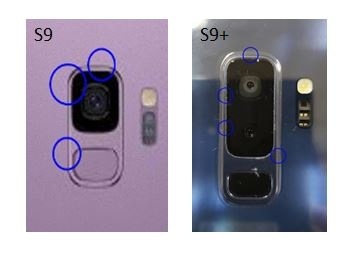
Air Path is placed at the up and side parts of the rear camera.
Also, if the device has been immersed in water or the speaker is wet, sound may not be clear because water may get into the speaker holes during exposure to water. If the above phenomenon occurs or the device gets wet after getting out of the water, please firstly wipe the device gently with a dry and soft cloth and put the device aside for a certain period of time to dry it thoroughly before using the device.
Additionally, for faster drying of the speaker, it will be helpful if you hold the device while the speaker is facing downwards and shakes it gently for a few times to remove the remaining water. Despite this, when some moisture remains on the Mesh of the front speaker, sound may still not be heard clearly. In this case, as the moisture can also be removed by speaker vibration during calls, please check the device’s sound state while making calls for a period of time.
If you are still having trouble with the sound after trying these tips, please contact a Samsung Service Centre with the device.
Pictures/Images are for reference only.
From the android Oreo OS version onwards, message tone menu is not supported any more because Oreo OS’s notification concept has been changed. You cannot designate message tone for each contact. This change has been applied to all Samsung Oreo OS devices.
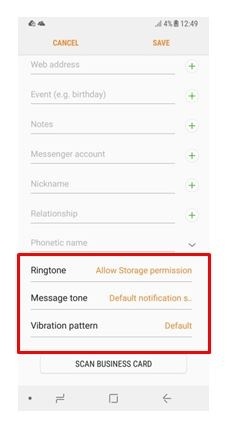
N OS
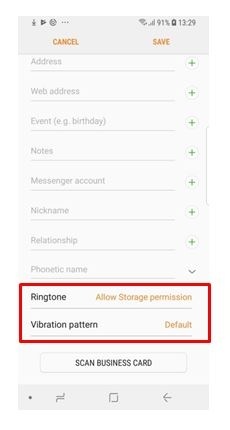
O OS
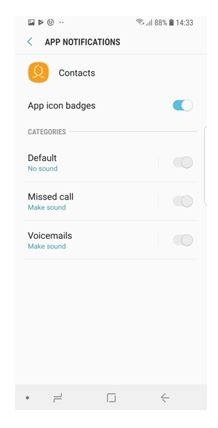
Screen Images are subject to change and for reference only.
Security
As the process of face recognition among mobile-device vendors is different, it is hard to compare just the recognition speed of each other. In case of face recognition of Samsung devices, the recognition is operated by TrustZone technology and it meets Google standards to secure user biometric data. It provides improved FRR (False Recognition Rate) and FAR (False Acceptance Rate) compared to other competitors' devices. Therefore, performance evaluation with only recognition speed of biometrics is rash judgment.
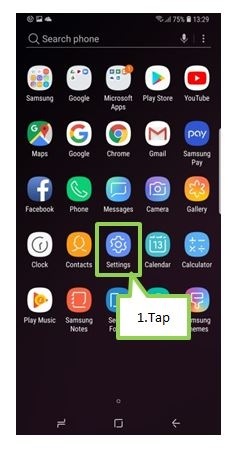
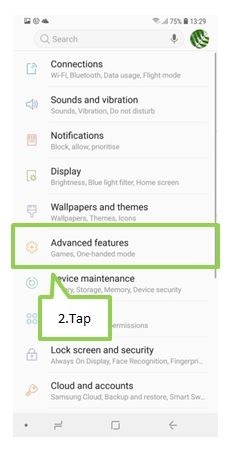

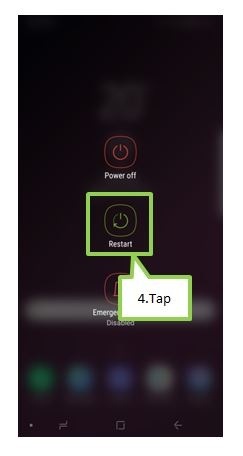
Screen Images are subject to change and for reference only. All other products and services mentioned may belong to their respective trademark owners.
Battery
Battery usage time depends very much on how the battery is used by you, such as usage pattern and setting values. Although S9/S9+ is equipped with high performance AP, dual speaker, or dual camera and so on, the overall use time is similar to the previous device, as the battery can be used more efficiently with improved product performance.
We offer some simple tips to make your phone's battery to last longer.
• Optimize the device using the device maintenance feature
• When you are not using the device, turn off the screen by pressing the Power key.
• Activate power saving mode
• Close unnecessary apps
• Deactivate the Bluetooth feature when not in use
• Deactivate the Wi-Fi feature when not in use
• Deactivate auto-syncing of apps that need to be synced
• Decrease the backlight time
• Decrease the screen brightness
• If you use multiple apps at once, network apps, or apps that need to connect to another device, then the battery will be drained quickly.
Others
Game Tools provides options and features that are useful for playing games. Samsung had placed game tools’ shortcut on the navigation bar to minimize visual distractions and to prevent you from touching the button accidentally. This change has applied to Galaxy S8 and its subsequent models.
If the navigation bar is hidden, you can view it by swiping up from the bottom of the screen in portrait orientation.
S7
S8, S9
Screen Images and Pictures/Images are for reference only. All other products and services mentioned may belong to their respective trademark owners.
You can check if you are using one of the default infinity wallpapers which uses some purple-colored background or not. When you set the infinity wallpaper from the lock screen to the home screen, the wallpaper will be magnified and simple home screen will be provided. When a high resolution image is enlarged, some area may appear distorted (Picture 1). This is a normal phenomenon when enlarging a high resolution image.
On the lock screen (Picture 2) and power off screen (Picture 3), the background images are blurred.
This is a UX concept and is not related to malfunction of device.


Picture 1

Picture 2

Picture 3
However, Samsung will schedule to release a new software update for preventing any inconvenience that customers might experience. Therefore, please check for software updates for your device regularly via the Smart Switch PC or FOTA (Firmware Over The Air).
Screen Images are subject to change and for reference only.
Samsung Electronics H.K. Co., Ltd. is not obligatory for charges, losses and/or changes due to application update and/or firmware update of Samsung devices, including but not limited to additional mobile data and/or charges, loss of application log/history and/or operational changes of Samsung devices after installing the update.
Dolby Atmos (Surround Effect) provides high quality 3D spacious sound experience and a richer surround audio experience for your movies, music, and other entertainment by amplifying small sound that is hard to hear.
Due to this, white noise can be heard loudly in a quiet environment when you playback self-captured audio or video files in case you activated Dolby Atmos feature.
After deactivation, you may notice that there is no problem if you playback movie or music files in the same space. Therefore we recommend deactivating Dolby Atmos feature if you bother a noise while playing video or audio files you made.
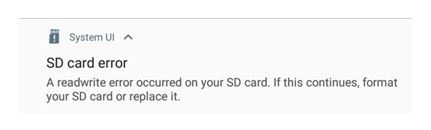
This notification of SD card is a new feature to pre-notify SD card malfunction on S9/S9+ as SD card has a limited life span.
As repeated SD card errors may cause sluggish response of the device and user data loss, Samsung has applied a new notification concept regarding SD card error in advance. If the notification has continuously appeared, Samsung recommend that you format it after data backup or replace it with another SD card.
The Screen Image is subject to change and for reference only.
If you attach a screen protector or optional accessories to the touchscreen, the touchscreen may not function properly, especially because some Samsung-Unapproved protective glasses or films only have tapes on the side edges .When you attach such products to the device, protective films or glasses may not be in perfect contact with the device and may get loose from the device.
Consequently, some areas of the touchscreen may not recognize touches and do not respond.
We recommend using only Samsung-approved accessories. Using unapproved accessories may cause performance problems and malfunctions that are not covered by the warranty.
Additionally, please check the following options.
• If you are wearing gloves or your hands are not clean while touching the touchscreen, or if you tap the screen with sharp objects or your fingertips, then the touchscreen may malfunction.
• The touchscreen may malfunction in humid conditions or when S9 exposes to water.
• Restart your device to clear any temporary software bugs
• Ensure that your device software is updated to the latest version
• If you are still having trouble with touchscreen response, although screen protectors or optional accessories are detached from the touchscreen, then please contact a Samsung Service Centre with the device.
From Galaxy S9/S9+ onwards, the ‘Gallery sync’ option is turned off by default. If the option is off, then previously uploaded Gallery items will not be displayed on the Gallery app right after restoration. If you turn on ‘Gallery sync’ by following the steps below, you can see the Gallery items synced from the previous device on the Gallery app.
Please turn on ‘Gallery sync’ after connecting to Wi-Fi (Gallery sync is conducted with Wi-Fi connection by default because of big data size). There are 3 ways to enable the ‘Gallery Sync’ option.
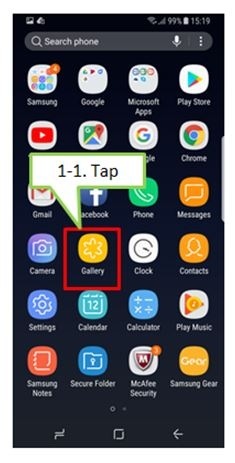
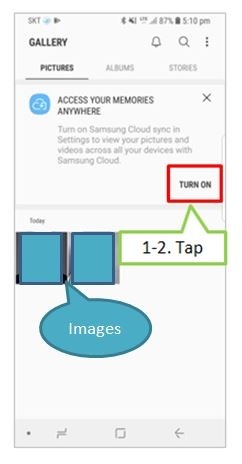
| Device | Situation | Default Status | Notes |
|---|---|---|---|
| • Galaxy S9 • Devices updated to Oreo OS |
1. Customer logs in Samsung account newly 2. Customer upgrades to Oreo OS without using a Samsung account |
Gallery : Default is OFF The others : Default is ON |
In case of Korea, all default value is OFF |
| Customer who already logged in Samsung account | Maintain existing settings |
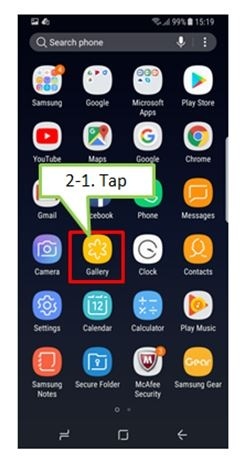

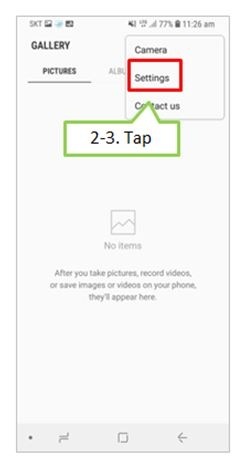
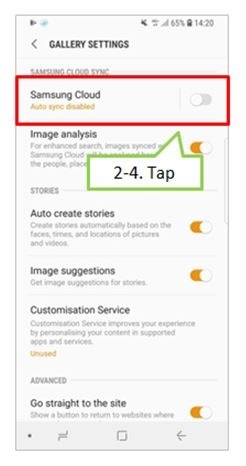
*Photos and videos in external memory card can’t be synced with Samsung Cloud.
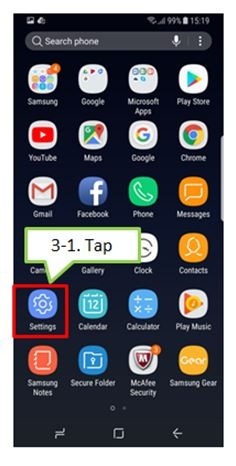
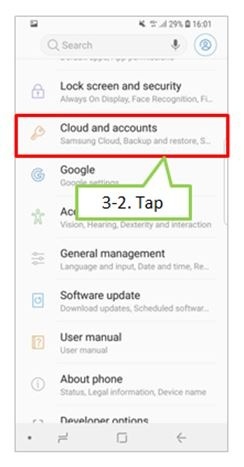
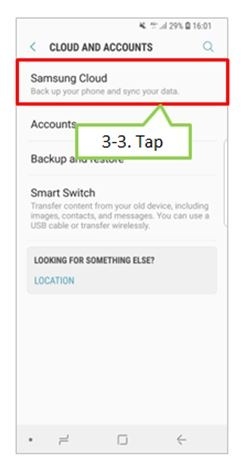
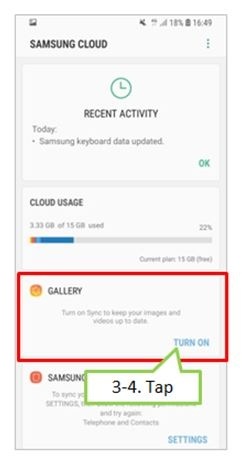
Screen Images are subject to change and for reference only. All other products and services mentioned may belong to their respective trademark owners.
FAQ is an abbreviation of frequently asked questions.
The above product description is only applicable to Samsung Galaxy S9 or Samsung Galaxy S9+.
The above product description was updated in March and April 2018 and for reference only.
All functionality, features, specifications and other product information provided on this website including, but not limited to, the benefits, design, pricing, components, performance, availability, and capabilities of the product are subject to change without notice or obligation. Samsung reserves the right to make changes to this website and the product described herein, at any time, without obligation on Samsung to provide notification of such change.
Dear customer,
Hello.
We would like to thank you for using Samsung Cloud services, and would like to inform you of the following important change(s) made to our services.
■ Summary of Changes to the Services
- As of June 1, 2019, any users who create or recreate a Samsung account will be provided with basic storage of 5GB.
- To Users who created a Samsung account on or before May 31, 2019, basic storage of 15GB will continue to be provided notwithstanding this change to the Services.
■ Effective Date: June 1, 2019
If you have any questions regarding this change, please contact http://help.content.samsung.com.
Thank you for using Samsung Cloud services.
Thank you for your feedback!
Please answer all questions.