How do I Connect SmartThings™ Wi-Fi with Mobile Device? (Hong-Kong version)
The SmartThings™ Wi-Fi is a Wi-Fi router that can connect your smartphone to your smart home appliances via Wi-Fi. You can also connect Internet of Things (IoT) devices to this Wi-Fi hub via the Samsung™ SmartThings™ Hub feature. For larger homes, you can connect more Wi-Fi hubs.
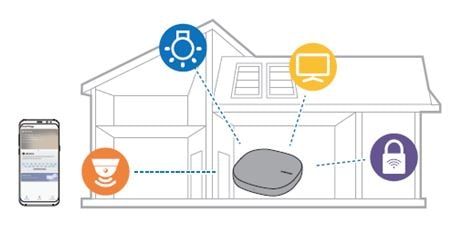
Samsung™ SmartThings™ Wi-Fi is a smart Wi-Fi system that combines unrivaled home Wi-Fi speed and coverage with Samsung™ SmartThings™ Hub functionality, backed by Samsung™ Knox security platform. The compact Samsung™ SmartThings™ Wi-Fi delivers an optimized Wi-Fi signal to every corner of the home using the latest mesh network technology, and connects compatible smart devices so you can monitor, control and secure your home from your smartphone¹.
¹Compatible with devices operating on Android™ 7.0 (Nougat OS) or later
Connect SmartThings™ Wi-Fi with Mobile Device
To connect the Wi-Fi hub with a mobile device, you must install the SmartThings™ app on the mobile device.
You can download the app from Galaxy Store™, Play Store™, or App Store™.
• Visit www.samsung.com to see compatible devices with the SmartThings™ app.
• You must register and sign in to your Samsung™ account to use the SmartThings™ app.
• Supported features may vary depending on your mobile device and its operating system
Note:
• Use only Samsung™-approved adapters (12 V/2.1 A or higher).
• You can use the Wi-Fi hub only when you connect the Wi-Fi hub to an adapter.
• If the Wi-Fi hub’s temperature exceeds 55 °C, the Wi-Fi hub’s internal fan will automatically activate. If the Wi-Fi hub overheats for a prolonged period, the Wi-Fi hub may automatically turn off or reset. When this happens continually, disconnect the adapter from the Wi-Fi hub and contact a Samsung™ Service Center.
• To save energy, unplug the adapter when not in use. The adapter does not have apower switch, so you must unplug the adapter from the electric socket when not in use to avoid wasting power. The adapter should remain close to the electric socket and be easily accessible while using it.
The Wi-Fi and Bluetooth features will activate automatically and search for available devices.
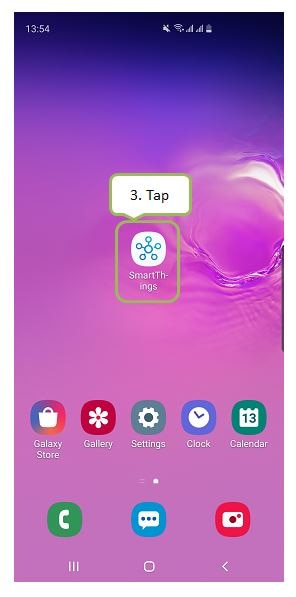
If the Wi-Fi hub is not detected, tap [ Wi-Fi/Hub ], and tap your Wi-Fi hub’s name.
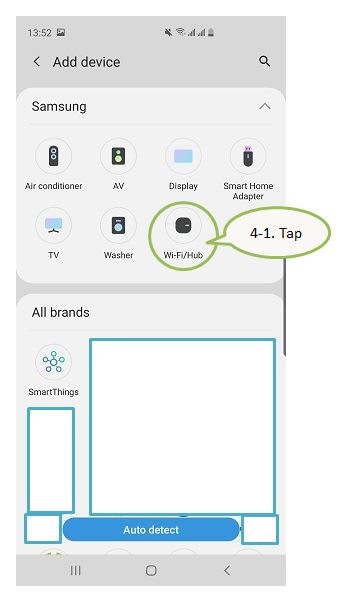
The covered areas are third-party brands.
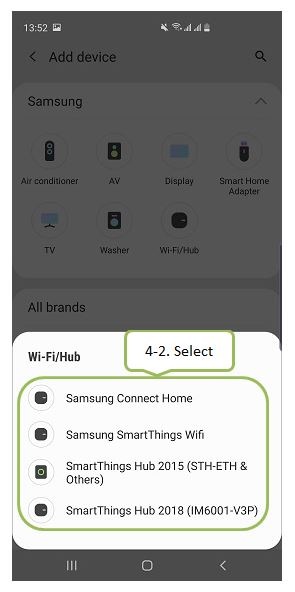
To register IoT devices via the Samsung™ SmartThings™ Hub feature, tick [ Set up SmartThings™ Hub] to activate it.
One Wi-Fi hub can cover a 140 m² connection range (based on timber buildings) but can differ depending on the usage environment. Install an additional Wi-Fi hub to connect to a larger area beyond the connection range with a Wi-Fi network.

You can connect up to four additional Wi-Fi hubs.
Notices for connecting a Wi-Fi hub
• Install a Wi-Fi hub near the devices to be registered.
• When you add additional Wi-Fi hubs, install them within the connection range.
• Do not place obstacles between the Wi-Fi hub and the devices to be registered.
• Obstacles such as the human bodies, walls, corners, or fences can weaken the signals.
• When using the Wi-Fi hub, it should be connected via the Ethernet cable.
Notices for using Bluetooth
• To avoid problems when connecting your Wi-Fi hub to another device, place the devices close to each other.
• Ensure that your Wi-Fi hub and the other Bluetooth device are within the maximum Bluetooth range (5 m). The distance may vary depending on the environment the devices are used in.
• Ensure that there are no obstacles between the Wi-Fi hub and a connected device, including human bodies, walls, corners, or fences.
• Do not touch the Bluetooth antenna of a connected device.
• Bluetooth uses the same frequency as some industrial, scientific, medical, and low power products and interference may occur when making connections near these types of products.
• Some devices, especially those that are not tested or approved by the Bluetooth SIG, may be incompatible with your Wi-Fi hub.
• Do not use the Bluetooth feature for illegal purposes (for example, pirating copies of files or illegally tapping communications for commercial purposes).
- To use a Samsung™ SmartThings™ Wi-Fi, you need a Samsung™ account, the SmartThings™ app (Android 5.0 or later; iOS 10 or later), a modem or broadband connection, an Ethernet cable (included), and a power adapter (included).
- Mesh Wi-Fi is a Whole Home Wi-Fi System that allows users to enjoy Wi-Fi anywhere at home without black spots. Two or more Samsung™ SmartThings™ Wi-Fi devices can be connected wirelessly to create single Wi-Fi network, providing a safe and fast Wi-Fi environment through the Intelligent Algorithm.
- Device and screen images simulated for illustrative purposes.
- Available technology, functions, and features may vary by country, service provider, network environment, or product, and are subject to change without notice.
- All specifications and descriptions provided herein may be different from the actual specifications and descriptions for the product. Samsung reserves the right to make changes to this document and the product described herein, at anytime, without obligation on Samsung to provide notification of such change. All functionality, features, specifications, GUI and other product information provided in this document including, but not limited to, the benefits, design, pricing, components, performance, availability, and capabilities of the product are subject to change without notice or obligation.
Is this content helpful?
Thank you for your feedback!
Please answer all questions.