How to use Kids Home
Kids Home contains fun and safe children’s contents in a playful learning environment.
It lets you set the playtime limit, control permissions, and provides usage reports so you know what your child is learning.
Please note: Kids Home is available on the Galaxy S10’s and the Tab S4. On other devices with Android version 9.0 it is available to download via Galaxy Apps.
Kids Home is simple to setup and is located in your phone’s notification panel.
Tap the Kids Home icon to initiate setup, and then tap “Start” to download.
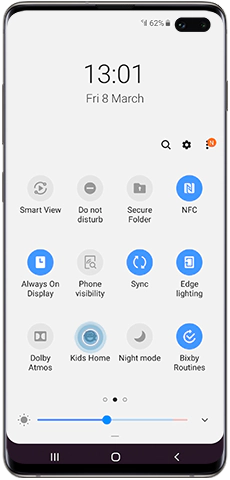
Now that you have setup Kids Home you can get to know the main features.
- My Phone: Kids can call their contacts based on a pre-defined list allowed by parents.
- My Camera: Kids camera to take pictures and it also includes stickers.
- My Gallery: For pictures or drawings that are created in Kids Home or allowed by parents.
- My Browser: For safe browsing within certain websites allowed by parents.
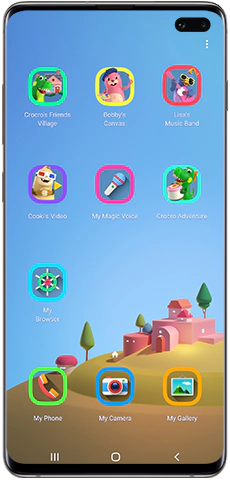
Kids can then choose from a range of creative content including colouring, a sticker maker, voice changing software, games and videos. There’s even a coding game that encourages creative and logical thinking.
Here is where you can access settings, create children’s profiles, set daily playtimes and check usage and activities.
These are the key features:
- Set daily playtime: Set the daily playtime for weekdays and weekends.
- Daily usage: Displays daily usage by day and date for each profile.
- Activity: Shows which apps have been used.
- Allowed content: Displays all content allowed by parents.
- Galaxy Store for Kids: This can only be accessed after entering the Parental Controls screen with your PIN.
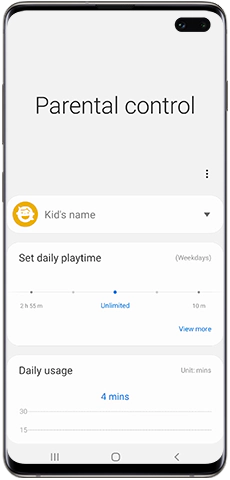
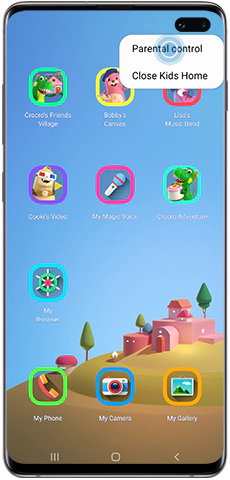
Please note: You can create up to six children’s profiles.
If you have forgotten your PIN and cannot exit Kids Home, you will need to follow the steps below to reset the app.
Touch and hold the power off icon on the screen, until the “Safe mode” option appears.
Please note: This process will delete all information, profiles and settings. The app will now need to be re-installed and setup again.
Thank you for your feedback!
Please answer all questions.
RC01_Static Content : This text is only displayed on the editor page