How to troubleshoot Mobile data issues
If you’re having trouble using mobile data, there may be an issue with your network coverage or with the settings. Follow the guide below to troubleshoot your issue.
Before you try the recommendations below, be sure to check if your device's software and related apps are updated to the latest version. To update your mobile device's software, follow these steps:
Step 1. Go to Settings > Software update.
Step 2. Tap on Download and install.
Step 3. Follow the on-screen instructions.
Check if Mobile data is enabled on your device
First, check if Mobile data is enabled on your device.
Step 1. Swipe down from the top of the screen.
Step 2. From the menu, check if Mobile data is on.
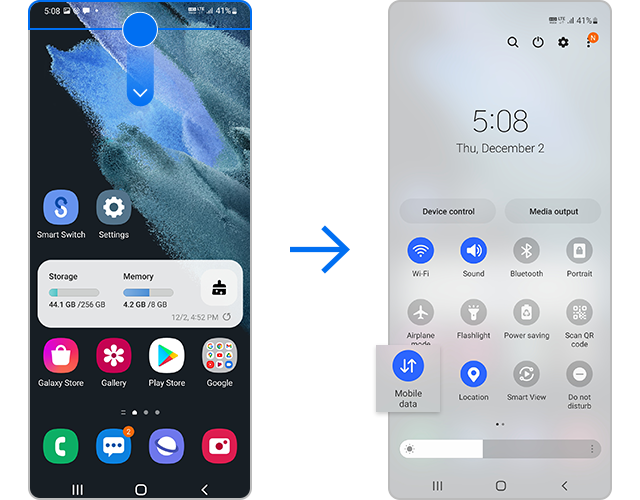
If Mobile data is enabled but you are still encountering issues, try a forced restart of your device.
Note:
- Your data and files will be preserved even if you force restart your device.
- Volume and Side key locations may vary depending on the device model.
If your mobile network connection is unstable and you cannot use mobile data, try resetting your network settings.
Note:
- Please note that resetting your networks will reset your Wi-Fi, Bluetooth, and other network settings.
If you tried the methods listed above but you are still unable to use mobile data with your device, you may be experiencing a network coverage issue. If you recently changed networks but kept the same phone, you may need to contact your current network to reset your device. Please contact your service provider for further assistance.
Note:
- After each step, try using mobile data with your device.
- If you followed the steps listed above but the issue persists, please check the Support Centre for relevant information.
- Device screenshots and menus may vary depending on the device model and software version.
Thank you for your feedback!
Please answer all questions.
















