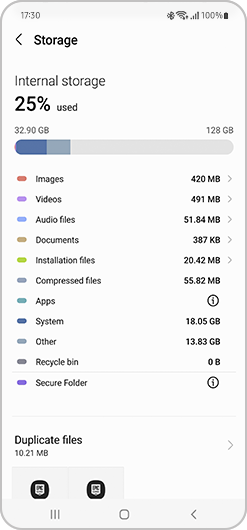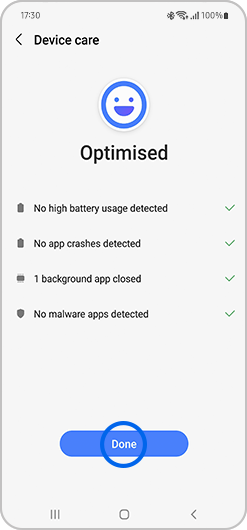My Galaxy smartphone has frozen, how do I restart it?
If your device is frozen and unresponsive, press and hold the Power button and the Volume down button down simultaneously for more than 7 seconds to restart it. When your phone resets, you will feel it vibrate.

Please note: Depending on your device your power and volume down button may be in a different location to the image above.
What to do if your phone frequently freezes
If after restarting the device you still find your device sometimes freezes or is unresponsive, follow the steps below:
Free up memory and storage space
Your device may be running low on storage space required to run applications. Below are ways to check how much storage is available, and how to free up more space.
Check the amount of storage space remaining on your device
Please note:
- Depending on your device, this option may look different. On older devices the option is called Device care.
- Find out more about device care and how to use it.

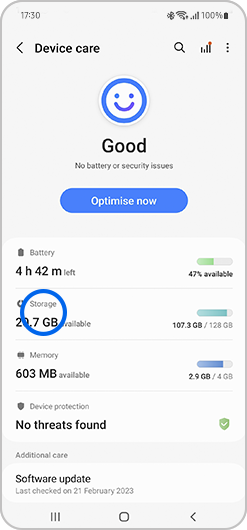
Create memory space by clearing your cache


Please note: this may look different depending on your device. On older devices the option is called Fix now.
Check for software updates for your device
Software updates are regularly released by Samsung and can solve a range of device software problems.

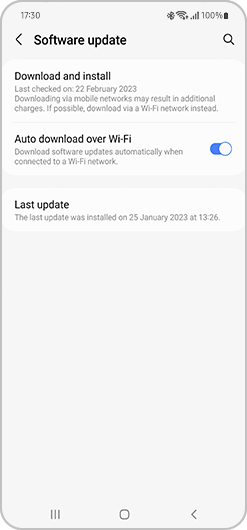
Your device will check for available updates. If there is an update for your device, you will be asked to download and install it. If there are no updates available your device will display that 'Your software is up to date.'
Check your device in Safe mode
Safe mode lets you run your Android device using a basic interface, with simplified menus and without most third-party applications. You can use it to help identify whether a third-party application is causing the problem.
Perform a Factory reset
A factory reset, sometimes called a hard reset or a master reset, will remove all personal information, changes, and data from your device, returning it to the same settings and data that it had when it left the factory.
This should only be used as a last resort.
Find out how to perform a factory reset on your mobile device.
Please note: Before performing the factory reset, remember to make backup copies of all important data stored in the device. Find out more about how to back up and restore date on your galaxy device.
Thank you for your feedback!
Please answer all questions.