How to fix display readability issues on Samsung laptop?


Path: Settings→ type 'Adjust ClearType Text' in search bar → check ‘Turn on Clear Type’ → click ‘next’ and select each option
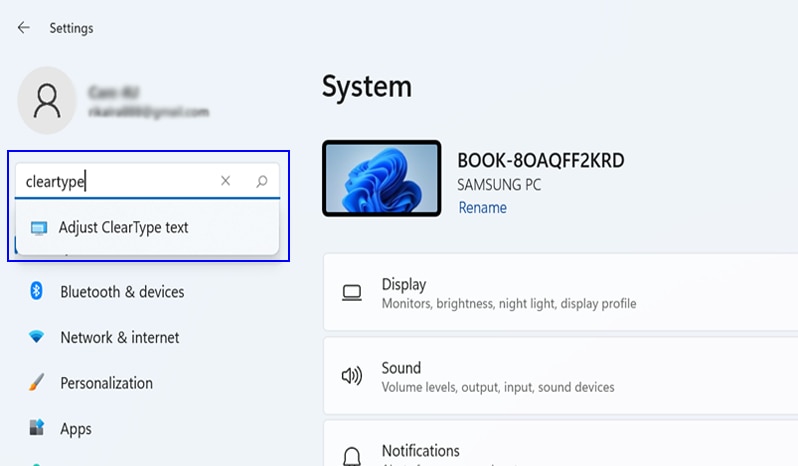
Make sure ClearType is enabled by selecting the box next to Turn on ClearType.
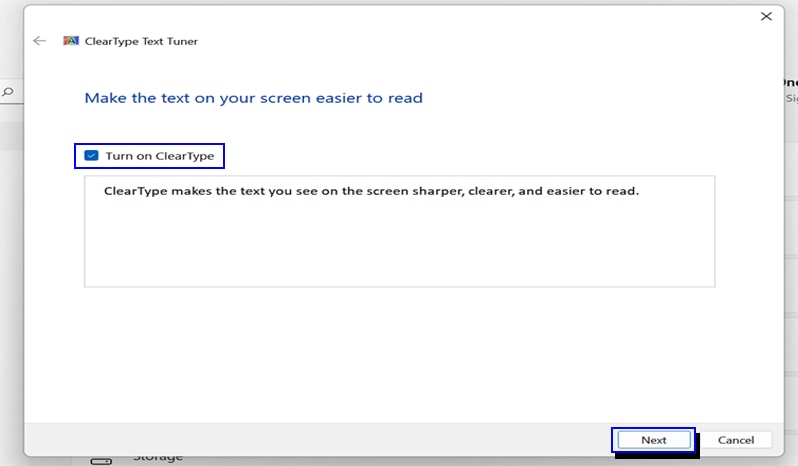
Select Next. This step will make sure your laptop is set to the correct resolution and allow you to change it if necessary.
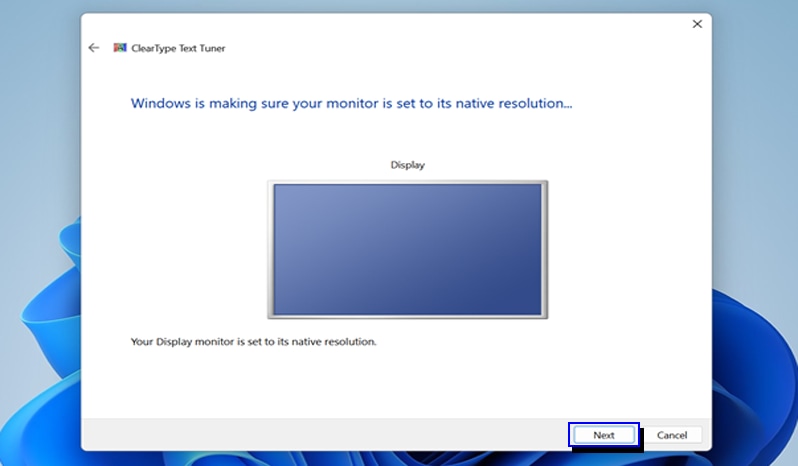
Select Next. You will be taken through a series of five screens where you can select what you feel is the best version of the sample text. Choose the samples that are easiest to read.
Continue choosing the samples texts and then select Next on each screen.
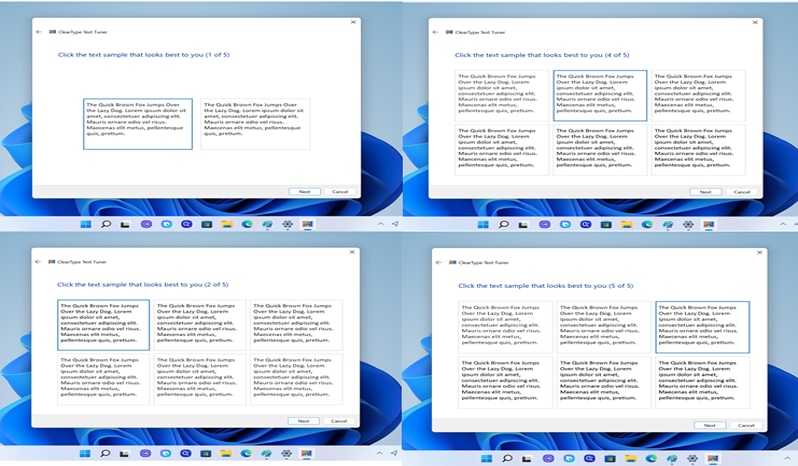
Once you've looked through the sample texts, select Finish. ClearType adjustments are entirely your personal preference. If you do not like the outcome of the settings you selected, repeat the previous steps and select different sample texts, until you reach your preferred result.
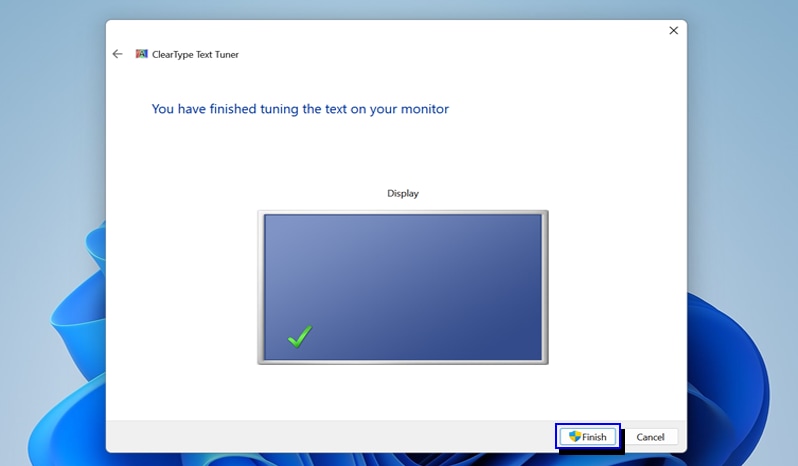
Path: Settings → System → Display → Brightness → check ‘Help improve battery by optimizing the content shown and brightness.
Or
Check ‘change brightness automatically when lighting changed’
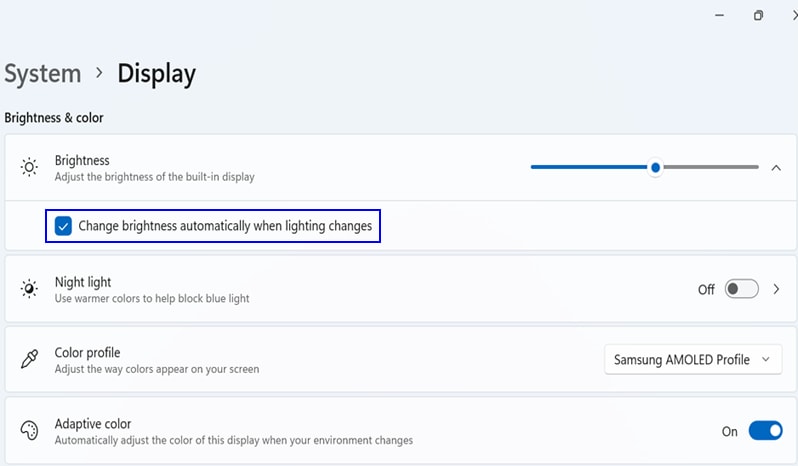
Path: Settings → Accessibility → Text size → Adjust text size.

ClearType adjustments are entirely your personal preference. If you do not like the outcome of the settings you selected, repeat the previous steps and select different sample texts, until you reach your preferred result. Service is not required.
Attention : Contact us on ![]() WhatsApp for quick diagnosis & support.
WhatsApp for quick diagnosis & support.
Thank you for your feedback!
Please answer all questions.
RC01_Static Content : This text is only displayed on the editor page





