How to use notification popup window in Galaxy S9|S9+?
• With this feature, you can quickly view the content of a notification and perform available actions from the notification popup windows.
• For example, if you receive a message while watching a video or playing a game, you can view the message and reply to it without switching the screen. When a notification popup window appears, drag it downwards to view the content.

Note: This feature is only available to apps that support the Multi window and edge lighting features.
To view supported apps, Navigate to Settings → Tap Display → Edge screen → Edge lighting → Manage Notification

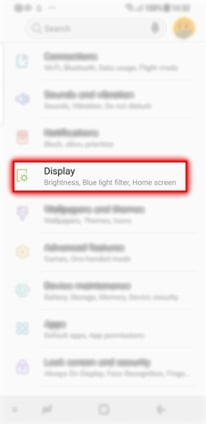
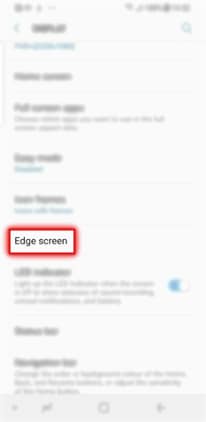

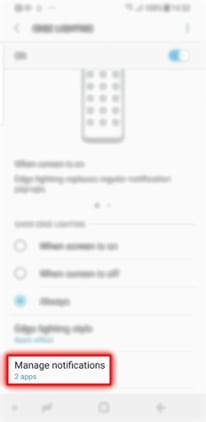
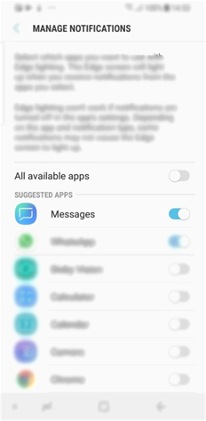
Thank you for your feedback!
Please answer all questions.
RC01_Static Content : This text is only displayed on the editor page





