How to resize a photo in my Gallery?
Need help on resizing a photo to upload online or perhaps you just want to reduce the file size?
You can easily resize photos captured on your Galaxy device within the Gallery app. Follow the below guide for step-by-step instructions.
Please Note: Resize image is currently only available on Galaxy devices operating on Android OS Version 10.0 (Q) and above.



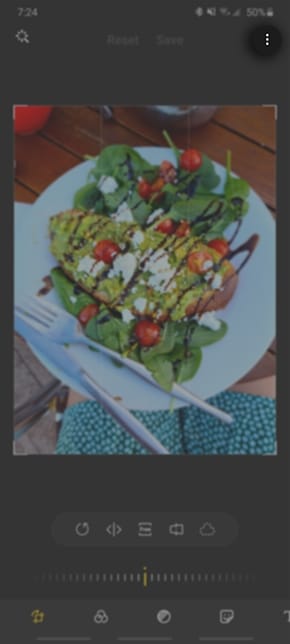
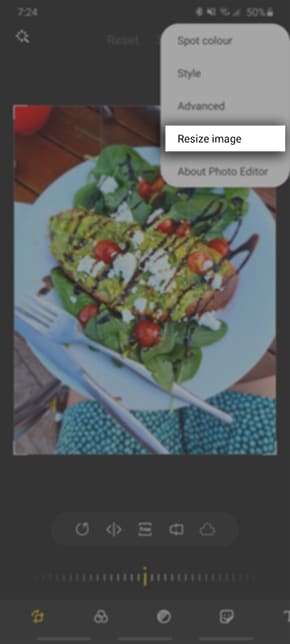
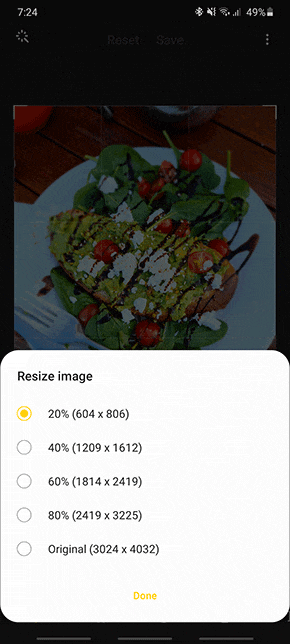
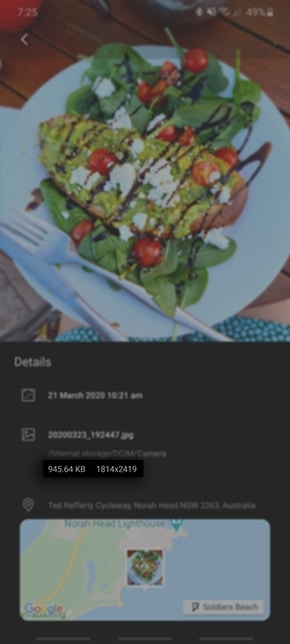





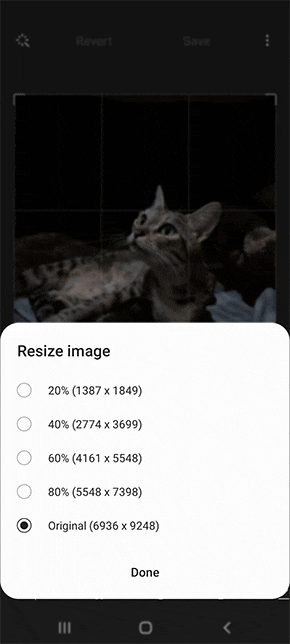

If you require further assistance, pleass contact our Samsung Care Malaysia experts on 1800 88 7799 (Toll Free in Malaysia).
Otherwise, you can also contact our Live Chat Support team which operate 24 hours.
Thank you for your feedback!
Please answer all questions.

