How to use and charge Samsung Galaxy S21 Series
The bold design of Galaxy S21 Series makes the best of the Galaxy even better with some changes to take note of. Let’s look how to use the Galaxy S21 series correctly.
Installing the SIM or USIM card
How to install the SIM or USIM card correctly
Step 1. Insert the ejection pin into the hole on the tray to loosen the tray.
Step 2. Pull out the tray gently from the tray slot.
Step 3. Place the SIM or USIM card on the tray with the gold-colored contacts facing upwards and gently press the SIM or USIM card into the tray to secure it.
Step 4. Insert the tray back into the tray slot.
Note:
- Use only a nano-SIM card.
- If the card is not fixed firmly into the tray, the SIM card may leave or fall out of the tray.
- If you insert the tray into your device while the tray is wet, your device may be damaged. Always make sure the tray is dry.
Precaution on finding the correct slot when inserting a SIM card
The Microphone hole is close to the tray’s hole. When inserting the ejection pin, make sure that the pin is inserted into the tray’s hole and not the Microphone’s hole.
Otherwise, the device may be damaged. Any damage and performance problems caused by misuse are not covered by the warranty.

① SIM card tray's hole ② Microphone hole
Note: To remove the SIM card tray, you must insert the ejection pin into the SIM card tray’s hole.
Charging the battery
S21 Battery charging tips and precautions
- It is recommended to use the Samsung-approved battery, charger and cable specifically designed for your device. An incompatible battery, charger and cable can cause serious injuries or damage to your device.
- Connecting the charger improperly may cause serious damage to the device.
- Use only the USB Type-C cable supplied with the device. The charger does not have a power switch, so you must unplug the charger from the electric socket when not in use to avoid wasting power. The charger should remain close to the electric socket and easily accessible while charging.
- Charging adapter is not included as an in-box item.
- When using a charger, it is recommended to use an approved wired or wireless charger that guarantees the charging performance.
Quick charging
You can charge the battery more quickly using the Fast charging or Super fast charging feature. To use this feature, the feature must be activated on your device. For this,
Step 1. Go to Settings > Battery and device care.
Step 2. Tap Battery > More battery settings.
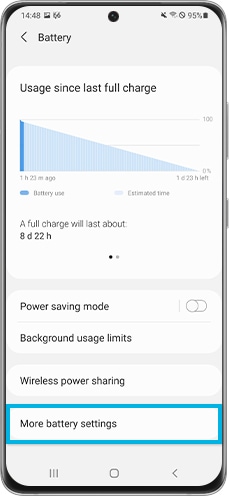
Step 3. Tap the Fast charging or Super fast charging switch to activate it.
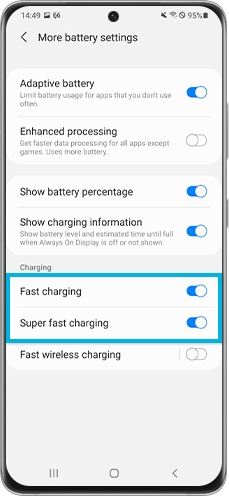
Also, you need to use a battery charger that supports Fast charging or Super fast charging.
- To use the Fast charging feature, you must use the approved battery charger that supports it. For this, you can use a battery charger that supports AFC(Adaptive Fast Charging), USB PD(Power Delivery) 2.0, or QC(Quick Charge) 2.0. Samsung chargers that support Adaptive fast charging, will be marked with the 'Adaptive Fast Charging' text and a charging icon and support an output power of 15W.
- To use the Super fast charging feature, you must use the approved battery charger that supports it. For this, you can use a battery charger that supports USB PD(Power Delivery) 3.0. If you connect the device with USB PD 2.0 charger, the battery will only be charged by Fast charging. Samsung chargers that support the Super fast charging will be marked with the ‘Super Fast Charging’ text and a charging icon and support an output power of 25W or 45W.
Note:
- While charging, you cannot activate or deactivate the Fast charging or Super fast charging feature.
- You cannot use the Fast charging feature or the Super fast charging feature when you charge the battery using a standard battery charger.
- It may not be compatible with third-party chargers.
- Device screenshots and menu may vary depending on the device model and software version.
If your issue is still unresolved, you may contact us via our hotline at 1800-4252997 (1800 GALAXY S) or via our Live Chat. We are available 24/7.
Thank you for your feedback!
Please answer all questions.
RC01_Static Content
_JPG$)
_JPG$)
_JPG$)



