How to Connect a Soundbar to a Samsung TV
There are many ways to connect your soundbar to the TV. You can use a wired connection using an HDMI cable or optical cable. You can also use a wireless connection using Bluetooth or Wi-Fi.
Method 1. Connect with an HDMI cable
Using an HDMI cable to connect your soundbar to the TV will give you the best possible audio quality. HDMI cables transmit sound digitally and the digital audio signal travels both ways, which will improve the sound quality and latency of the signal. Follow the steps below to connect your soundbar to the TV.

Step 1. Prepare an HDMI cable.
Step 2. Connect the cable to the TV's HDMI IN (ARC).
Step 3. Connect to the HDMI OUT (TV-ARC) port of the soundbar.
Step 4. Turn on the soundbar and set the Source to D.IN.
Step 5. The TV sound will be played through your soundbar.
Method 2. Connect with an optical cable
Using an optical cable is a great way to connect your soundbar to the TV. This type of cable transmits digital sound, so you can hear every detail.
Step 1. Turn on the TV and soundbar.
Step 2. Press the Source button on the soundbar, and then set the soundbar to the D.IN. setting.
Step 3. Connect one end of a digital optical cable to the OPTICAL OUT port on the TV and then connect the other end to the DIGITAL AUDIO IN (OPTICAL) port on the soundbar.

Step 4. On the TV, Navigate to Settings.
Step 5. Select Sound and then select Sound Output.
Step 6. Select Audio Out/Optical.
Method 3. Connect with Bluetooth
A Bluetooth connection doesn't produce the same sound quality as HDMI, but it's loved because of the advantage of being wireless. The main challenge with Bluetooth is that the connection can be unstable due to external factors like a power outage or other electric devices. Bluetooth is still a nice and easy option to have, however.
Step 1. Press the Source button on the soundbar, and then set the soundbar to the “BT” setting. “BT” automatically changes to “BT PAIRING” in a few seconds or changes to “BT READY” if there is a connection record.
Step 2. When “BT READY” appears, press and hold the Source button on the soundbar for more than 5 seconds to display “BT PAIRING”.

Step 3. Once the soundbar is in pairing mode, navigate to Settings on the TV.
Step 4. Select Sound and then select Sound Output.
Step 5. Select Bluetooth Speaker List.
Step 6. Select your soundbar from the list and then select Pair and Connect.
If automatic TV connection is disabled
Sometimes, automatic TV connection might be disabled. To enable it, follow these steps:
While the soundbar is in "BT READY" mode, press and hold the Left button on the soundbar remote control for 5 seconds to select "ON-TV CONNECT".
If you see "OFF.TV CONNECT", press and hold the Left button again for 5 seconds to switch it.
Note: If the soundbar is connected to another device, you must disconnect that device first.
Method 4. Connect with Wi-Fi
Use Wi-Fi for a wireless connection between a soundbar and your TV. A Wi-Fi connection has a wider range than Bluetooth, and it offers multiple connections to the TV and sound system.

Step 1. Click the Source button on the back of the soundbar or click the Source button on the remote to select Wi-Fi mode.

Note: For 2016-2018 TV models, if you select Wi-Fi mode when the TV is turned on, the automatic connection method will be displayed on the screen.
Step 2. Connect your mobile device to the same Wi-Fi that your TV is connected to.
Step 3. Download the Samsung SmartThings app on your mobile device.
Step 4. Open the SmartThings app on your mobile device and tap the Add icon (+).
Step 5. Tap Device, which is the first selection on the screen.

Step 6. Tap AV and select the brand of your soundbar among Samsung and Samsung Harman Kardon. Then, tap Soundbar.
Step 7. Tap Start and select the location and room. Then, your mobile device will search for the soundbar and connect.

Step 8. On the TV, Navigate to Settings.
Step 9. Select Sound and then select Sound Output.
Step 10. Select WI-FI.
Reset the soundbar
If the above troubleshooting steps do not work, you can try resetting the soundbar. However, do note that all settings will be reset to default.
For HW-Q***D models:
With the Soundbar on, press the Volume "- & +" buttons simultaneously and hold for more than 5 seconds. Wait until “INIT” appears and wait for the soundbar to reset completely.
For HW-S***D & HW-LS60D models:
With the Soundbar on, press the Volume "- & +" buttons simultaneously and hold for more than 5 seconds. The LED indicator will display the following:
- White LED will move from left to right and then right to left.
- Cyan LED will blink three times.
- Red LED will blink and then turn off.
The soundbar should be completely reset after this process is complete.
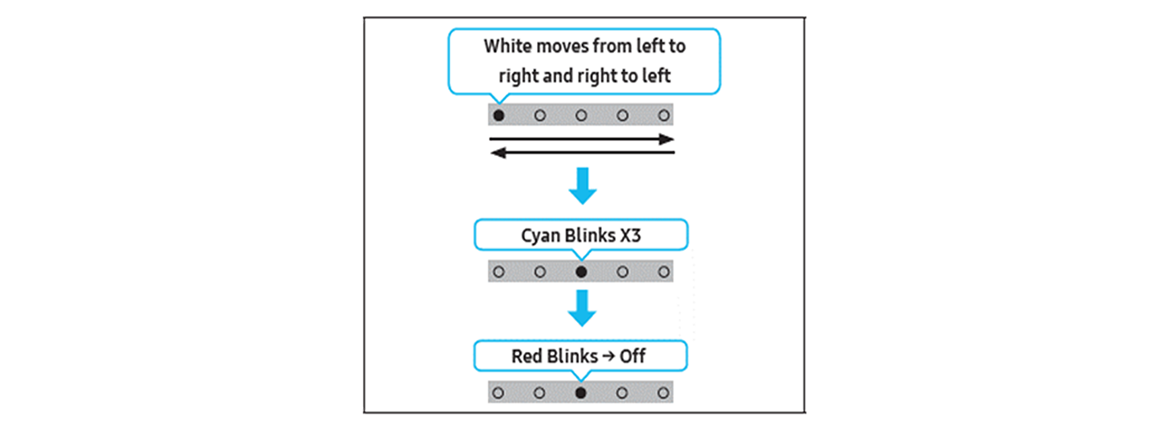
Thank you for your feedback!
Please answer all questions.
RC01_Static Content



