How to connect and control your Samsung Music Frame

The Samsung Music Frame is a wireless speaker built within a customizable picture frame. This device can function as a Wi-Fi and Bluetooth speaker or you can pair it with your TV for premium, enhanced audio. Once your Music Frame has been set up, you can use the connection options in this guide.
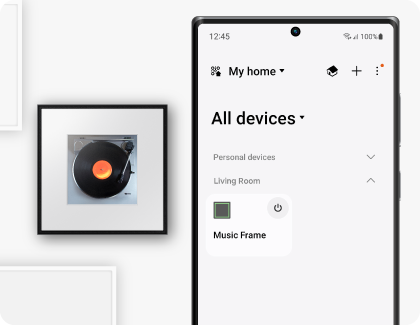
You can control and adjust the Music Frame’s volume, mode, and Bluetooth connection options using the device’s buttons. Additional settings and functions can be adjusted through the SmartThings app on your phone as well. If the SmartThings app is not installed, please install it using the Google Play Store or Apple App Store. A Samsung Account is required to use the SmartThings app.
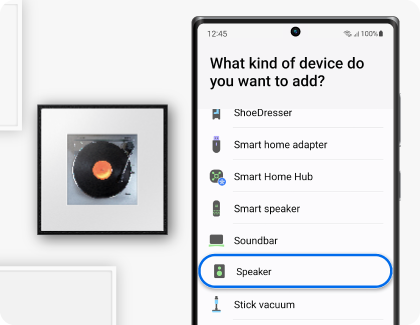
Note: You can also tap Scan nearby to scan for the Music Frame.
Note: You may be prompted to pair the device once the SmartThings app is opened. If the automatic pop-up window does not appear, tap + on the Home screen to register the device.
The following options are available in the SmartThings app:
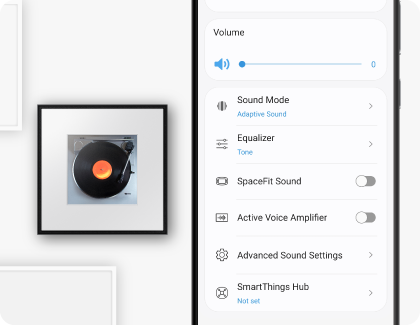
- Volume: Adjust the Music Frame’s volume.
- Sound Mode: You can select from Music (provides natural sound), Standard (outputs the original sound), and Adaptive Sound (analyzes the content and automatically provides optimal sound quality).
- Equalizer: Set the Bass and Treble options.
- SpaceFit Sound: Provides optimized sound by analyzing the current listening space.
- Active Voice Amplifier: Analyzes external noises so that spoken dialogue and voice audio can be heard clearly.
- Advanced Sound Settings: Use Voice enhancement to enhance spoken dialogue in movies and TV shows, and Night mode to adjust the overall volume while keeping the spoken dialogue clear.
- Bluetooth: Connect the Music Frame to another device using Bluetooth.
- Sound From: Select your desired sound source.
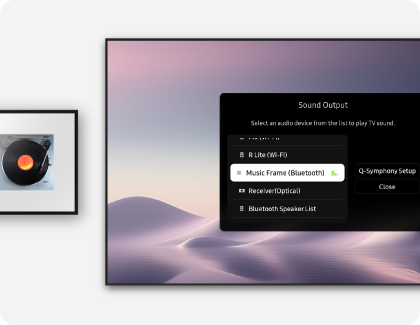
If you’d like to enjoy wireless stereo sound, you can use Bluetooth to pair the Music Frame to your phone or TV.
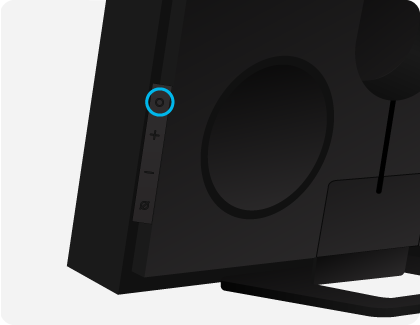
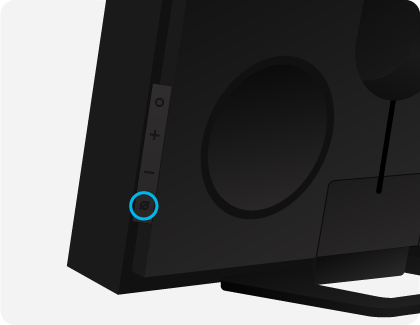
- Phone: Navigate to Settings > Bluetooth. Select Music Frame.
- TV: Navigate to Sound > Sound output > Bluetooth Speaker List. Select Music Frame (Bluetooth), and then select Pair and connect.
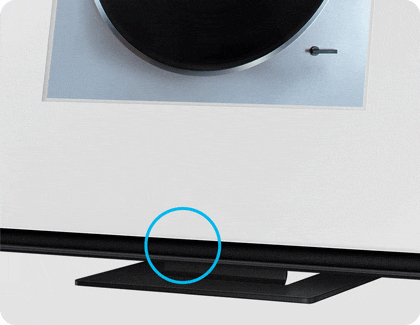
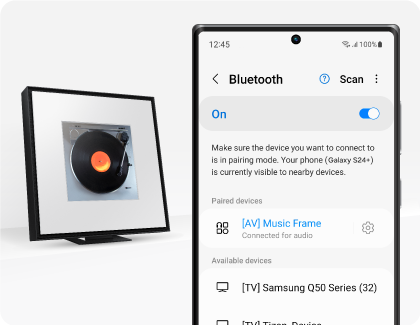
Notes:
- Place your phone and the Music Frame within approximately 3.28ft (1m) of each other when connecting them for the first time.
- If the device fails to connect and you have an existing wireless speaker (for instance, “Music Frame”) in your list of Bluetooth devices, delete it and try connecting the devices again.
- Only one Samsung TV can be connected at a time.
- When connecting your TV and the Music Frame for the first time, make sure they are within approximately 3.28ft (1m) of each other.
- If asked for a PIN code on your TV, enter <0000>.
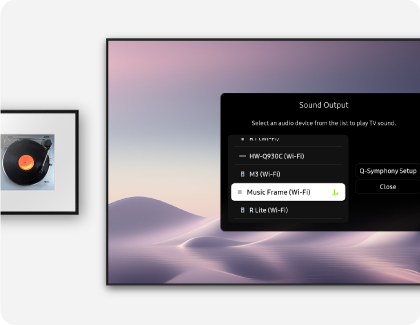
You can also use your Music Frame with your phone or TV when it’s connected to Wi-Fi! The SmartThings app is required to connect your Music Frame to your phone or TV through Wi-Fi. Additionally, make sure your Music Frame and your secondary device are connected to the same Wi-Fi network.
Phone:
- Once the Music Frame has been added to the SmartThings app on your phone, it will be connected through Wi-Fi. You will then be able to use functions such as sound mode and equalizer. Please see the first section in this article for more information about the SmartThings app.
TV:
- To connect a TV to the Music Frame through Wi-Fi, first connect the Music Frame to a wireless router. Once the Music Frame has been added to the SmartThings app on your phone, it will be connected to the same Wi-Fi network as your phone. Make sure your TV and Music Frame are connected to the same Wi-Fi network. Then, on your Samsung TV, navigate to Settings > All Settings > Sound > Sound Output. Select Music Frame (Wi-Fi).
- Connect a Samsung TV that supports the Q-Symphony feature and a Music Frame to the same Wi-Fi network to enjoy sound simultaneously from both the TV and the Music Frame. Navigate to Settings > All Settings > Sound > Q-Symphony Setup > Music Frame to complete the connection. Up to two Music Frames can be connected.
Notes:
- Only Samsung TVs support connecting a Music Frame to a TV through Wi-Fi.
- To change the Music Frame’s Wi-Fi connection once it is registered in the SmartThings app, first select the Music Frame’s card in the app, then tap More options (the three vertical dots), and then tap Device Settings. Tap Network Status, then tap Change Wi-Fi network, and then follow the on-screen instructions.
- The Music Frame does not support Wi-Fi 6.
- The Q-Symphony feature is compatible with the Music Frame on TVs released after 2024. 2023 TVs will become compatible after a software update.
- To connect the Music Frame and a soundbar simultaneously using Q-Symphony, a 2024 soundbar is required.

If your Music Frame will not connect using Bluetooth, you can try resetting it.
Caution: All settings will be reset. Make sure to perform these steps only when a reset is required.
The following videos will assist you with setting up your Music Frame.
How to set up your Samsung Music Frame
How to connect and control your Samsung Music Frame
Thank you for your feedback!
Please answer all questions.
RC01_Static Content



