How to use playback with remote on Home Cinema HT-TZ325?
You can use the Playback function with remote control. Follow these steps:
Displaying Disc Information
You can view disc playback information on the TV screen. Press the INFO button.
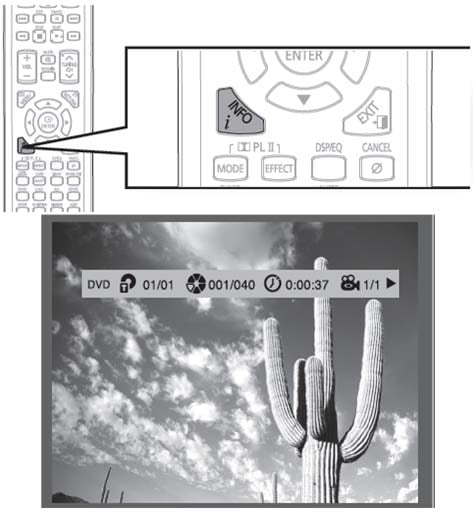
Please note:
• Depending on the disc, the disc information display may appear different
• Depending on the disc, you can also select DTS, DOLBY DIGITAL or PRO LOGIC
• Hand icon appears on the TV screen! > If this symbol appears on the TV screen when pressing a button, that operation is not possible with the disc currently being played
Checking the Remaining Time
Press the REMAIN button for checking the total and remaining time of a title or chapter being played.
Each time the Remain button is pressed, the information changes as follows:
DVD-VIDEO: TITLE ELAPSED ➞ TITLE REMAIN ➞ CHAPTER ELAPSED ➞ CHAPTER REMAIN
CD: TRACK ELAPSED ➞ TRACK REMAIN ➞ TOTAL ELAPSED ➞ TOTAL REMAIN
MP3: TRACK REMAIN ➞ TRACK ELAPSED
Forward/Reverse Search
Press the (Backward/Forward) button.
• Each time the button is pressed during playback, the playback speed changes as follows:
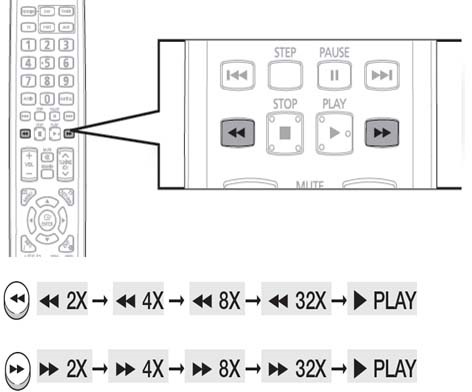
Please note:
• During fast playback of a CD or MP3-CD, sound is heard only at 2x speed, and not at 4x, 8x, and 32x speeds
Slow Playback
Press the SLOW button.
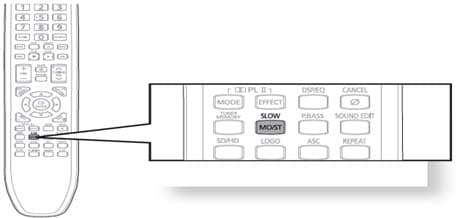
Each time the button is pressed during playback, the playback speed changes as follows:
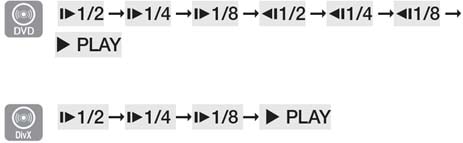
Please note:
• No sound is heard during slow playback
• Reverse slow playback does not work with DivX
Skipping Scenes/Songs
Press the [Forward/Backward] button.
• Each time the button is pressed during playback, the previous or next chapter, track or directory(file) will be played
• You cannot skip chapters consecutively
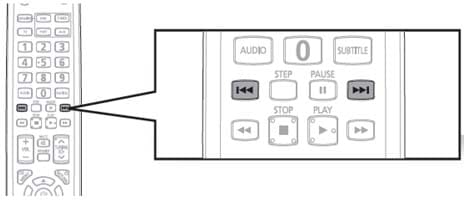
Thank you for your feedback!
Please answer all questions.
RC01_Static Content



