Watch Samsung TV Plus on Galaxy phones and tablets
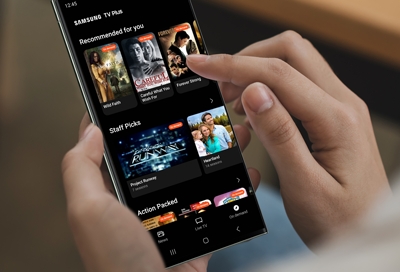
Samsung TV Plus is Samsung's free, ad-supported streaming service. You can find news, sports, movies, music, kids and family entertainment, and more! With a Samsung phone or tablet, you can watch anywhere, anytime.
Important: Samsung TV Plus mobile is only available in the USA.
Compatible devices
You can install Samsung TV Plus on Galaxy devices with Android 8.0 and higher:
Galaxy S7 series, S8 Series, S9 Series, S10 Series, S20 Series, S21 Series, S22 Series, S23 series, S24 series
Galaxy Note8 series, Note9 Series, Note10 series, and Note20 series
Galaxy Fold, Z Fold2, Z Fold3, Z Fold4, Z Fold 5, Z Flip, Z Flip 5G, Z Flip3, Z Flip 4and Z Flip5
Galaxy A3, Galaxy A5, Galaxy A5 (2017), Galaxy A6, Galaxy A6+, Galaxy A7 (2017 and 2018), Galaxy A8, Galaxy A8 (2018), Galaxy A8+ (2018), Galaxy A8s, Galaxy A9 (2018), Galaxy A9 Pro, Galaxy A9 Star, Galaxy A01, Galaxy A02s, Galaxy A10, Galaxy A10e, Galaxy A10s, Galaxy A11, Galaxy A12 5G, A15 5G, Galaxy A20, Galaxy A20e, Galaxy A20s, Galaxy A21, Galaxy A21s, Galaxy A23 5G, A25 5G, Galaxy A30, Galaxy A30s, Galaxy A31, Galaxy A32 5G, Galaxy A40, Galaxy A41, Galaxy A42 5G, Galaxy A50, Galaxy A51, Galaxy A51 5G, Galaxy A52 5G, Galaxy A70, Galaxy A71, Galaxy A71 5G, Galaxy A80, and Galaxy A90 5G
Galaxy XCover6 Pro
Galaxy J2 Core, Galaxy J3 (2017 and 2018), Galaxy J3 Pop Galaxy J4 Galaxy J4 Core Galaxy J4+ Galaxy J5 (2017) Galaxy J6 Galaxy J6+ Galaxy J7, and Galaxy J7 (2017)
Galaxy Tab S7+, Tab A7, Galaxy Tab A 8.0, Galaxy Tab A 8.0 (2019), Galaxy Tab A 8.4 (2020), Galaxy Tab 8.4, Galaxy Tab A 10.1, Galaxy Tab A 10.1 (2019), Galaxy Tab A, Galaxy Tab A S Pen (2019), Galaxy Tab S4, Galaxy Tab S5e, Galaxy Tab S6, Galaxy Tab S6 Lite, Galaxy Tab S7, Galaxy Tab S7 Plus, Galaxy Tab S8, Galaxy Tab S9, Galaxy Tab A9+, Galaxy Tab Active Pro, and Galaxy Tab Active 2
For a complete list of compatible mobile devices, including tablets, please check out the Samsung TV Plus app page in the Galaxy Store.
Samsung TV Plus is also available on many of our TVs. You can find more information about the TV version of Samsung TV Plus at our Samsung TV Plus page.
Using Samsung TV Plus
Samsung TV plus features hundreds of free live TV channels spanning multiple genres like news, entertainment, sports, and more so there’s always something for everyone. You'll also have access to a huge variety of on demand shows and movies.
Live TV tab
Tap Live TV to open the tab. You can swipe through the channels or categories to see everything that is currently playing.
If you'd prefer to see a larger range of upcoming shows, tap More options (the three vertical dots), and then tap Settings. Tap Live program guide, and then tap Timeline to see the schedule for the next 5 hours. If you see an upcoming show you don't want to miss, tap it, and then tap Set reminder to be notified when it airs.
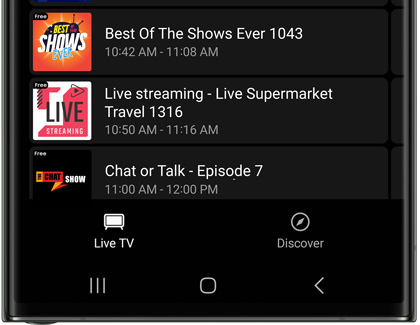
If you find that there's a channel you keep watching, tap the Star icon to set it as a favorite, and it will appear near the top of your channel list.
Discover tab
Tap Discover to find suggestions for on demand movies and TV shows. You'll see suggestions for new and trending content. You can browse the collections if you'd like to find something in a specific category.
You'll also see suggestions for new and popular live TV channels.
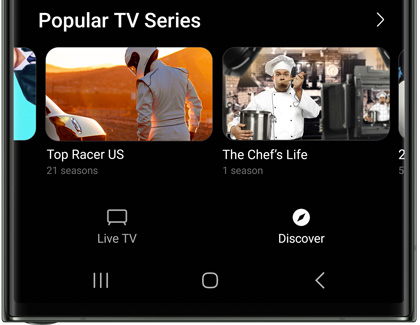
Manage your channels
You can edit channels in Samsung TV Plus so you only see your favorites. For a full list of all available channels on Samsung TV Plus, download our channel lineup.
Note: Local news may not be available.
Customize your available channels
Tap More options (the three vertical dots), and then tap Settings.
Tap Channels to see a list of all the available channels.
Tap the switch next to the channel you do not want to see.
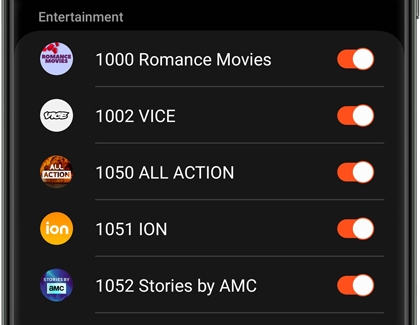
TV Plus Settings
Samsung TV Plus has plenty of options to help you customize your watching experience.
To open TV Plus Settings, tap More options (the three vertical dots) and then tap Settings.
You will be able to manage TV Plus with the following options:
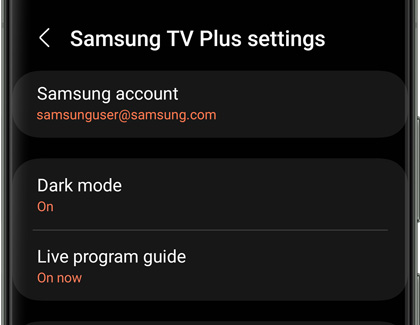
Samsung account: Sign in to your Samsung account for the best TV Plus experience.
Dark mode: Samsung TV Plus will follow your device settings, but you can also change the theme if desired.
Live program guide: You can view the programs that are currently airing or see a schedule for the next 5 hours.
Channels: Manage the channels that are available in the Live TV tab. Tap the switch(es) to enable or disable the channels.
Favorite channels: If you’ve set any channels as your favorites, you’ll be able to manage them from here.
Edit watch reminders: If you’ve set a reminder, you can remove it here.
Delete recently watched channel history: Clear your watch history.
Play videos on Wi-Fi only: Prevent TV Plus from using mobile data.
Video quality: Select Auto, High, or Low, and then tap Done.
Picture-in-picture: You can continue watching TV Plus while using other apps. Tap the switch(es) next to your desired app(s).
Privacy options
Privacy Notice: View the Samsung TV Plus U.S. Privacy Notice.
Notifications: Enable or disable notifications from TV Plus. To manage the types of notifications, tap Notification categories.
Watch recommendations: Choose from Emails, Notifications, or Emails and Notifications to receive content recommendations. If you do not want recommendations, choose None.
Breaking news notifications: Get notified when breaking news reports are available.
Do Not Sell or Share My Personal Information: Visit Samsung’s Privacy website if you'd like to manage your personal information.
Customization Service: When enabled, you'll receive recommendations based on your device usage.
Leave Samsung TV Plus: Erase your Samsung TV Plus data.
Ads options
Ads Privacy Settings: Select your desired privacy settings. You can tap Privacy notice for more details.
Ads Privacy Notice: View the Ads Privacy Notice.
Other options
About Samsung TV Plus: View the current version of Samsung TV Plus, the Terms of Service, and Open source licenses.
Contact us: Send feedback about Samsung TV Plus through Samsung Members.
Other answers that might help
-
Mobile 8 AM - 12 AM EST 7 days a week
-
Home Electronics & Appliance 8 AM - 12 AM EST 7 days a week
-
IT/Computing 8 AM - 9 PM EST 7 days a week
-
Text Support 24 hours a day 7 Days a Week
Contact Samsung Support


