Watch Samsung TV Plus on Galaxy phones and tablets
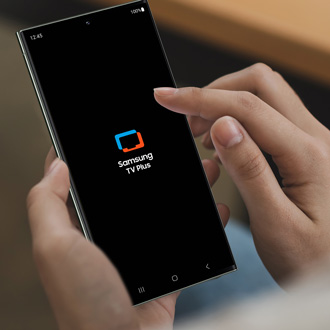
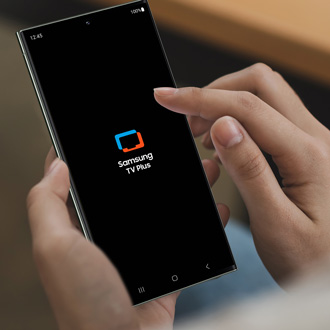
Watch Samsung TV Plus on Galaxy phones and tablets
Compatible devices
You can install Samsung TV Plus on Galaxy devices with Android 8.0 and higher:
- Galaxy S7 series, S8 Series, S9 Series, S10 Series, S20 Series, S21 Series, S22 Series, S23 series, S24 series
- Galaxy Note8 series, Note9 Series, Note10 series, and Note20 series
- Galaxy Fold, Z Fold2, Z Fold3, Z Fold4, Z Fold 5, Z Flip, Z Flip 5G, Z Flip3, Z Flip 4 and Z Flip5
- Galaxy A3, Galaxy A5, Galaxy A5 (2017), Galaxy A6, Galaxy A6+, Galaxy A7 (2017 and 2018), Galaxy A8, Galaxy A8 (2018), Galaxy A8+ (2018), Galaxy A8s, Galaxy A9 (2018), Galaxy A9 Pro, Galaxy A9 Star, Galaxy A01, Galaxy A02s, Galaxy A10, Galaxy A10e, Galaxy A10s, Galaxy A11, Galaxy A12 5G, A15 5G, Galaxy A20, Galaxy A20e, Galaxy A20s, Galaxy A21, Galaxy A21s, Galaxy A23 5G, A25 5G, Galaxy A30, Galaxy A30s, Galaxy A31, Galaxy A32 5G, Galaxy A35, Galaxy A40, Galaxy A41, Galaxy A42 5G, Galaxy A50, Galaxy A51, Galaxy A51 5G, Galaxy A52 5G, Galaxy A70, Galaxy A71, Galaxy A71 5G, Galaxy A80, and Galaxy A90 5G
- Galaxy XCover6 Pro
- Galaxy J2 Core, Galaxy J3 (2017 and 2018), Galaxy J3 Pop Galaxy J4 Galaxy J4 Core Galaxy J4+ Galaxy J5 (2017) Galaxy J6 Galaxy J6+ Galaxy J7, and Galaxy J7 (2017)
- Galaxy Tab S7+, Tab A7, Galaxy Tab A 8.0, Galaxy Tab A 8.0 (2019), Galaxy Tab A 8.4 (2020), Galaxy Tab 8.4, Galaxy Tab A 10.1, Galaxy Tab A 10.1 (2019), Galaxy Tab A, Galaxy Tab A S Pen (2019), Galaxy Tab S4, Galaxy Tab S5e, Galaxy Tab S6, Galaxy Tab S6 Lite, Galaxy Tab S7, Galaxy Tab S7 Plus, Galaxy Tab S8, Galaxy Tab S9, Galaxy Tab A9+, Galaxy Tab Active Pro, and Galaxy Tab Active 2
For a complete list of compatible mobile devices, including tablets, please check out the Samsung TV Plus app page in the Galaxy Store.
Samsung TV Plus is also available on many of our TVs. You can find more information about the TV version of Samsung TV Plus at our Samsung TV Plus page.
Using Samsung TV Plus
Samsung TV plus features hundreds of free live TV channels spanning multiple genres like news, entertainment, sports, and more so there’s always something for everyone. You'll also have access to a huge variety of on demand shows and movies.
Navigate to and open the Samsung TV Plus app, then tap Continue, and then allow the permissions when prompted. You can select from the Home and Live TV tabs.
Live TV tab
Tap Live TV to open the tab. You can swipe through the channels or categories to see everything that is currently playing.
If you'd prefer to see a larger range of upcoming shows, tap More options (the three vertical dots), and then tap Settings. Tap Live program guide, and then tap Timeline to see the schedule for the next 5 hours. If you see an upcoming show you don't want to miss, tap it, and then tap Set reminder to be notified when it airs.
If you find that there's a channel you keep watching, tap the Star icon to set it as a favorite, and it will appear near the top of your channel list.
Home tab
Tab Home to open the tab. Swipe up and down to view the available categories, such as Live Now, Comedies, Recommended for you, Trending channels, Watch with the Family, and more.
Manage your channels
- Navigate to and open the Samsung TV Plus app, then tap More options (the three vertical dots), and then tap Settings.
- Tap Channels to view a list of all the available channels.
- Tap the switch next to the channel you do not want to see.
TV Plus settings
Samsung TV Plus has plenty of options to help you customize your watching experience. From the Samsung TV Plus app, tap More options (the three vertical dots), and then tap Settings.
You will be able to manage TV Plus with the following options:
- Samsung account: Sign in to your Samsung account for the best TV Plus experience.
- Dark mode: Samsung TV Plus will follow your device settings, but you can also change the theme if desired.
- Live program guide: You can view the programs that are currently airing or see a schedule for the next 5 hours.
- Channels: Manage the channels that are available in the Live TV tab. Tap the switch(es) to enable or disable the channels.
- Favorite channels: If you’ve set any channels as your favorites, you’ll be able to manage them from here.
- Watch reminders: If you’ve set a reminder, you can remove it here.
- Recent channels: Clear your watch history.
- Play videos on Wi-Fi only: Prevent TV Plus from using mobile data.
- Video quality: Select Auto, High, or Low, and then tap Done.
- Picture-in-picture: You can continue watching TV Plus while using other apps.
Privacy options
- Privacy Notice: View the Samsung TV Plus U.S. Privacy Notice.
- Notifications: Enable or disable notifications from TV Plus.
- Do Not Sell or Share My Personal Information: Visit Samsung’s Privacy website if you'd like to manage your personal information.
- Customization Service: When enabled, you'll receive recommendations based on your device usage.
Ads options
- Ads privacy: Select your desired privacy settings. You can tap Privacy notice for more details.
- Ads Privacy Notice: View the Ads Privacy Notice.
Other options
- About Samsung TV Plus: View the current version of Samsung TV Plus, the Terms of Service, and Open source licenses.
- Contact us: Send feedback about Samsung TV Plus through Samsung Members.
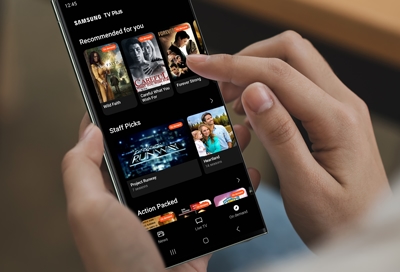


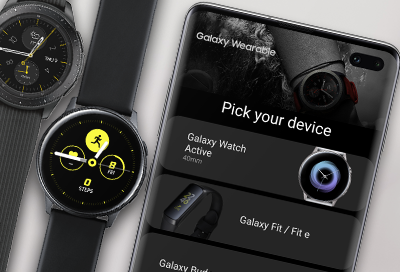
Contact Samsung Support


-
Mobile 8 AM - 12 AM EST 7 days a week
-
Home Electronics & Appliance 8 AM - 12 AM EST 7 days a week
-
IT/Computing 8 AM - 12 AM EST 7 days a week
-
Text Support 24 hours a day 7 days a week

You Are About To Be Redirected To Investor Relations Information for U.S.
Thank you for visiting Samsung U.S. Investor Relations. You will be redirected via a new browser window to the Samsung Global website for U.S. investor relations information.Redirect Notification
As of Nov. 1, 2017, the Samsung Electronics Co., Ltd. printer business and its related affiliates were transferred to HP Inc.For more information, please visit HP's website: http://www.hp.com/go/samsung
- * For Samsung Supplies information go to: www.hp.com/go/samsungsupplies
- * For S.T.A.R. Program cartridge return & recycling go to: www.hp.com/go/suppliesrecycling
- * For Samsung printer support or service go to: www.hp.com/support/samsung
Select CONTINUE to visit HP's website.
