Make an in-store payment with Samsung Pay

You probably already have your phone in your hand when you're shopping, so why not use it to make in-store purchases? Thanks to Samsung Pay, you can add credit cards right to your phone and make purchases in stores or even in restaurants. You can also easily return items that you've purchased using your digital card number.
Note: If you have a thick phone case, it may need to be removed when making a purchase so it doesn't block the NFC signal.
Make a payment using the app
With Samsung Pay, you can purchase things without digging through your wallet.
When you're ready to pay, open Samsung Pay on your phone.
Tap the Pay tab, and select your preferred card. Tap Pay again, and then choose your desired security option, such as entering your PIN or fingerprints.
Enter the required security information or simply place your finger on your phone's fingerprint scanner.
Next, hold the back of the phone up to the contactless reader and perform your desired actions to complete your purchase.
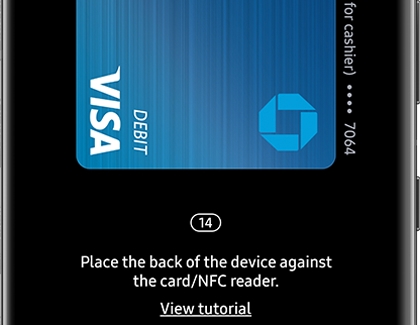
Note: If a transaction will not register, you can refer to our transaction guide for help.
Make a payment using Favorite Cards
If you have the Favorite Cards feature activated on your phone, you can access your cards even faster.
To make a payment with your Favorite Cards, swipe up from the bottom of the screen. Then, swipe through and select your preferred card.
Select your preferred card. Tap Pay, and then choose your desired security option, such as entering your PIN or fingerprints.
Enter the required security information or simply place your finger on your phone's fingerprint scanner.
Next, hold the back of the phone up to the contactless reader and perform your desired actions to complete your purchase.
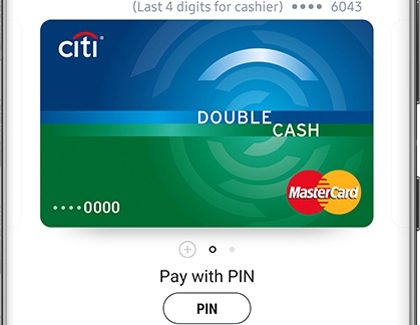
Note: If a transaction will not register, you can refer to our transaction guide for help.
Make a payment using a Galaxy watch
Samsung Pay can also be used on your Galaxy watch when you’d like to make quick in-store payments. Just make sure you have the Samsung Pay feature set up on your watch before you start making in-store purchases.
On your watch, press and hold the Back button to launch Samsung Pay.
Then, either rotate the bezel or swipe on the screen to locate your desired card.
Next, hold your wrist that's wearing the watch near an NFC reader or payment terminal. If you’re having trouble, make sure to place the watch one inch or less from the terminal.
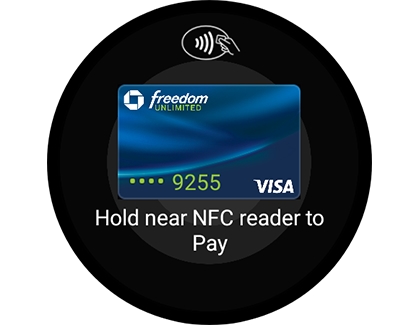
Make a payment using a gift card
You can also make in-store purchases using gift cards in Samsung Pay.
However, you may need to present the cashier your gift card's number or barcode if they require it at checkout.
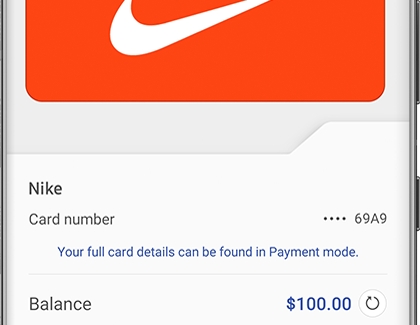
Return your purchase
To return an item purchased in a store, head back to where you bought it.
But before you go to the register, make sure you have the receipt. You'll also need to locate the digital card number, so the cashier can use it. Even with the number, some retailers may ask you to open Samsung Pay and place your phone near the NFC reader to complete the refund.
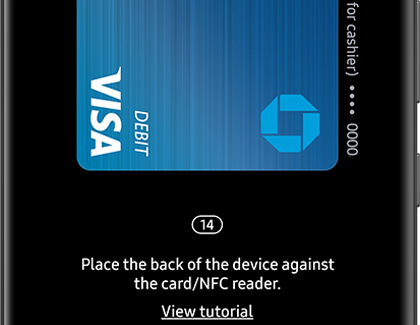
Unable to return a purchase
If you are trying to return an item you purchased with Samsung Pay but it is not being accepted, it's probably because the digital card number has changed. The number will change if you switched devices since your purchase, or if you removed and then reregistered your card after a purchase.
For safety purposes, no record of the original digital card number is stored in Samsung Pay or on any Samsung Pay servers. Therefore, you will not be able to access your previous card number before it was changed.
When making a return with a new digital card number, ask the merchant to process your return using the same method they would if your physical card was replaced. If there are any issues processing your return, contact your card issuer for further assistance.

-
Mobile 8 AM - 12 AM EST 7 days a week
-
Home Electronics & Appliance 8 AM - 12 AM EST 7 days a week
-
IT/Computing 8 AM - 9 PM EST 7 days a week
-
Text Support 24 hours a day 7 Days a Week
Contact Samsung Support


