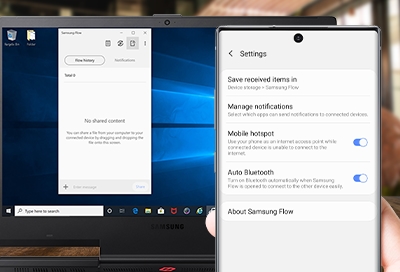Samsung Flow
Visit the app store for more information
About Samsung Flow
Samsung Flow is a platform that allows applications to seamlessly transition your activities across devices and time. Using Flow, you can transfer activities to the device best suited for it, or pause it and get back to it when you have more time.
Find solutions
-
Issues using or setting up Samsung Flow
Samsung Flow allows you to share content between your Galaxy device and your PC. If you’re having problems using Samsung Flow, there are a few things you can do, such as checking the software version and turning on Bluetooth.
-
Use the main dashboard in Samsung Flow
When you're multitasking and need to get work done quickly, you don't want anything in your way. Nuisances like having to constantly switch between devices or an unreliable Wi-Fi connection can really slow you down. To help make you more productive, you should use the main dashboard in Samsung Flow. It lets you copy and paste between devices, screen mirror your phone, and even share a Mobile Hotspot.

Samsung Account
Access your Samsung account to get product support, order tracking, exclusive rewards and offers.
We're here for you
Contact Samsung Support
Contact us online through chat and get support from an expert on your computer, mobile device or tablet. Support is also available on your mobile device through the Samsung Members App.


Fast, easy checkout with Shop Samsung App
Easy sign-in, Samsung Pay, notifications, and more!
Or continue shopping on Samsung.com

×
×
×
You Are About To Be Redirected To Investor Relations Information for U.S.
Thank you for visiting Samsung U.S. Investor Relations. You will be redirected via a new browser window to the Samsung Global website for U.S. investor relations information.×
Redirect Notification
As of Nov. 1, 2017, the Samsung Electronics Co., Ltd. printer business and its related affiliates were transferred to HP Inc.For more information, please visit HP's website: http://www.hp.com/go/samsung
- * For Samsung Supplies information go to: www.hp.com/go/samsungsupplies
- * For S.T.A.R. Program cartridge return & recycling go to: www.hp.com/go/suppliesrecycling
- * For Samsung printer support or service go to: www.hp.com/support/samsung
Select CONTINUE to visit HP's website.