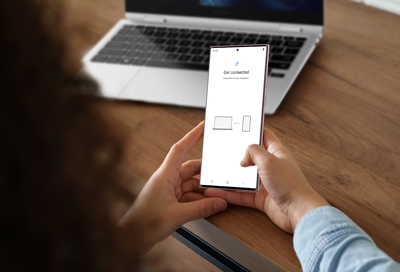Samsung Smart Switch
Visit the app store for more information
About Samsung Smart Switch
Samsung Smart Switch seamlessly transfers contacts, photos, music, videos, messages, notes, calendars and more to virtually any Samsung Galaxy device.
Find solutions
-
Transfer data to a new phone using Smart Switch for Windows or Mac
The one tiny drawback of getting a new phone or tablet is having to manually transfer all your important data. Don't worry, Smart Switch allows you to easily transfer contacts, photos, messages, and other types of files. You can even create a backup for your old files using your Windows PC or Mac, and then transfer or sync your data onto your new Galaxy phone or tablet.
Note: To use Smart Switch, your phone, tablet, or computer must meet the compatibility requirements.

Samsung Account
Access your Samsung account to get product support, order tracking, exclusive rewards and offers.
We're here for you
Contact Samsung Support
Contact us online through chat and get support from an expert on your computer, mobile device or tablet. Support is also available on your mobile device through the Samsung Members App.


Fast, easy checkout with Shop Samsung App
Easy sign-in, Samsung Pay, notifications, and more!
Or continue shopping on Samsung.com

×
×
×
You Are About To Be Redirected To Investor Relations Information for U.S.
Thank you for visiting Samsung U.S. Investor Relations. You will be redirected via a new browser window to the Samsung Global website for U.S. investor relations information.×
Redirect Notification
As of Nov. 1, 2017, the Samsung Electronics Co., Ltd. printer business and its related affiliates were transferred to HP Inc.For more information, please visit HP's website: http://www.hp.com/go/samsung
- * For Samsung Supplies information go to: www.hp.com/go/samsungsupplies
- * For S.T.A.R. Program cartridge return & recycling go to: www.hp.com/go/suppliesrecycling
- * For Samsung printer support or service go to: www.hp.com/support/samsung
Select CONTINUE to visit HP's website.