Set up the Connect Home hub

With the Samsung Connect Home hub, you you can transform your Wi-Fi network and experience corner-to-corner coverage. You can also connect the hub to SmartThings, where you'll be able to connect and control compatible devices like lights, security devices, and more. But first, you need to learn how to set things up properly.
Choose the right type of hub
Your home's not the same as your neighbor's, so why should your routers be? Larger homes need larger coverage. Here are 3 types of Connect Home routers you can purchase according to your needs.
Connect Home
If you live in a small house or an apartment, a singleConnect Home is your perfect match. Install the router where you use Internet the most, and get connected without any interruptions.
If your home is three stories high, having a single router in the basement is definitely not going to cover your entire house. You can set up more than one Connect Home to avoid dropped Wi-Fi signals for good!

Connect Home Pro
For workaholics, gameaholics, and streamaholics, Connect Home Pro allows you to enjoy ultra-fast Wi-Fi speed (up to 1733 MBps and 5 GHz+; double the speed of regular Connect Home routers). Power up your Wi-Fi and say good-bye to annoying lag and load times.

Set up the hub
Before you start, make sure you download the SmartThings app from Play Store.
On your phone, navigate to and open the SmartThings app. Tap Add (the plus sign), and then tap Device. Tap By brand, then tap SmartThings, and then tap Wi-Fi/Hub.
Tap Samsung Connect Home, then tap Start, and then choose Set up new Wi-Fi network. Tap OK. Choose a Location for the hub, and then tap Next. Using an Ethernet cable, connect your modem to the hub using the IN port, and then tap Next. Plug in the AC/DC adapter cable, and then tap Next. From there, review the on-screen instructions to set up the Connect Home hub.
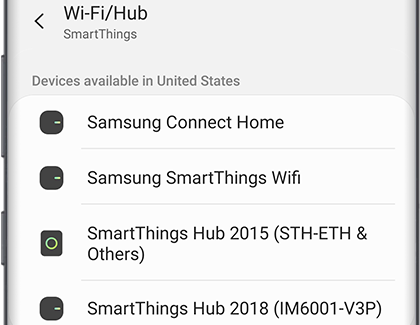
Reset the Wi-Fi hub
If your installation is not going so smoothly or your Wi-Fi seems slow, try resetting it. Get a paper clip or anything with a thin tip and gently push the reset button located on the back of the Connect Home until the green indicator light turns off.

Contact Samsung Support

