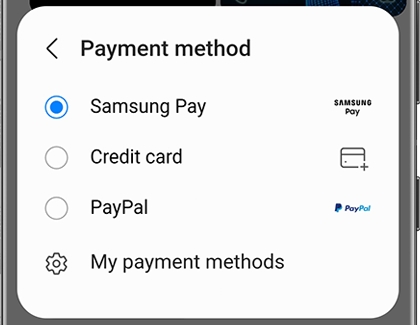Use Samsung Pay to check out in Galaxy Store
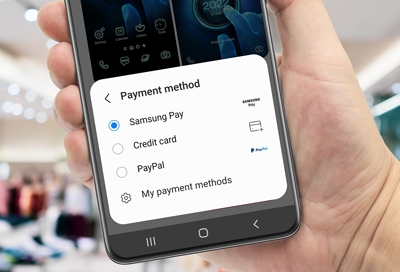
It's a hassle entering your card information every time you make a purchase. With Samsung Pay, you can skip straight to checkout by saving your card information in apps like Samsung Themes or Galaxy Store. That way, you can check out securely and quickly.
Note: This feature only works in select Samsung apps.
Save your card when checking out
Never enter your credit or debit card numbers again. Just add them to Samsung Pay while you're already shopping, and they will be there next time.
First, go to an app that uses Samsung Billing, such as Galaxy Store or Samsung Themes. When you find something you like, tap the price.
Tap Select payment method, and then select Samsung Pay. Tap Pay with Samsung Pay.
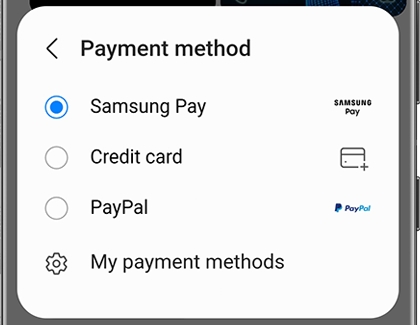
Select your desired credit card, then tap Buy, and then tap Register Credit Card.
Enter your payment information and make sure Add card info to Samsung Pay is selected.
Then, tap Register and follow the on-screen instructions to complete the purchase. Next time you check out, all you have to do is select your payment method, and tap Purchase.
Note: You may be required to enter your security information to proceed.
Use Samsung Pay in a Samsung app
Once you've added some cards to Samsung Pay, you can access them directly in certain Samsung apps. You'll just need to verify your identity the way you always do in Samsung Pay.
First, go to an app that uses Samsung Billing, such as Galaxy Store or Samsung Themes. When you find something you like, tap the price.
A Samsung Checkout menu will appear. Make sure Samsung Pay is selected as the payment method, and then tap Pay with Samsung Pay - your registered cards from Samsung Pay will appear.
Choose your desired card, and then enter your billing address.
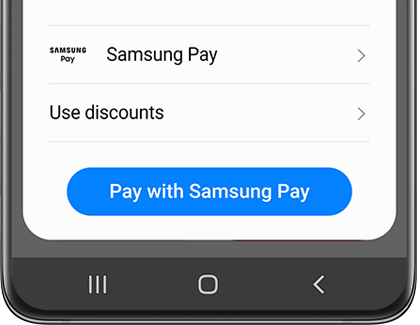
Note: You may be required to enter your security information to proceed.
Other answers that might help
-
Mobile 8 AM - 12 AM EST 7 days a week
-
Home Electronics & Appliance 8 AM - 12 AM EST 7 days a week
-
IT/Computing 8 AM - 9 PM EST 7 days a week
-
Text Support 24 hours a day 7 Days a Week
Contact Samsung Support